Remote Control 54.0

Remote Control 54.0
Turn On Your Remote
- Remove the back cover by pushing the latch upward, and remove the PULL tab.

- Replace the back cover.
- Open the front panel of your DISH receiver, and press the SYS INFO button.

- Press the SAT button on the side of the remote control.
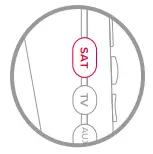
- You will hear three beeps from the remote control, indicating it has paired with your DISH receiver.
Pair Your Remote
- Press the home button twice.

- Select Settings, then Remote Control.

- Select TV, and then TV Pairing Wizard.

- Follow the prompts.
- You can also pair your remote with an Auxiliary Device, such as a Blu-ray™ player or stereo.

Activate Backlighting
- To activate the backlighting on your remote control, simply pick it up, move it, or shake it gently in a dark room
- You asked. We listened.

- To conserve your remote control’s battery life, its light sensor detects the amount of light in the room.
- If the room is sufficiently dark when you move your remote, its buttons will light up automatically!
Explore Your Remote


See Personalize Your Remote in this guide.

Take Control With Your Voice
- Press and hold the voice button.

- Say the name of a movie, TV show, sport, sports team, actor, collection, or feature.

- Release the voice button.
- Try other examples, such as:
- “Watch ESPN”
- “Big Bang Theory”
- “Action movies with Matt Damon”
- “Launch Game Finder”
- “Denver Broncos”
- “Closed captioning on”
Note: Your receiver must be connected to the Internet to enjoy voice control. To make a wireless connection: Home button twice > Settings > Internet.
Personalize Your Remote
- Press and hold the diamond or double-diamond button.

- Select from the menu what you want the button to do.

- You can turn closed captioning on and off, launch Netflix®, turn on picture in picture (PiP), record a program with one click, and more.
- Select OK.
- That’s it!
Locate Your Remote Anytime
- Open the front panel of your DISH receiver.

- Press the LOCATE REMOTE button.

- You will hear a series of beeps from your remote, allowing you to find it. It’s that simple!
Regulatory Information
This device complies with Part 15 of FCC Rules. Operation is subject to the following two conditions:
- This device may not cause harmful interference.
- This device must accept any interference received, including interference that may cause undesired operation.
This equipment has been tested and found to comply with the limits for a Class B digital device, pursuant to Part 15 of the FCC Rules. These limits are designed to provide protection against harmful interference in a residential installation. This equipment generates, uses, and can radiate radio frequency energy and, if not installed and used in accordance with the instructions, may cause harmful interference to radio communications. However, there is no guarantee that interference will not occur in a particular installation. If this equipment does cause harmful interference to radio or television reception, which can be determined by turning the equipment off and on, the user is encouraged to try to correct the interference by following one or more of the following measures:
- Reorient or relocate the receiving antenna.
- Increase the separation between the equipment and receiver.
- Connect the equipment into an outlet on a circuit different from that to which the receiver is connected.
- Consult the dealer or an experienced radio/TV technician for help.
Changes or modifications to this device may void your authority to operate this equipment.
Safety Instructions
You must keep safety in mind while using this device. Keep these and any other instructions for future reference.
Observe Warnings: Carefully follow all warnings on the device and in the operating instructions.
Heat: Do NOT place the device near heat sources such as radiators, stoves, heat registers, or other appliances that produce heat.
Case and Use
Cleaning: Do NOT use liquid, abrasive, solvent, or aerosol cleaners. Use a damp cloth for cleaning.
When Not in Use: Remove the batteries if this device is to be left unattended or unused for a long period of time.

Pdf Download Resources
Remote Control 54.0 User Manual – Optimized PDF
Remote Control 54.0 User Manual – Original PDF
FAQ’S
Press the CC button on your remote.
Press the CC button again.
Press the VOL+ or VOL- buttons.
Press the MUTE button.
Press the CH+ or CH- buttons.
Press the INPUT button.
Press the PIC MODE button.
Press the AUDIO button.
Press the OPEN/CLOSE button.
Press the home button twice.
Select Settings, then Remote Control.
Select TV, and then TV Pairing Wizard.
Follow the prompts.
You can also pair your remote with an Auxiliary Device, such as a Blu-ray™ player or stereo.
Point your DISH remote at the device you want to pair. Press and hold the button on the DISH remote that corresponds to the device you want to program (TV, DVD, or AUX). After about 10 seconds, you should see all four Mode buttons light up. When they do, release the button and it will start blinking.
No matter which DISH remote control you have, you can easily turn your TV on and off, control the volume, access the guide, record programs, and tune to a specific channel. Find manuals and feature help for your specific remote control.
Take the battery cover of the remote off, and check if the batteries are inserted in perfect alignment. If they are, replace them with new batteries. I recommend not getting rechargeable batteries since they can wear out and lose capacity after a few charge cycles.
Press the function mode button at the top of the remote that corresponds to the device you are trying to control. For instance, if you are no longer able to control your TV after installing the new batteries, press the “TV” button at the top of the remote to set it into TV-control mode.
VIDEO
www://dish.com/





