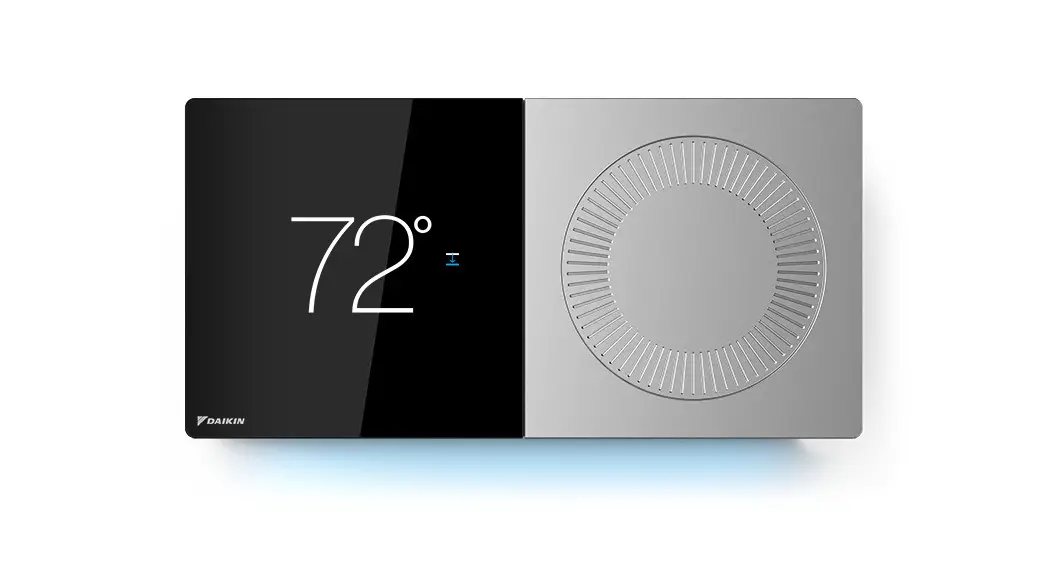Xfinity XR15 Voice Remote Control

Xfinity XR15 Voice Remote Control
Turn on your remote
Your remote arrives with the AA batteries already installed, but not activated. Here is how to power it on for the first time.
- Pick up your remote and remove the “Pull” tab (on back) by pulling away from the remote. The Status LED will blink green four times as the remote powers up (about 5 seconds).
- Turn on your TV.
- Turn on your set-top box.
Pair Your Remote for Voice Control
Use voice control to search for networks and shows, set DVR recordings, and get recommendations. See Step 5 of this guide for examples.
- Press and hold the Xfinity and Info buttons (about 5 seconds) until the Status LED changes from red to green.
Control Your TV’s Power and Volume
Control the power, volume, and input of your TV using your Xfinity Remote.
- Find the 5-digit code for your TV manufacturer.
- Press and hold the Xfinity and Info buttons (about 5 seconds) until the Status LED changes from red to green.
- Enter the first 5-digit code for your TV manufacturer. The Status LED should flash green twice.
- Verify that the code was accepted by using your remote to adjust volume and turn the TV on and off.
Test Voice Control
Once your remote is paired with your set-top box, you can use voice control.
- Press and hold the Voice button until you hear the audio tone.
- Speak a voice command to the remote while continuing to hold down the button. The Status LED will be solid blue while you speak your command.
- Release the Voice button when your command is complete. Look at the TV for the results of your voice command.
FCC Compliance Statement
This equipment has been tested and found to comply with the limits for a Class B digital device, pursuant to part 15 of the FCC rules. These limits are designed to provide reasonable protection against harmful interference in a residential installation. This equipment generates, uses, and can radiate radio frequency energy and, if not used in accordance with the instructions, may cause harmful interference to radio communications.
There is no guarantee that interference will not occur in a particular installation. If this equipment does cause harmful interference to radio or television reception, the user is encouraged to try to correct the interference by one or more of the following measures:
- Reorient or relocate the receiving antenna.
- Increase or decrease the separation between the equipment and receiver.
- Connect the equipment into an outlet on a circuit different from that which the receiver is connected.
- Consult the dealer or an experienced remote control / TV technician for help.
- It is strongly recommended that the TV be plugged into a separate wall outlet.
The user is cautioned that changes and modifications made to this equipment without the approval of the manufacturer could void the user’s authority to operate this equipment.
This device complies with part 15 of the FCC rules. Operation is subject to the following two conditions: (1) This device may not cause harmful interference, and (2) this device must accept any interference received, including interference that may cause undesired operation.
Xfinity XR15 Voice Remote Control Guide – Download [optimized]
Xfinity XR15 Voice Remote Control Guide – Download
FAQ’S
Remove the back cover of your remote by pressing the tab on the back and pulling it away from your remote. Remove the batteries and replace them with two new AA batteries. Replace the back cover, and you’re ready to go.
You can pair your remote with up to eight devices, so you can use it with multiple TVs. Here’s how:
Press and hold the Xfinity and Info buttons on your remote until it blinks green.
Enter the 5-digit code for your TV manufacturer (see Step 1 of this guide). The Status LED should flash green twice.
Use your remote to adjust volume and turn your TV on and off to verify that you have a working connection.
How do I activate voice control on my Xfinity remote XR15?
Activate the remote by removing the pull tab on the back. Aim the remote at the streaming TV Box and press the Voice (Microphone) button. Follow the on-screen instructions that come up on your TV to finish setup. After initial setup, you can access the remote pairing instructions on the Remote Settings menu
Press and hold the Voice (Microphone) button while speaking a command into the microphone located at the top of your Voice Remote. Be sure to speak one to eight inches away from the microphone. Release the Voice (Microphone) button when you’ve finished the command.
The new voice features work on both new and old Comcast voice remotes. The new X1 remote is available now to both “eligible new and existing X1 customers” at no additional cost.
Key Differences
XR11 is flat on either end. XR15 is angled at either end. XR11’s Microphone button is two rows up from the directional pad in the center of the Voice Remote. XR15’s is directly below the directional arrow pad.
Press and hold Xfinity and Info (i) buttons together for 5 seconds until the LED turns GREEN. Follow the TV on-screen instructions to enter the 3-digit code that appears. The remote is now paired and the cable box should now respond to any keypress, even when hidden in a cabinet.
And this will take us back into the settings menu. And then i’m going to press the down button and then the right button until we get on the help menu here and then i’m going to press the circle
Perform a power reset. If the issue is caused by an external factor, such as network service, data broadcasting, or connected devices, it may be improved by a power reset. For Android TV™ or Google TV™ models, unplug the power cord, wait two minutes, and then plug it in.
There is no setup button on voice-controlled Xfinity remotes. The XR15 and XR16 remotes use vocal commands to change channels or access the content you want. To get your XR15 or XR16 to work with your TV or streaming box, you’ll need to pair the remote with it.
4 green blinks indicate that the battery power is excellent. 3 green blinks indicate that battery power is good. 2 red blinks indicate that battery power is low. 1 red blink indicates that the battery power is very low and that the batteries should be replaced.
Your TV Box must always be powered on to perform regular functions (like software updates and DVR recordings). To turn off the TV Box, you must either: Press the Power button on the front panel of the box, Configure the TV Box to go into Power Saver automatically or.
If your Xfinity remote won’t change channels, try checking for any connectivity issues with your Xfinity remote. Also, check the compatibility of the remote with the set-top box. If that does not fix it, replace the batteries of your Xfinity remote. Let us look at the different methods to help us fix this issue.
Try unplugging the TV from the electrical outlet. While its unplugged, hold down the power button on the TV itself for about 30 seconds. Once that time is up, release the button and plug it back into power. Power the unit back up and see if you can see any imagery.
VIDEO
www://xfinity.com/support/articles/get-to-know-xr11-remote