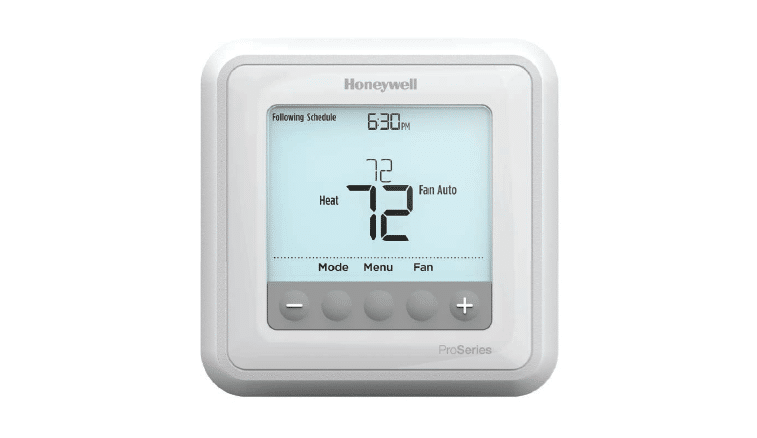Honeywell Home T6 Pro Programmable Thermostat User Guide
Honeywell Home T6 Pro Programmable Thermostat User Guide

Honeywell Home T6 Pro Programmable Thermostat User Guide
Package Includes:
- T6 Pro Thermostat
- UWP Mounting System
- Honeywell Standard Installation Adapter (J-box adapter)
- Honeywell Decorative Cover Plate
Small; size 4-49/64 in x 4-49/64 x
11/32 in (121 mm x 121 mm x 9 mm) - Screws and anchors
- 2 AABatteries
- Installation Instructions and User Guide
Thermostat controls

The screen will wake up by pressing any of the five buttons. If powered by the C wire, the screen stays lit for 45 seconds after you complete changes. If powered by battery only, the screen stays lit for 8 seconds. Depending on how your thermostat was installed, the screen light may always be on.
Customer assistance
Call Honeywell Customer Care toll-free at 1-800-468-1502.
System operation settings

- Press the Mode button to cycle to the next available System mode.
- Cycle through the modes until the required System mode is displayed and leave it to activate
NOTE: Available System modes vary by model and system settings.
System modes:
- Auto
- Heat
- Cool
- Em Heat
- Off
Fan operation settings

- Press the Fan button to cycle to the next available Fan mode.
- Cycle through the modes until the required Fan mode is displayed and leave it to activate.
NOTE: Available Fan modes vary with system settings.
Fan modes:
- Auto: Fan runs only when the heating or cooling system is on.
- On: Fan is always on.
- Circ: Fanrunsrandomlyabout33% of the time.
Set the time and date
Time
- Press Menu on your thermostat.
- Press or to go to TIME. Press Select.
- Press or to choose between 12 or 24 hour. Press Select.
- Use or to adjust the hour. Press Select.
- Use or to adjust the minutes. Press Select to exit Time menu.
Date
- If previously setting time, continue to Step
- If at the Home screen, press Menu on your thermostat.
- Press or to go to DATE. Press Select.
- Use or to adjust year. Press Select.
- Use the or to adjust month. Press Select.
- Use the or to adjust day. Press Select to save and exit Date menu.
Program Schedule

You can program four time periods each day, with different settingsfor weekdays and weekends. We recommend the pre-sets(shown in the table below),since they can reduce your heating/cooling expenses.
Wake – Set to the time you wake up and the temperature you want during the morning, until you leave for the day.
Away – Set to the time you leave home and the temperature you want while you are away (usually an energy-saving level).
Home – Set to the time you return home and the temperature you want during the evening, until bedtime.
Sleep – Set to the time you go to bed and the temperature you want overnight(usually an energy-saving level).
NOTE: To temporarily or permanently override any of the above program schedules.
To adjust program schedules

- Press Menu on your thermostat.
- PROG is displayed. Press Select. Then ON is displayed. Press Select. If you do not want to use a schedule, press or to display OFF. Press Select.
- Press or to select day or set of days to edit. Press Select.
- Press or to select a schedule period to edit (Wake, Away, Home, and Sleep). Press Select.
- ON is displayed. Press Select to keep the schedule period on. Or press and then Select to turn off the schedule period.
- Time starts blinking. Press or to adjust the schedule period start time. Press Select.
- Temperature starts blinking. Press or to adjust the “Heat” set point temperature. Press Select. Press or to adjust the “Cool” temperature set point. Press Select.
- Repeat steps 4 through 7 for the remaining schedule periods.
- Press Home when you’re finished to save and return to the home screen.
- Schedule can be adjusted and turned ON or OFF by returning to Menu and following the steps provided above.
Program schedule override (temporary)

- Press or to adjust the temperature.
- Once at the desired set point temperature, no further action is needed. The new set point temperature will be held until the next scheduled time period begins. For more information on schedule time periods, see “Program Schedule” on page 3.
- To cancel the Temporary Hold, Press or and then press Cancel.
Program schedule override (permanent)

- Press or to adjust the temperature.
- TEMPORARY HOLD is displayed and the setpoint temperature flashes. While it’s flashing, press Hold (Mode) button to change to Permanent Hold.
- To cancel the Permanent Hold, press or and then press Cancel.
Setting degrees Fahrenheit (F) or Celcius (C)

- Press Menu.
- Press or to go to F / C. Press Select.
- Press or for F or C. Then press Select.
- Press Home to return to the home screen.
Adjusting keypad lockout
- Press Menu on the thermostat.
- Press or to go to LOCK. Press Select.
- Press or to go to OFF, PART, or ON, and then press Select.
OFF: Unlocked, and full access allowed.
PART: Partial lockout, allowing only the temperature to be changed.
ON: No access allowed. - To unlock the keypad, press the CENTER button and then enter the password “1234”. To enter the password, press or to change the first digit of the number. Then press Select. Repeat this process to enter the second through fourth digits of the number. Once all four numbers have been entered, press Select again.
- This will unlock the keypad.
- If the code is incorrect, the screen will flash the lines “–“.
- Press Back to go back a step to enter the correct number and press Select.
Adaptive Intelligent Recovery
Over time, the Honeywell T6 Pro Thermostat “learns” how long it takes your system to reach the temperature you want. It turns on the heating or cooling system earlier to make sure you’re comfortable at the time you expect.
Built-in compressor protection

Damage can occur if the compressor is restarted too soon after shutdown. This feature forces the compressor to wait for a few minutes before restarting.
During the wait time, the display will flash the message Cool On (or Heat On if you have a heat pump). When the safe wait time has elapsed, the message stops flashing and the compressor turns on.
Battery replacement

Batteries are optional (to provide backup power) if your thermostat was wired to run on AC power when installed. If your thermostat was not wired to run on AC power, then batteries are required.
Install fresh batteries immediately when the low battery icon appears. The icon appears about two months before the batteries are depleted.
Even if the low battery icon does not appear, you should replace batteries once a year, or before leaving home for more than a month.
If batteries are inserted within two minutes, the time and day will not have to be reset. All other settings are permanently stored in memory, and do not require battery power.
NOTE: When replacing batteries, alkaline batteries are recommended.
Alerts
If there is an alert or reminder, the alert icon ![]() appears on the Home screen.
appears on the Home screen.
Low Battery Warning
- The batteries need to be replaced when BATT, the alert icon , and the battery icon
 are displayed on the Home screen.
are displayed on the Home screen. - When the battery power is very low, the thermostat’s backlight is disabled to save battery power.
- When battery power is critically low, only BATT, the alert icon , and the battery icon
 are displayed.
are displayed.
Air Filter Reminder

- The alert icon
 appears on the Home screen.
appears on the Home screen. - Press Menu, and then press until display shows ALRT.
- Press Select to display which alert(s) are present.
- The message REPL (REPLACE AIR FILTER) appears.
- The reminder can be snoozed or cleared. Honeywell recommends changing the air filter before clearing the reminder.
- To snooze, press Select. The word SNZE (SNOOZE) appears. 7 Press Select again to snooze the reminder for 7 days.
- To clear, press Select, and then press to go to CLER (Clear). 9 Press Select to clear the air filter reminder.
Snoozing and Clearing Alerts or Reminders

- Press Menu, and then press until display shows ALRT.
- Press Select to display which alert(s) are present.
- The word SNZE (SNOOZE) appears.
- Press Select again to snooze the reminder for 7 days.
- To clear the alert ,press Select, and then press to go to CLER (Clear).
6 Press Select to clear the reminder.
Some alerts cannot be snoozed or cleared.
Please call your local heating and cooling professional if this occurs. The heating and cooling system may require service.
Troubleshooting
If you have difficulty with your thermostat, please try the following suggestions. Most problems can be corrected quickly and easily
Display is blank
- Check circuit breaker and reset if necessary.
- Make sure power switch for heating & cooling system is on.
- Make sure furnace door is closed securely.
- Make sure fresh AA alkaline batteries are correctly installed
Heating or cooling system does not respond
- Press Mode button to set system Heat (see page 2).Make sure the desired temperature is set higher than the inside temperature.
- Press Mode button to set system Cool. Make sure the desired temperature is set lower than the inside temperature.
- Check circuit breaker and reset if necessary.
- Make sure power switch for heating & cooling system is on.
- Make sure furnace door is closed securely.
- Wait 5 minutes for the system to respond.
Temperature settings do not change
Make sure heating and cooling temperatures are set to acceptable ranges
- Heat: 40 °F to 90 °F (4.5 °C to 32.0 °C)
- Cool: 50 °F to 99 °F (10.0 °C to 37.0 °C)
“Cool On” or “Heat On” is flashing
- Compressor protection feature is engaged. Wait 5 minutes for the system to restart safely, without damage to the compressor.
5-year limited warranty
Honeywell warrants this product, excluding battery, to be free from defects in the workmanship or materials, under normal use and service, for a period of five (5) years from the date of purchase by the consumer. If at any time during the warranty period the product is determined to be defective or malfunctions, Honeywell shall repair or replace it (at Honeywell’s option).
If the product is defective,
- (i) return it, with a bill ofsale or other dated proof of purchase, to the place from which you purchased it; or
- (ii) call Honeywell Customer Care at 1-800-468-1502. Customer Care will make the determination whether the product should be returned to the following address:
Honeywell Return Goods, Dock 4 MN10-3860, 1985 Douglas Dr. N., Golden Valley, MN 55422, or whether a replacement product can be sent to you.
This warranty does not cover removal or reinstallation costs. This warranty shall not apply if it is shown by Honeywell that the defect or malfunction was caused by damage which occurred while the product was in the possession of a consumer.
Honeywell’ssoleresponsibilityshallbetorepairorreplacetheproductwithin
the terms stated above. HONEYWELL SHALL NOT BE LIABLE FOR ANY LOSS OR DAMAGE OF ANY KIND, INCLUDING ANY INCIDENTAL OR CONSEQUENTIAL DAMAGES RESULTING, DIRECTLY OR INDIRECTLY, FROM ANY BREACH OF ANY WARRANTY, EXPRESS OR IMPLIED, OR ANY OTHER FAILURE OF THIS PRODUCT. Some states do not allow the exclusion or limitation of incidental or consequential damages, so this limitation may not apply to you.
THIS WARRANTY IS THE ONLY EXPRESS WARRANTY HONEYWELL MAKES ON THIS PRODUCT. THE DURATION OF ANY IMPLIED WARRANTIES, INCLUDING THE WARRANTIES OF MERCHANTABILITY AND FITNESS FOR A PARTICULAR PURPOSE, IS HEREBY LIMITED TO THE FIVE-YEAR DURATION OF THIS WARRANTY.
Some states do not allow limitations on how long an implied warranty lasts, so the above limitation may not apply to you. This warranty gives you specific legal rights, and you may have other rights which vary from state to state.
If you have any questions concerning this warranty, please write Honeywell Customer Relations, 1985 Douglas Dr, Golden Valley, MN 55422 or call 1-800-468-1502.
![]() CAUTION: ELECTRICAL HAZARD
CAUTION: ELECTRICAL HAZARD
Can cause electrical shock or equipment damage. Disconnect power before beginning installation.
![]() CAUTION: EQUIPMENT DAMAGE HAZARD
CAUTION: EQUIPMENT DAMAGE HAZARD
Compressor protection is bypassed during testing. To prevent equipment damage, avoid cycling the compressor quickly.
![]() CAUTION: MERCURY NOTICE
CAUTION: MERCURY NOTICE
If this product is replacing a control that contains mercury in a sealed tube, do not place the old control in the trash. Contact your local waste management authority for instructions regarding recycling and proper disposal.
FAQS
It remembers the programmed settings after a power loss. However, the clock will be behind after main power is restored because the last clock time is simply stored, but the clock is not running during the outage.
no
Since the flashed upgrade last year, this thermstat works consistently with both my Google Home app and the Honeywell Home app on my Galaxy 7 Android.
This colossal POS does not have the ability to automatically change from heat to cool little on Z-wave.
The Honeywell app will warn you if it can’t communicate with the thermostat with a notification. This could indicate loss of power or loss of internet.
Yes
Yes
Yes, you can program all 7 days differently.
The T6 Pro has a battery backup. The T6 does not.
The T7 has a battery backup. Both have a remote access capability.
The T8-N has a battery backup. Both have a remote access capability.
The T9-N has a battery backup. Both have a remote access capability.
The RTH2310B101N has a battery backup. Both have a remote access capability.
Yes. Inside the app you can turn the fan on and off
No. Honeywell has models that are compatible with Alexa, but this one is not.
VIDEO

Documents / Resources
 | Honeywell Home T6 Pro Programmable Thermostat [pdf] User Guide T6 Pro, Programmable Thermostat |
 | Honeywell Home T6 Pro Programmable Thermostat [pdf] Installation Guide T6 Pro, Programmable Thermostat |
 | Honeywell Home T6 Pro Programmable Thermostat [pdf] User Guide T6 Pro, Programmable Thermostat, T6 Pro Programmable Thermostat, TH6320U2008, TH6220U2000, TH6210U2001 |
 | Honeywell Home T6 Pro Programmable Thermostat [pdf] User Guide T6 Pro Programmable Thermostat, T6 Pro, Programmable Thermostat, Thermostat |
References
 Home - Fire Alarm Resources - Free fire alarm PDF manuals, documents, installation instructions, and technical specifications
Home - Fire Alarm Resources - Free fire alarm PDF manuals, documents, installation instructions, and technical specifications MES.SI
MES.SI Smart Home Products and Systems | Resideo
Smart Home Products and Systems | Resideo Honeywell Home | Smart Home Comfort and Security
Honeywell Home | Smart Home Comfort and Security FCC Rules Part 15: Residential Codes & Standards | Resideo
FCC Rules Part 15: Residential Codes & Standards | Resideo Product Support and Resources | Honeywell Home
Product Support and Resources | Honeywell Home














 appears on the Home screen.
appears on the Home screen.