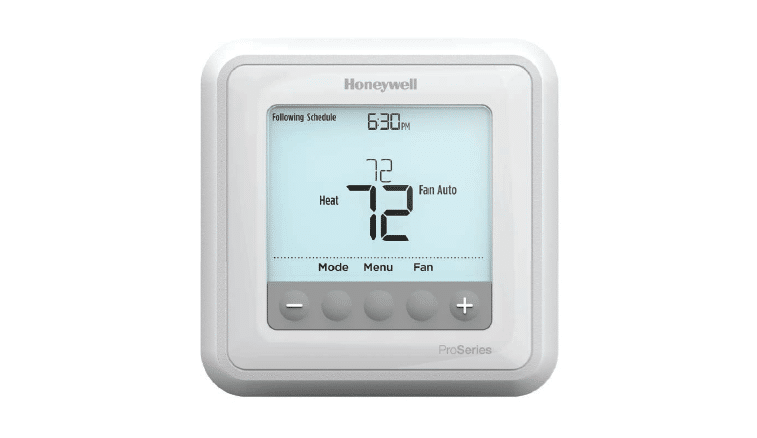Honeywell Programmable Thermostat T4 Pro

Honeywell Programmable Thermostat T4 Pro
Package Includes
- T4 Pro Thermostat
- UWP™ Mounting System
- Decorative Cover Plate
- Screws and Anchors
- 2 AA Batteries
- Thermostat Literature
Optional Cover Plate installation
NOTE: If Optional Cover Plate is not required, see “UWP Mounting System installation” on next page.
Use the Optional Cover Plate when you need to cover paint gap from old thermostat.
There are different cover plates depending on when the thermostat was manufactured.
For the square cover plate:
- Separate the Cover Plate from Mounting Plate.
- Mount the Mounting Plate on to the wall using any of the 8 screw holes.
Insert and tighten mounting screws supplied with Cover Plate Kit. Do not overtighten. See Figure 2. Make sure the Mounting Plate is level. - Attach the UWP by hanging it on the top hook of the Mounting Plate and then snapping the bottom of the UWP in place. See Figure 3.
- Snap the Cover Plate onto the Mounting Plate. See Figure 4.


For the rectangular cover plate:
- Mount the Cover Plate on the wall using any of the 6 screw holes. Insert and tighten the mounting screws supplied with the Cover Plate. Do not overtighten. See Figure 1. Make sure the Cover Plate is level. Attach the UWP by hanging it on the top hook of the Cover Plate and then snapping the bottom of the UWP in place. See Figure 2.
- If there are no existing wall anchors:
- Position the Cover Plate on wall. Level and mark hole positions. See Figure 1.
- Drill holes at marked positions, and then lightly tap supplied wall anchors into the wall using a hammer.
- If your box contains red anchors, drill 7/32” (5.6 mm) holes.
- If your box contains yellow anchors, drill 3/16” (4.8 mm) holes.
- Use 2x supplied screws (#8 1-1/2” (38 mm) for red anchors and #6 1-1/2” (38 mm) for yellow anchors).

UWP Mounting System installation
- Before starting, turn the power off at the breaker box or switch. Open package to find the UWP. See Figure 1.
- Position the UWP on wall. Level and mark hole positions. See Figure 2.
Drill holes at marked positions, and then lightly tap supplied wall anchors into the wall using a hammer.- If your box contains red anchors, drill 7/32” holes.
- If your box contains yellow anchors, drill 3/16” holes.
- Pull the door open and insert the wires through wiring hole of the UWP. See Figure 3.
- Place the UWP over the wall anchors. Insert and tighten mounting screws supplied with the UWP. Do not overtighten. Tighten until the UWP no longer moves. Close the door. See Figure 4.

Power options

Setting Slider Tabs
Set R Slider Tab.
- Use built-in jumper (R Slider Tab) to differentiate between one or two transformer systems.
- If there is only one R wire, and it is connected to the R, Rc, or RH terminal, set the slider to the up position (1 wire).
- If there is one wire connected to the R terminal and one wire connected to the Rc terminal, set the slider to the down position (2 wires).
NOTE: Slider Tabs for U terminals should be left in place for T4 Pro models.

UWP Wiring terminal designations
| S | Not used for T4 thermostat. |
| S | |
| Y | Compressor contactor (stage 1) |
| Y2 | Not used for T4 thermostat. |
| G | Fan |
| C | 24VAC common. For 2 transformer systems, use common wire from cooling transformer. |
| U | Not used for T4 thermostat. |
| U |
| L/A – A | Not used for T4 thermostat. |
| O/B | Changeover valve |
| AUX – W2 | Auxiliary heat (TH4210U only) |
| E | Emergency heat (TH4210U only) |
| W | Heat (stage 1) |
| K | Connect to K on C-wire adaptor** |
| R | 24VAC power from heating transformer* |
| Rc | 24VAC power from cooling transformer* |
Terminal can be jumped using Slider Tab. See “Setting Slider Tabs” above.
The THP9045A1098 C-wire adaptor is used on heat/cool systems when you only have four wires at the thermostat, and you need a fifth wire for a common wire. Use the K terminal in place of the Y and G terminals on conventional or heat pump systems to provide control of the fan and the compressor through a single wire—the unused wire then becomes your common wire. See THP9045 instructions for more information.

Note: Not all terminals may be used, depending on the system type that is being wired. The most commonly used terminals are shaded.
Wiring conventional systems: forced air and hydronics
1H/1C System (1 transformer)
R Power [1]
Rc [R+Rc joined by Slider Tab] [2]
Y Compressor contactor
C 24VAC common [3]
W Heat
G Fan
Heat-only System R Power [1]
Rc [R+Rc joined by Slider Tab] [2]
C 24VAC common [3]
W Heat
Heat-only System (Series 20) [5]
R Series 20 valve terminal “R” [1]
Rc [R+Rc joined by Slider Tab] [2]
Y Series 20 valve terminal “W”
C 24VAC common [3]
W Series 20 valve terminal “B”
Heat-only System (power open zone valve) [5]
R Power [1]
Rc [R+Rc joined by Slider Tab] [2]
W Valve
C 24VAC common [3]
1H/1C System (2 transformers)
R Power (heating transformer) [1]
Rc Power (cooling transformer) [1]
Y Compressor contactor
C 24VAC common [3, 4]
W Heat
G Fan
Heat-only System with Fan
R Power [1]
Rc [R+Rc joined by Slider Tab] [2]
C 24VAC common [3]
W Heat
G Fan
Cool-only System R Power [1]
Rc [R+Rc joined by Slider Tab] [2]
Y Compressor contactor
C 24VAC common [3]
G Fan
Wiring heat pump systems
1H/1C Heat Pump System
R Power [1]
Rc [R+Rc joined by Slider Tab] [2]
Y Compressor contactor C 24VAC common [3]
O/B Changeover valve [7]
G Fan
W Do not use this terminal for heat pump applications!
2H/1C Heat Pump System (TH4210U only)
R Power [1]
Rc [R+Rc joined by Slider Tab] [2]
Y Compressor contactor
C 24VAC common [3]
O/B Changeover valve [7]
G Fan
AUX Auxiliary heat
E Emergency heat
W Do not use this terminal for heat pump applications!
NOTES: Wire specifications: Use 18- to 22-gauge thermostat wire. Shielded cable is not required.
- Power supply. Provide disconnect means and overload protection as required.
- Move R-Slider Tab on UWP to the R setting. For more information, see “Setting Slider Tabs” on page 3
- Optional 24VAC common connection.
- Common connection must come from cooling transformer.
- In ISU set Heat system type to Radiant Heat. Set number of cool stages to 0.
- In Installer Setup, set changeover valve to O (for cool changeover) or B (for heat changeover).
Thermostat mounting
- Push excess wire back into the wall opening.
- Close the UWP door. It should remain closed without bulging.
- Align the UWP with the thermostat, and push gently until the thermostat snaps in place.
- Turn the power on at the breaker box or switch.

System operation settings
- Press the Mode button to cycle to the next available System mode.
- Cycle through the modes until the required System mode is displayed and leave it to activate.
NOTE: Available System modes vary by model and system settings.
System modes:- Auto: Thermostat selects heating or cooling as needed.
- Heat: Thermostat controls only the heating system.
- Cool: Thermostat controls only the cooling system.
- Em Heat (TH4210U only) (only for heat pumps with auxiliary heat): Thermostat controls Auxiliary Heat. Compressor is not used.
- Off: Heating and cooling system is off. Fan will still operate if fan is set to On.

Fan operation settings
- Press the Fan button to cycle to the next available Fan mode.
- Cycle through the modes until the required Fan mode is displayed and leave it to activate.
NOTE: Available Fan modes vary with system settings.
Fan modes:- Auto: Fan runs only when the heating or cooling system is on.
- On: Fan is always on.

Installer setup (ISU)
- Press and hold CENTER and buttons for approximately 3 seconds to enter advanced menu.
- Press Select to enter ISU.
- Press Select to cycle through menu setup options.
- Press or to change values or select from available options.
- Press Select and confirm your settings or press Back to ignore changes and return to ISU menu screen to continue editing another setup option.
- To finish setup process and save your setting, press Home and return to Home screen.

NOTE: A complete list of all setup (ISU) parameters and options starts below and continues through.
Advanced setup options (ISU)
NOTE: Depending on system settings, not all options may be available.
| # ISU | ISU Name | ISU Options (factory default in bold) |
| 120 | Scheduling Options | 0 = Non-Programmable 2 = 5-2 Programmable 3 = 5-1-1 Programmable 4 = 7-Day Programmable Note: You can change default MO-FR, SA-SU schedule here. To edit periods during days, temperature setpoints, or to turn Schedule On/Off, touch MENU and go to SCHEDULE. |
| 125 | Temperature Indication Scale | 0 = Fahrenheit 1 = Celsius |
| 200 | Heating System Type | 1 = Conventional Forced Air Heat 2 = Heat Pump 3 = Radiant Heat 5 = None (Cool Only) Note: This option selects the basic system type your thermostat will control. |
| # ISU | ISU Name | ISU Options (factory default in bold) | |
| 205 | Heating Equipment Type | Conventional Forced Air Heat:
1 = Standard Efficiency Gas Forced Air 2 = High Efficiency Gas Forced Air 3 = Oil Forced Air 4 = Electric Forced Air 5 = Hot Water Fan Coil Heat Pump: 7 = Air to Air Heat Pump 8 = Geothermal Heat Pump Radiant Heat: 9 = Hot Water Radiant Heat 12 = Steam Note: This option selects the equipment type your thermostat will control. Note: This feature is NOT displayed if feature 200 is set to Cool Only. | |
| 218 | Reversing Valve O/B | 0 = O (O/B in Cool)
1 = B (O/B in Heat) Note: This option is only displayed if the Heat Pump configured. Select whether reversing valve O/B should energize in cool or in heat. | |
| 220 | Cool Stages / Compressor Stages 200=Conv / 200=HP | 0, 1
Note: Select how many Cool or Compressor stages of your equipment the thermostat will control. Set value to 0 if you do not have Cool Stage/Compressor Stage. | |
| 221 | Heat Stages / Backup Heat Stages | Heat Stages: 1
Backup Heat Stages: 0, 1 Note: Select how many Heat or Aux/E stages of your equipment the thermostat will control. | |
| 230 | Fan Control in Heat | 1 = Equipment Controls Fan
2 = Thermostat Controls Fan Note: This ISU is only displayed if ISU 205 is set to Electric Forced Air or Fan Coil. | |
| 300 | System Changeover | 0 = Manual
1 = Automatic Note: Thermostat can automatically control both heating and cooling to maintain the desired indoor temperature. To be able to select “automatic” system mode on thermostat home screen, turn this feature ON. Turn OFF if you want to control heating or cooling manually. | |
| 303 | Auto Changeover Differential | 0 °F to 5 °F
0.0 °C to 2.5 °C Note: Differential is NOT deadband. Differential means how far past the setpoint before switching to the mode selected. Deadband setup is not an option. An advanced algorithm fixes the deadband at 0 °F. This is more advanced than previous thermostats. | |
| 340 | Backup Heat Droop (TH4210U only) | 0 = Comfort
2 = 2 °F 3 = 3 °F 4 = 4 °F 5 = 5 °F 6 = 6 °F 7 = 7 °F 8 = 8 °F | 9 = 9 °F
10 = 10 °F 11 = 11 °F 12 = 12 °F 13 = 13 °F 14 = 14 °F 15 = 15 °F |
| # ISU | ISU Name | ISU Options (factory default in bold) | |
| 350 | Upstage Timer for Backup Heat (TH4210U only) | 0 = Off
1 = 30 minutes 2 = 45 minutes 3 = 60 minutes 4 = 75 minutes | 5 = 90 minutes
6 = 2 hours 7 = 3 hours 8 = 4 hours 10 = 5 hours |
| 365 | Compressor Cycle Rate (Stage 1) | 1 – 6
Note: This ISU is only displayed when Cool /Compressor Stage is set to 1 stage. Cycle rate limits the maximum number of times the system can cycle in a 1 hour period measured at a 50% load. For example, when set to 3 CPH, at a 50% load, the most the system will cycle is 3 times per hour (10 minutes on, 10 minutes off). The system cycles less often when load conditions are less than or greater than a 50% load. | |
| 370 | Heating Cycle Rate (Stage 1) | 1 – 12
Note: This ISU is only displayed when Heat Stage is set to 1 stage. Cycle rate limits the maximum number of times the system can cycle in a 1 hour period measured at a 50% load. For example, when set to 3 CPH, at a 50% load, the most the system will cycle is 3 times per hour (10 minutes on, 10 minutes off). The system cycles less often when load conditions are less than or greater than a 50% load. The recommended (default) cycle rate settings are below for each heating equipment type: Standard Efficiency Gas Forced Air = 5 CPH; High Efficiency Gas Forced Air = 3 CPH; Oil Forced Air = 5 CPH; Electric Forced Air = 9 CPH; Fan Coil = 3 CPH; Hot Water Radiant Heat = 3 CPH; Steam = 1 CPH. | |
| 375 | Heating Cycle Rate Auxiliary Heat (TH4210U only) | 1 – 12 | |
| 387 | Compressor Protection | 0 = Off 1 – 5 minutes Note: The thermostat has a built in compressor protection (minimum off timer) that prevents the compressor from restarting too early after a shutdown. The minimum-off timer is activated after the compressor turns off. If there is a call during the minimum-off timer, the thermostat shows “Wait” in the display. This ISU is displayed if ISU 220 is set to at least 1 stage. | |
| 425 | Adaptive Intelligent Recovery | 0 = No 1 = Yes Note: Adaptive Intelligent Recovery (AIR) is a comfort setting. Heating or cooling equipment will turn on earlier, ensuring the indoor temperature will match the setpoint at the scheduled time. | |
| 430 | Minimum Cool Setpoint | 50 °F to 99 °F (50 °F) 10.0 °C to 37.0 °C (10.0 °C) Note: The cool temperature cannot be set below this level. | |
| 431 | Maximum Heat Setpoint | 40 °F to 90 °F (90 °F) 4.5 °C to 32.0 °C (32 °C) Note: The heat temperature cannot be set above this level. | |
| 435 | Keypad Lockout | 0 = None 1 = Partial 2 = FullNote:Unlocked: User has access to all thermostat settings. Partially Locked: User can modify only temperature settings. Fully Locked: User cannot modify any settings. Screen will be locked by default factory code and cannot be changed.This code is 1234. | |
| # ISU | ISU Name | ISU Options (factory default in bold) | |
| 702 | Number of Air Filters | 0 – 2
Note: This ISU refers to the number of air filters in the system. | |
| 711 | Air Filter 1 Replacement Reminder | 0 = Off
1 = 10 Run Time Days 2 = 20 Run Time Days 3 = 30 Run Time Days 4 = 45 Run Time Days 5 = 60 Run Time Days 6 = 90 Run Time Days 7 = 120 Run Time Days 8 = 150 Run Time Days 9 = 30 Calendar Days | 10 = 45 Calendar Days
11 = 60 Calendar Days 12 = 75 Calendar Days 13 = 3 Calendar Months 14 = 4 Calendar Months 15 = 5 Calendar Months 16 = 6 Calendar Months 17 = 9 Calendar Months 18 = 12 Calendar Months 19 = 15 Calendar Months |
| Note: Set a reminder for when to change your air filter. Choose either calendar or equipment run time-based reminder. | |||
| 712 | Air Filter 2 Replacement Reminder | 0 = Off
1 = 10 Run Time Days 2 = 20 Run Time Days 3 = 30 Run Time Days 4 = 45 Run Time Days 5 = 60 Run Time Days 6 = 90 Run Time Days 7 = 120 Run Time Days 8 = 150 Run Time Days 9 = 30 Calendar Days | 10 = 45 Calendar Days
11 = 60 Calendar Days 12 = 75 Calendar Days 13 = 3 Calendar Months 14 = 4 Calendar Months 15 = 5 Calendar Months 16 = 6 Calendar Months 17 = 9 Calendar Months 18 = 12 Calendar Months 19 = 15 Calendar Months |
| Note: Set a reminder for when to change your air filter. Choose either calendar or equipment run time-based reminder. | |||
| 1400 | Backlighting | 0 = On Demand
1 = Continuous Note: Common wire needed for continuous. | |
| 1401 | Backlight brightness | 1 – 5
Note: Only displayed if continuous backlight selected. | |
| 1410 | Clock Format | 12 / 24 | |
| 1415 | Daylight Saving Time | 0 = Off
1 = On Note: Set to Off in areas that do not follow Daylight Saving Time. | |
| 1420 | Temperature Display Offset | -3 to 3F (0)
-1.5 to 1.5C (0) Note: 0 °F – No difference in displayed temperature and the actual room temperature. The thermostat can display up to 3 °F (1.5 C) lower or higher than the actual measured temperature. | |
Installer system test
To perform a System Test:
- Press and hold CENTER and buttons for approximately 3 seconds to enter advanced menu.
- Use to go to TEST. Press Select to enter System Test.
- Use to change between Heat, Cool, Fan, Em. Heat (TH4210U only), or Ver (thermostat version information). Press Select.
- Press to turn heat, cool, or fan on. Press to turn them off.
- Use the Home button to exit the System Test.

| System test | System status | |
|
Heat | 0 | Heat Off |
| 1 | Heat On | |
| 2 | Heat On (TH4210U only) | |
| Cool | 0 | Cool Off |
| 1 | Cool On | |
| Fan | 0 | Fan Off |
| 1 | Fan On | |
| Em. Heat
(TH4210U only) | 0 | Em. Heat Off |
| 1 | Em. Heat On | |
Specifications
Temperature Ranges
Heat: 40 °F to 90 °F (4.5 °C to 32.0 °C)
Cool: 50 °F to 99 °F (10.0 °C to 37.0 °C)
Operating Ambient Temperature
37 °F to 102 °F (2.8 °C to 38.9 °C)
Shipping Temperature
-20 °F to 120 °F (-28.9 °C to 48.9 °C)
Operating Relative Humidity
5% to 90% (non-condensing)
Physical Dimensions in inches (mm) (H x W x D)
4-1/16” H x 4-1/16” W x 1-5/32” D
103.5 mm H x 103.5 mm W x 29 mm D
Electrical Ratings
| Terminal | Voltage (50/60Hz) | Running Current |
| W Heating | 20-30 Vac | 0.02-1.0 A |
| W2 (Aux) Heating (TH4210U only) | 20-30 Vac | 0.02-1.0 A |
| E Emergency Heat (TH4210U only) | 20-30 Vac | 0.02-0.5 A |
| Y Compressor Stage 1 | 20-30 Vac | 0.02-1.0 A |
| G Fan | 20-30 Vac | 0.02-0.5 A |
| O/B Changeover | 20-30 Vac | 0.02-0.5 A |
Troubleshooting
If you have difficulty with your thermostat, please try the following suggestions. Most problems can be corrected quickly and easily.
Display is blank
- Check circuit breaker and reset if necessary.
- Make sure power switch for heating & cooling system is on.
- Make sure furnace door is closed securely.
- Make sure fresh AA alkaline batteries are correctly installed.
Heating or cooling system does not respond
- Press Mode button to set system Heat (see page 5). Make sure the desired temperature is set higher than the inside temperature.
- Press Mode button to set system Cool (see page 5). Make sure the desired temperature is set lower than the inside temperature.
- Check circuit breaker and reset if necessary.
- Make sure power switch for heating & cooling system is on.
- Make sure furnace door is closed securely.
- Wait 5 minutes for the system to respond.
Temperature settings do not change
Make sure heating and cooling temperatures are set to acceptable ranges:
- Heat: 40 °F to 90 °F (4.5 °C to 32.0 °C)
- Cool: 50 °F to 99 °F (10.0 °C to 37.0 °C)
“Cool On” or “Heat On” is flashing
Compressor protection feature is engaged. Wait 5 minutes for the system to restart safely, without damage to the compressor.
Aux heat runs in cooling
For heat pump systems, verify there is not a wire attached to W on UWP systems. See “Wiring heat pump systems”.
Cool runs with a call for heat
For heat pump systems, verify there is not a wire attached to W on UWP systems. See “Wiring heat pump systems”.
CAUTION: ELECTRICAL HAZARD
Can cause electrical shock or equipment damage. Disconnect power before beginning installation.
CAUTION: EQUIPMENT DAMAGE HAZARD
Compressor protection is bypassed during testing. To prevent equipment damage, avoid cycling the compressor quickly.
CAUTION: MERCURY NOTICE
If this product is replacing a control that contains mercury in a sealed tube, do not place the old control in the trash. Contact your local waste management authority for instructions regarding recycling and proper disposal.
Customer assistance
For assistance with this product, please visit customer.resideo.com
Or call Customer Care toll-free at 1-800-468-1502.

Resideo Technologies Inc.
1985 Douglas Drive North, Golden Valley, MN 55422
1-800-468-1502
33-00187EFS—15 M.S. Rev. 04-20 | Printed in United States
© 2020 Resideo Technologies, Inc. All rights reserved.
The Honeywell Home trademark is used under license from Honeywell International, Inc. This product is manufactured by Resideo Technologies, Inc. and its affiliates.
DOWNLOAD RESOURCES
- Honeywell Programmable Thermostat T4 Pro [pdf] Installation Guide Programmable, Thermostat, T4 Pro, Honeywell, TH4110U2005, TH4210U2002
- Read more: https://manualsee.com/honeywell/programmable-thermostat-t4-pro-manual#ixzz7d7asqXCG
FAQ’S
Use the plus and minus buttons to enable this specific schedule then press select to save use the plus and minus buttons to set the time for wake then press select to save.
The first step is setting the year press the plus or minus buttons to navigate to the desired year then press the select button press the plus or minus buttons to navigate to the desired.
If your thermostat has a display screen, it is a T4 Pro. If your thermostat does not have a display screen, it is a T4.
If your thermostat has a display screen, it is the square cover plate. If your thermostat does not have a display screen, it is the rectangular cover plate.
On the right side of the display, the up and down arrow buttons operate the temperature settings. Simply press the up button to set the thermostat at a higher temperature, or the down button to lower the temperature.
This is where the “Hold” button on your thermostat comes into play. By pressing “Hold”, your thermostat will lock in the temperature it’s currently at until you change it again. When you are ready for your normal schedule to resume, simply press the “Run” button and return to your typical programming.
To permanently ignore the schedule, press up or down until the desired temperature is displayed. Then, press the Hold button to maintain the new temperature indefinitely. The word Hold will appear on the screen. Press the Run button if you wish to cancel either override and resume the schedule.
Put in new batteries; Check the circuit breaker; Check the indoor unit to make sure all the panel doors are closed; Make sure the power is connected to the furnace or air conditioning unit by checking the switch near the indoor unit is up.
Solution: Switch out your batteries. It can be as simple as switching out the batteries on your thermostat device. This could also be the reason your screen can go blank sometimes. Thankfully, most thermostats should tell you when the time comes to replace them.
When low batteries eventually die, you’ll see a black display screen, the thermostat will stop working and your heating or cooling units won’t function. The heating and cooling system cannot respond to nonexistent temperature commands.
Most Honeywell thermostats take two AA batteries. But to be safe, replace your batteries with the same size that were in there before.
To try and solve the problem, turn on the heat setting and crank the temperature up to see if the system does anything. If it does power on, you’re in luck.
VIDEO
www://honeywellhome.com/
Documents / Resources
 | Honeywell Programmable Thermostat T4 Pro [pdf] Installation Guide Programmable, Thermostat, T4 Pro, Honeywell, TH4110U2005, TH4210U2002 |