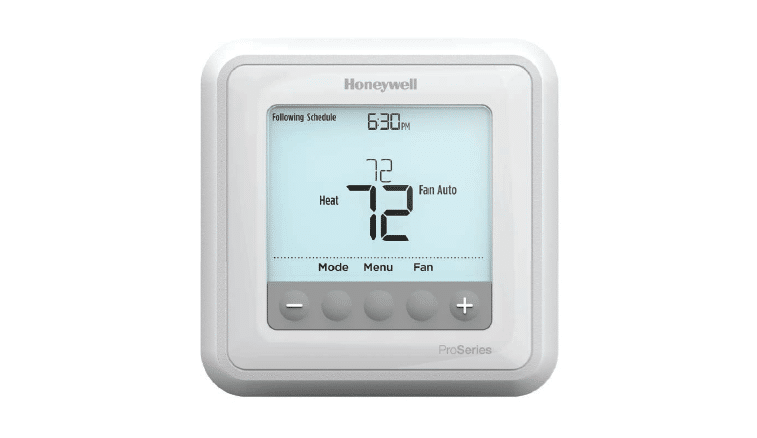Trane Programmable Thermostat Setup Instructions
Trane Programmable Thermostat Setup Instructions
Trane Programmable Thermostat Setup Instructions
Trane Programmable Thermostat
 SAFETYWARNING
SAFETYWARNING
Only qualified personnel should install and service the equipment.The installation, starting up, and servicing of heating, ventilating, and airconditioning equipment can be hazardous and requires specific knowledge and training. Improperly installed, adjusted or altered equipment by an unqualified person could result in death or serious injury.When working on the equipment, observe all precautions in the literature and on the tags, stickers, and labels that are attached to the equipment.
Time Setup
To change the current time:
- From the Home screen ,press

- Press
 to scroll between hours and minutes.
to scroll between hours and minutes.
Hours Minutes
1. Press ![]() to increase or
to increase or ![]() to decrease the hour or minute.
to decrease the hour or minute.
1. Press ![]() and hold for 2 seconds or wait 10 seconds to Save and Exit.
and hold for 2 seconds or wait 10 seconds to Save and Exit.
System Mode Setup
System Mode Setup
To set the system mode:
1. From the operating screen, press ![]() .The current mode flashes.
.The current mode flashes.
2. Press ![]() to select a mode.
to select a mode.

Note: Not all system choices may be available depending on the system configuration 0130.
3. Press and hold for 2 seconds or wait 10 seconds to Save and Exit.
Fan Mode
The fan mode is displayed only on systems configured with the fan enabled. For systems configured with a fan, the fan setting is shown on the display. In addition, the setting also appears on the display when pressing , , from the Home screen. The fan mode setting can be overridden by pressing or when the fan mode flashes. Press and hold for 2 seconds orwait 10 seconds to
Save and Exit. Refer to the section, “Timed Override (TOV)”.

Auto Mode: Auto Flashes On Mode: Arrows Flash
 Important: When this thermostat is configured in programmable mode (0140=1), then changing the Fan Mode from the Home screen puts the thermostat into
Important: When this thermostat is configured in programmable mode (0140=1), then changing the Fan Mode from the Home screen puts the thermostat into
Timed Override (TOV) and is only temporary.The fan goes back to the schedule setting after theTOV timer expires.
Timed Override (TOV)
A timed override can be used to temporarily change the heating setpoint, cooling setpoint, fan mode, and/or occupancy setting from the programmed schedule.The override can be set for up to 99 days and up to 23 hours.
- From the operating screen, press or 2 times. The thermostat enters timed override mode with the hourglass and setpoint flashing.
- Press or press or to move from either left or right through the selections. Some of the selections may not be available depending on the system type.

- Press or to change the value of the currently active (flashing) selections. Repeat steps 2 and 3 for the desired settings.
Note: To reach the DAYS setting, the user must press from the hours setting. - Press and hold for 2 seconds or wait 10 seconds to Save and Exit.
Note: The thermostat will return to the scheduled operation when:
- the override time expires, or
- pressing and holding an for 2 seconds.
 Important: When in timed override mode, if the system selection is changed (EmHeat, Heat, Cool, Auto, OFF), this change will take the thermostat out ofTOV mode.
Important: When in timed override mode, if the system selection is changed (EmHeat, Heat, Cool, Auto, OFF), this change will take the thermostat out ofTOV mode. Important: Whenever the thermostat is in TOV mode, a solid hour glass ( ) indicator displays at the bottom of the screen.
Important: Whenever the thermostat is in TOV mode, a solid hour glass ( ) indicator displays at the bottom of the screen.
Create or Edit a Schedule
To create or edit a schedule:
- Press

Note: Each button shown above must be pressed within 10 seconds of the previous button. Once the user is in Schedule Change Mode, each button must be pressed within 45 seconds of the previous button in order to stay in Schedule Change Mode. - . Press
 to select the day(s) and
to select the day(s) and  to continue.
to continue.
- Press
 to select the period and
to select the period and  to continue.
to continue.
- Press
 to change the Start Time and
to change the Start Time and  to continue.
to continue.
- . Press
 to change the Heating Setpoint and
to change the Heating Setpoint and  to continue.
to continue.
- Press
 to change the Cooling Setpoint and to
to change the Cooling Setpoint and to  continue.
continue.
- Press
 to select the Fan Setting and
to select the Fan Setting and  to continue.
to continue.
- Repeat steps 2 through 7 for each day (see step 2) and period (see step 3).To exit Schedule Change Mode, wait 45
seconds or press and hold for 2 seconds to Save and Exit.
for 2 seconds to Save and Exit.
Possible Scheduling Configurations (configuration option 0233):
- 1 day [default]; MoTuWeThFrSaSu (all days share a schedule).
- 5+1+1 days; MoTuWeThFr Sa Su (Monday through Friday share
- schedule, Saturday and Sunday are each separate schedules).
- 5+2 days; MoTuWeThFr SaSu (Monday through Friday share a schedule, Saturday and Sunday share a schedule).
- 7 days; Mo Tu We Th Fr Sa Su (Each day has a separate schedule).
Note:
Use the worksheet on the right for planning or recording schedule settings. Default settings are ENERGY STAR® compliant.

Legend of Symbols


Trane optimizes the performance of homes and buildings around the world. A business of Ingersoll Rand, the leader in creating and sustaining safe, comfortable and energy efficient environments, Trane offers a broad portfolio of advanced controls and HVAC systems, comprehensive building services, and parts. For more information, visit www.IRCO.com.
Trane has a policy of continuous product and product data improvement and reserves the right to change design and specifications without notice.
FAQS
If your system has a heat pump, the name will be displayed on the thermostat.
If your system has an air conditioner, the name will be displayed on the thermostat.
This means that you have a Heat Pump (HP) as your primary heating source and that you have an Air Conditioner (AC) as your primary cooling source. The Auxiliary (AUX) feature is used to provide additional heating or cooling when needed. Note that in this configuration, there are no vents and that the Heat Pump/Air Conditioning/Heat Pump/Air Conditioning with Auxiliary mode cannot be used to control humidity.
You can schedule an event to set the “Mode” to Off and then turn back on to Heat, Cool, Auto or Aux (Emergency Heat)
If it has z-Wave on the boox this will work.
At the top right you’ll see an arrow up the temperature in the middle and an arrow down just push the arrow up or down to the desired temperature and there you go
Yes, tech support is good.
Yes you can make the change it is not hard just follow the instructions.
It should work with any zwave controllers.
No it won’t the thermostat requires a common terminal for power from the furnace
There is no mention of upgradeable firmware in the documentation.
If you mean a separation between heating and cooling set points, the answer is “yes.” The amount of separation can be set.
You need a Smart Home Hub that supports Zwave. However, it is not wired to the hub because it is wireless (Zwave) to the hub. It is “wired” as the controller to your HVAC unit.
Yes
Depending upon your use cases, there are various integration opportunities.
VIDEO
Read More About This Manual & Download PDF:
Trade Programmable Thermostat Setup Instructions – Optimized PDF
Trade Programmable Thermostat Setup Instructions – Original PDF



 SAFETYWARNING
SAFETYWARNING