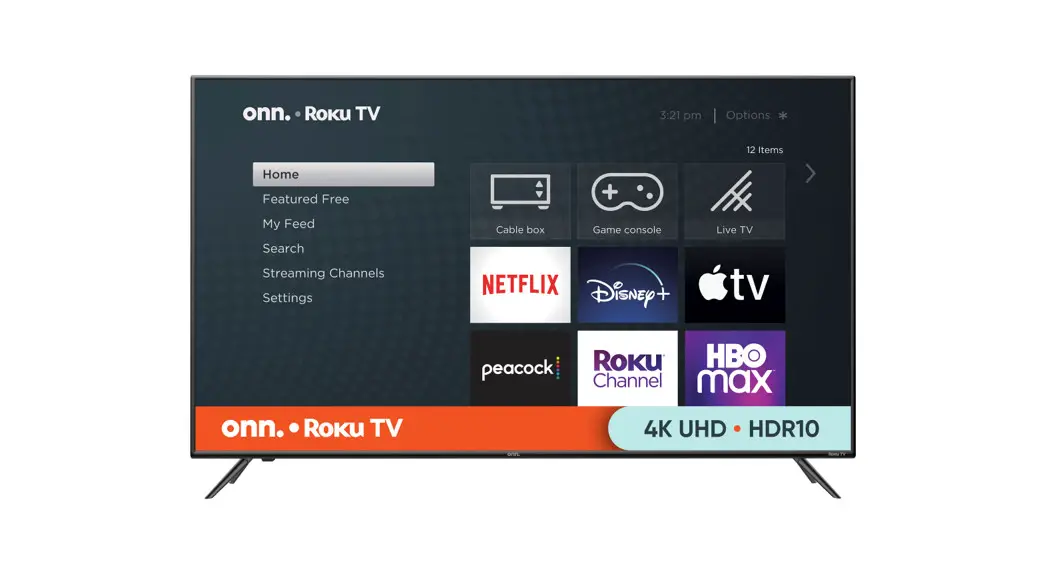Roku Ultra Streaming Player User Manual
Roku Ultra Streaming Player User Manual

Roku Ultra Streaming Player User Manual
What’s included

Features

Setup
STEP 1: Connect to TV
Connect your streaming player to an HDMI port on the back of your TV using a High Speed HDMI® Cable (not included).

To stream 4K or HDR, choose an HDMI port that supports HDCP 2.2. Use a Premium High Speed HDMI® Cable (not included).
For help determining which port supports HDCP 2.2, visit go.roku.com/hdcp
STEP 2: Connect to power
Use the included power adaptor to connect your streaming player to a wall outlet.

STEP 3: Power on TV and select input
Use your TV remote to power on your TV and select the input you used to connect your streaming player.
For help on how to select the correct input, visit go.roku.com/selectinput

STEP 4: Insert batteries
On the back side of the remote, slide open the battery cover. Insert included Duracell® batteries placing the negative (-)
ends in first.
Your remote should pair with your streaming player automatically. For help pairing your remote, visit go.roku.com/remotehelp
NOTE: To use private listening, simply plug headphones into your Roku® remote. Your TV will mute automatically.

STEP 5: On-screen setup and activation
Follow the instructions on your TV screen.

Activate your streaming player by using your computer or smartphone to link to a Roku account.
NOTE: Roku does not charge for activation support – beware of scams.
Common questions
Why do I need to create a Roku account?
Before you can start streaming, channels must be downloaded and installed on your streaming player. You’ll need a Roku account to access the Roku Channel Store, manage your subscriptions, view your purchase history, and add a payment method. For more info, visit go.roku.com/whyaccount
Why do I need to enter a credit card?
Saving a payment method makes it easy to rent or buy movies on demand, subscribe to popular services, and enroll in free trials. Charges will not be made without your authorization. For more information, visit go.roku.com/paymenthelp
What should I do if my streaming player is not connecting to my wireless network?
Your streaming player connects to your wireless network the same as your laptop or smartphone. If these other devices can access the internet, then your streaming player should be able to do the same. Make sure to select the same network name, and enter the same password you use with the other devices. Remember that passwords are case-sensitive and easy to enter incorrectly. For more help, visit go.roku.com/wireless
Can I take my Roku streaming player with me when I travel?
Yes. You can bring your streaming player and watch your favorite entertainment when you travel. Remember to also bring the power adaptor, remote, and any cables you use to connect your streaming player at home. Make sure your destination has a good internet connection. You may need a computer or smartphone to help connect your streaming player to a new wireless network. For more details, visit go.roku.com/travelwithroku
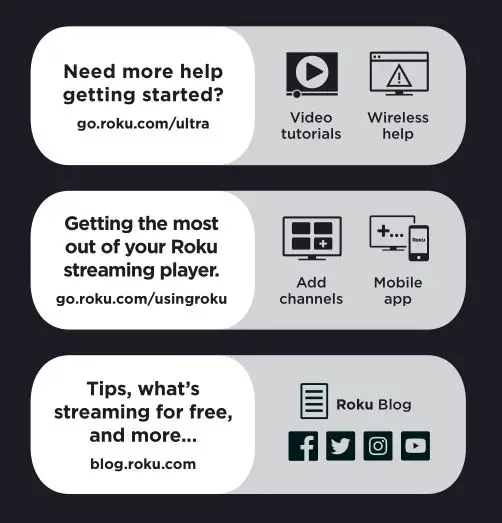

© 2019 Roku, Inc. All rights reserved. ROKU and the ROKU logo are the registered trademarks of Roku, Inc. HDMI, the HDMI logo, and High-Definition Multimedia Interface are the trademarks or registered trademarks of HDMI Licensing, LLC. All other logos and trademarks herein not owned by Roku, Inc. are the property of their respective owners.

FAQS
No. Roku players do not require an activation fee, registration fee, equipment rental fee, service fee, or any charge for support of any kind.
There are tons of free, premium, and live TV channels. Watch popular channels like Netflix, Amazon Prime Video, and HBO Max, plus live sports, local news, Spanish channels and more—including exclusive access to Roku Originals on The Roku Channel.
Yes. Roku Ultra is equipped with our best Wi-Fi and has a built-in Ethernet port for wired streaming you prefer.
The Enhanced Voice Remote—powerup your TV, adjust the volume, control your streaming, and set personal shortcuts. And if you misplace it, simply press the lost remote finder button on Roku Ultra to trigger a sound to help find it.
Yes! Just ask your Alexa or Google Assistant-enabled device to launch channels, search for entertainment, and control your streaming. You can also control your device using Apple Home app or Siri on your Apple devices.
okay so here is the deal, if you wish to do this it can be done. however the moment you do it the only remotes you will be able to use will be ir capable. this means the remote that came with it will nolonger be point anywhere. if this is okay with you then you need to go Open Settings screen of the Roku device >Select System >Select Advance system settings >Select Device connect >Choose Disable Device Connect > once you do that the wifi on the Roku Ultra will be wired only. unfortunately you cannot turn off the wifi direct of the remote so if you wish for a remote that doesn’t do that you can get Roku ir remotes pretty cheap right here on Amazon
Forrest: Netflix offering a program in Dolby Vision does not mean the device is outputting it as such. You would need confirmation from your display. There have been a number of reports of this Roku actually not outputting DolbyVision … or even HDR on programs which have it available.
The Roku ULTRA can be hard-wired to a network as it has an ethernet port on it while the Roku Stick + can only connect via wi-fi.
Yes, it does. Networking
802.11ac dual-band MIMO Wi-Fi®
10/100 Base-T Etherne
That OS is available on many different models, including my previous 5 year old device. So yes, it runs on this as well.
The Roku ULTRA can be hard-wired to a network as it has an ethernet port on it while the Roku Stick + can only connect via wi-fi.
That OS is available on many different models, including my previous 5 year old device. So yes, it runs on this as well.
It’s not the bit rate… It just doesn’t like the noise you believe to be “music”.
Sorry, but someone had break the bad news to you. It’s only done out of love..
no you do not need 4k tv
No, it isn’t a DVR. While you can watch some live broadcasts. It’s primarily a streaming on demand box so you do t need to record since most of its content is available whenever you feel like watching it.
If you are talking about playing stored media on a USB Thumb Drive, or Hard Drive, then yes. If you want to just hook it up to your AV Receiver for streaming, that goes through the HDMI port. If your AVR has no HDMI port, you won’t be able to use it.
Xfinity Stream is available on all Roku devices. Simply search for your favorite channel within in the Roku Channel Store and download it for free. Subscription may be required to stream content on certain channels.
HBO MAX is now available.
There are tons and tons of free content and movies. We never bothered using an external hard drive.
VIDEO
Roku Ultra Streaming Player User Manual – Optimized PDF
Roku Ultra Streaming Player User Manual – Original PDF

![Roku Ultra User Guide [RCB16] Roku Ultra User Guide [RCB16]](https://manualsee.com/img/270/2793/2018/08/2-4660R.jpg)