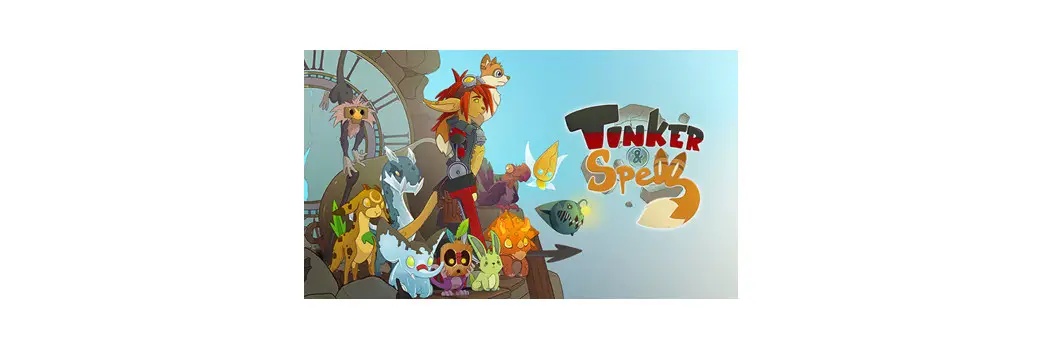Shenzhen Chenxi Electronic Technology CX-299 Game Controller


Product Overview
- This controller supports all versions of the PS4 console and console games.
- With 18 buttons (△, ○, ╳, □, Up, Down, Left, Right, L3, R3, Options, Share, PS, touch, L1, R1, Turbo, Clear), two analog buttons (L2 /R2), four programming buttons (Fn=F1/F2) and two analog 3D joysticks.
- Support touch function, six-axis control, audio headset, motor, RGB light display.
- Connection method: wired connection to pairing with the PS4 console, Bluetooth wireless connection
Operating Instructions
- The controller in the off state, use the USB cable to connect with the PS4 console. About two seconds after the controller and PS4 Console pairing success.
- Press the PS button to turn on the controller, the controller is connected to the PS4 console within 3-5 seconds.
- Once connected, the controller light shows white light, select the user to press the confirmation button (○ key) after the controller shows the channel light.
- The controller and the PS4 console only need to pair once, subsequent connections press the PS key to power on to connect to the console.
Programming function settings
- Programming function setting: F1, F2, for the two back programming keys, the specific settings are as follows: the controller in the connected state, press and hold the combination button “SHARE + Fn” for 2 seconds (Fn for F1-2 any key), the controller into the programming mode, the channel light flashes, then press the programming key and function keys to completeprogramming. The channel light is long after the setting is complete (for example: after entering the programming mode, press the △ key then press F1 key, the light is long, then F1 function becomes △ key); If in programming mode, no programming operation, after 10 seconds to exit the programming mode, restore the last programming function, the channel light is long.
- Clear programming key operation: the controller in the Bluetooth online state, press and hold the combination key “SHARE+ Fn” key for 5 seconds, the channel light flashes fast, after 5 seconds the light is long. at this time the programming function is cleared, Fn key to restore the default function (F1 = L1, F2 = R1).
- Programming key memory function: the controller programming is complete, the last programming function is still retained after shutdown and reboot, Fn factory default (L1, R1).
- The programmable keys are: △, ○, ╳, □, Up, Down, Left, Right, L3, R3, L1, R1, L2, R2.
Gamepad On / Off / Charging/Sleeping
- Short press the PS button on the Controller, will be turned on; long press the PS button for 10 seconds, the controller light is off then shut down, or the controller can also be shut down bylogging out at the console side.
- If the controller is in a low battery, the console will show zero power and the indicator light will flash; at this time through the USB cable connection charging, the console will show the charging progress bar and three cells of power when fully charged. The controller is charged in the off state, the indicator light will show an orange breathing light and
cycle through the display, when fully charged, the light goes out. - The controller connects back to the console after powering on, more than 1 minute without successful connection, the controller automatically shut down.
- The controller in the online state, you can set the controller shutdown time through the console, usually 10 minutes / 30 minutes / 60 minutes / no power off
Reset the controller
- When there is an abnormality in the controller, such as the wrong button, dead, can not be connected to the fault, you can try to restart the controller.
- Reset method: Insert a thin item into the Reset hole on the back of the controller, press the Reset button to reset the controller.
Electrical parameters
(All voltages referenced to GND, ambient temperature is 25°C)
| Parameters | Symbols | Conditions | Min. value | Typical values | Max. value | Unit |
| Working voltage | Vo | Complete machine | 3.5 | 4.5 | V | |
| Working current | Io | Complete machine | 60 | mA | ||
| Sleeping current | Isp | Complete machine | 0 | uA | ||
| Motor current | Im | Vibration | 60 | 80 | 100 | mA |
Ultimate rating
All voltages referenced to GND, ambient temperature is 25°C
| Parameters | Symbols | Rating | Unit |
| Input Voltage | USB_VIN | 5.5 | V |
| Input Current | USB_ IIN | 1000 | mA |
| Working temperature range | TJ | 0-40 | °C |
| Storage temperature | TCG | -20-60 | °C |
FCC Statment
This device complies with Part 15 of the FCC Rules. Operation is subject to the following two conditions: (1) this device may not cause harmful interference, and (2) this device must accept any interference received, including interference that may cause undesired operation This device has been tested and found to comply with the limits for a Class B digital device, pursuant to Part 15 of the FCC Rules. These limits are designed to provide reasonable protection against harmful interference in a residential installation. This device generates, uses and can radiate radio frequency energy and, if not installed and used in accordance with the instructions, may cause harmful interference to radio communications. However, there is no guarantee that interference will not occur in a particular installation. If this device does cause harmful interference to radio or television reception, which can be determined by turning the device off and on, the user is encouraged to try to correct the interference by one or more of the following measures:
- Reorient or relocate the receiving antenna.
- Increase the separation between the device and receiver.
- Connect the device into an outlet on a circuit different from that to which the receiver is connected.
- Consult the dealer or an experienced radio/TV technician for help
Changes or modifications not expressly approved by the party responsible for compliance could void the user’s authority to operate the equipment.
Documents / Resources
 | Shenzhen Chenxi Electronic Technology CX-299 Game Controller [pdf] User Manual CX-299, CX299, 2A6BTCX-299, 2A6BTCX299, CX-299 Game Controller, CX-299, Game Controller |