LG Sound Bar Owner’s Manual

LG Sound Bar Owner’s Manual
Safety Information
CAUTION: TO REDUCE THE RISK OF ELECTRIC SHOCK DO NOT REMOVE COVER (OR BACK) NO USER-SERVICEABLE PARTS INSIDE REFER SERVICING TO QUALIFIED SERVICE PERSONNEL.
This lightning flash with arrowhead symbol within an equilateral triangle is intended to alert the user to the presence of uninsulated dangerous voltage within the product’s enclosure that may be of sufficient magnitude to constitute a risk of electric shock to persons.
The exclamation point within an equilateral triangle is intended to alert the user to the presence of important operating and maintenance (servicing) instructions in the literature accompanying the product.
- TO PREVENT FIRE OR ELECTRIC SHOCK HAZARD, DO NOT EXPOSE THIS PRODUCT TO RAIN OR MOISTURE.
- The apparatus should not be exposed to water (dripping or splashing) and no objects filled with liquids, such as vases, should be placed on the apparatus.
- Do not install this equipment in a confined space such as a book case or similar unit. CAUTION: Do not use high voltage products around this product. (ex. Electrical swatter) This product may malfunction due to electrical shock.
- No naked flame sources, such as lighted candles, should be placed on the apparatus.
- Do not block any ventilation openings. Install in accordance with the manufacturer’s instructions.
- Slots and openings in the cabinet are provided for ventilation and to ensure reliable operation of the product and to protect it from over heating. The openings should never be blocked by placing the product on a bed, sofa, rug or other similar surface. This product shall not be placed in a built-in installation such as a bookcase or rack unless proper ventilation is provided or the manufacturer’s instruction has been adhered to.
CAUTION: concerning the Power Cord
The Power Plug is the disconnecting device. In case of an emergency, the Power Plug must remain readily accessible.
Check the specification page of this owner’s manual to be certain of the current requirements.
Do not overload wall outlets. Overloaded wall outlets, loose or damaged wall outlets, extension cords, frayed power cords, or damaged or cracked wire insulation are dangerous. Any of these conditions could result in electric shock or fire. Periodically examine the cord of your device, and if its appearance indicates damage or deterioration, unplug it, discontinue use of the device, and have the cord replaced with an exact replacement part by an authorized service center. Protect the power cord from physical or mechanical abuse, such as being twisted, kinked, pinched, closed in a door, or walked upon. Pay particular attention to plugs, wall outlets, and the point where the cord exits the device.
NOTICE: For safety marking information including product identification and power supply ratings, please refer to the main label on the bottom or the other surface of the product.
Symbols
Unique features
- Auto power down
This unit supports to turn off by itself for saving energy consumption. - Portable In
Listen to music from your portable device. (MP3 player, Notebook, Smart phone, etc..) - BLUETOOTH®
Listens to music stored on your Bluetooth device.
Remote control
(Standby) : Switches the unit ON or OFF
OPTICAL :
- Selects the optical function and source.
- Turns on the Bluetooth connection lock function.
STANDARD :
- Selects standardized sound.
- Turns on AUTO POWER function.
PORT.IN (Portable in) :
- Selects the portable function and source.
- Turns off the Bluetooth connection lock function.
(Mute) :
Mutes the sound.
Turns off AUTO POWER function.
BASS BLAST: Reinforces the bass and powerful sound.
DRC ON/OFF :
- Turns on or off DRC function.
- Controls this unit using TV remote.
- (Skip) : Skips Fast backward or Forward.
(Play/Pause) :
- Starts playback.
- Pauses playback.
Front panel

- Remote sensor
- State LED
- Bluetooth LED
Note: This unit operates only with the remote control.
Rear panel
- PORT. IN (Portable) : Connect to a Portable device.
- OPT. IN (Optical) : Connect to an Optical device.
- Wall mount hole : You can mount the sound bar on a wall.
Be careful to make sure children do not put their hands or any objects into the *speaker duct.
* speaker duct : A hole for plentiful bass sound on speaker cabinet (enclosure)
About LED condition
Note:
- When you press any button, State LED (Red) on the main unit blinks.
- When you press (Mute) button, State LED (White) and Bluetooth LED (White) blink slowly.
- When this unit reaches minimum volume, State LED (White) and Bluetooth LED (White) turn on for 2 seconds and blink slowly.
- When this unit reaches maximum volume, State LED (White) and Bluetooth LED (White) turn on for 2 seconds.
- When you press volume (o/p) button continually, State LED (Red) blinks quickly.
Useful functions for using the unit
| Function | Description | To do | Do this |
| TV Remote On/ Off | It allows you to control the volume of this unit by your TV remote control even by other company’s product.
Initial setting of this function was set to on. | ON | Press and hold DRC ON on the remote control for about 2 seconds.
The State LED (White) and Bluetooth LED (White) blink twice. |
| OFF | Press and hold DRC OFF on the remote control for about 2 seconds.
The State LED (White) and Bluetooth LED (White) blink twice. | ||
| BT Lock On/Off | It allows you to connect a Bluetooth deivce only on Bluetooth function.
Initial setting of this function was set to off. | ON | Press and hold OPTICAL on the remote control for about 2 seconds in Bluetooth function.
The State LED (White) and Bluetooth LED (White) blink twice. |
| OFF | Press and hold PORT.IN on the remote control for about 2 seconds in Bluetooth function.
The State LED (White) and Bluetooth LED (White) blink twice. | ||
| Auto Power On/Off | It allows the unit to turn on and off automatically by input signals :
Optical, Bluetooth. Initial setting of this function was set to on. | ON | Press and hold STANDARD on the remote control for about 2 seconds.
The State LED (White) and Bluetooth LED (White) blink twice. |
| OFF | Press and hold (Mute) on the remote control for about 2 seconds.
The State LED (White) and Bluetooth LED (White) blink twice. |
Installing the sound bar
You can hear the sound by connecting the unit to the other device : TV, Blu-ray disc player, DVD player, etc.
Place the unit in front of the TV and connect it to the device you want. 
Caution:
- For best performance of wireless connection such as Bluetooth, do not install the unit on Metallic furniture because wireless connection communicates through a module positioned on the bottom of the unit.
- Be careful not to make scratches on the surface of the unit when installing or moving it.
Mounting the main unit on a wall (Optional)
You can mount the main unit on a wall.
Because it is difficult to make a connection after installing this unit, you should connect the cables before installation.
Preparation materials

- Place the unit with the bottom of TV and attach to the location. Align to center the unit on the TV.

- When you mount it on a wall (concrete), use the wall plugs. You should dril holes. Use the holes on the bottom of the unit to check the point to drill.
 Note: When you mark the hole position with drill, adjust horizontal.
Note: When you mark the hole position with drill, adjust horizontal. - Fix the screws and wall plugs as shown in the illustration below.

- Hang the main unit on wall as shown below

Note:
- Screws and Wall Plugs are not supplied for mounting the unit. Recommend the size of screws is as follows. : Diameter 4 mm, length 40 mm or so.
- Screws tighten leaving the screws 10 mm.
- To detach the unit, perform it in reverse order.
- Do not install this unit upside down. It can damage the parts of this unit or be the cause of personal injury.
- Do not hang onto the installed unit and avoid any impact to the unit.
- Secure the unit firmly to the wall so that it does not fall off. If the unit falls off, it may result in an injury or damage to the product.
- When the unit is installed on a wall, please make sure that a child does not pull any of connecting cables, as it may cause it to fall.
Organizing cables (Optional)
You can organize the cable with cable ties.
- Hold the cables together with cable ties as shown below.
- Tighten cable ties.

Note:
- After all connections are completed, you can arrange cables as needed.
- Cable ties are not supported.
Connecting to your TV
Using an OPTICAL cable
- Connect the OPT. IN jack on the back of the unit to OPTICAL OUT jack on the TV using an OPTICAL cable.

- Select the input source to optical by pressing OPTICAL button on the remote control. You can see State LED (White) is staying on. Then optical function is selected.
Note
- Before connecting the optical cable, be sure to remove the protection plug cover if your cable has the cover.
- You can enjoy the TV audio through the speakers of this unit. In the case of some TV models, you must select the external speaker option from the TV menu. (For details, reference your TV user manual.)
- Set up the sound output of TV to listen to the sound through this unit :
- Details of TV setting menu vary depending on the manufacturers or models of your TV.
LG Sound Sync (Optical)
You can control some functions of this unit by your TV’s remote control with LG Sound Sync. It is compatible with the LG TV that is supported LG Sound Sync. Make sure of the LG Sound Sync logo on your TV.
Controllable function by LG TV’s remote control : Volume up/down, mute
Refer to the TV’s instruction manual for the details of LG Sound Sync.
Make one of the following connections, depending on the capabilities of your equipment.
- You can also use the remote control of this unit while using LG Sound Sync. If you use TV’s remote control again, the unit synchronizes with the TV.
- When the connection fails, make sure of the condition of the TV and power.
- Make sure of the condition of this unit and the connection in the cases below when using LG Sound Sync.
- The unit is turned off.
- Changing the function to the others.
- Disconnecting the optical cable.
- The amount of time to turn off this unit is different depending on your TV when you set AUTO POWER function to ON.
- If the connected TV is set to LG Sound Sync, the unit automatically switches to LG Sound Sync.
- Connect your LG TV to the unit by using an optical cable.

- Set up the sound output of TV to listen to the sound through this unit :
TV setting menu [ [Sound] [ [TV Sound output] [ [LG Sound Sync (Optical)] - Turn on the unit by pressing 1 on the remote control.
- Select the input source to optical by pressing OPTICAL button on the remote control You can see State LED (White) blinks twice. Then State LED (White) is staying on if connecting normally between this unit and your TV.
Optional equipment connection
OPT. IN connection
Connect an optical output jack of external devices to the OPT. IN jack.
- Connect the OPT. IN jack on the back of the unit to OPTICAL OUT jack of your external device.
- Select the input source to optical by pressing OPTICAL button on the remote control. You can see State LED (White) is staying on. Then optical function is selected.
- Listen to sound.
PORT. IN connection
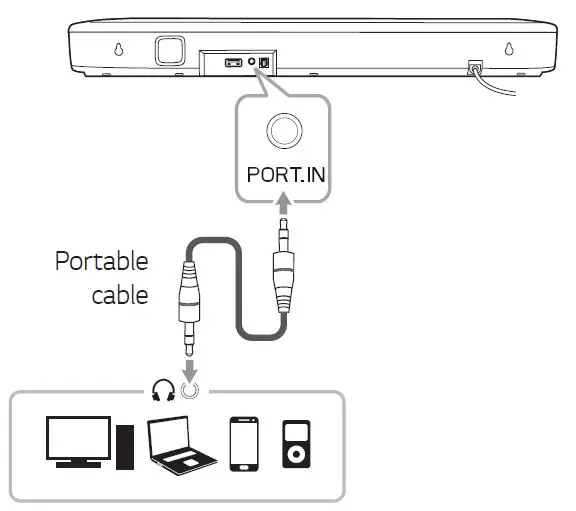
Listening to music from your portable player
The unit can be used to play the music from many types of portable players or external devices.
- Connect the portable player to the PORT. IN connector of the unit by using 3.5 mm stereo cable.
- Select the input source to Portable by pressing PORT.IN button on the remote control. You can see State LED (Green) is staying on. Then portable function is selected.
- Turn on the portable player or external device and start playing it.
Operations
DRC (Dynamic Range Control)
Make the sound clear when the volume is turned down and prevent sudden increase of sound (Dolby Digital only). This function turns on or off when you press DRC ON/OFF.
Turn off the sound temporarily
- Press (Mute) to mute your unit. To cancel it,
- Press (Mute) again on the remote control or change the volume level.
Using your TV remote control
You can control some functions of this unit by your TV remote control even by other company’s product. Controllable functions are volume up/down and mute.
Press and hold DRC ON on the remote control for about 2 seconds. Then the State LED (White) and Bluetooth LED (White) blink twice. After that, this function is enabled.
To turn off this function, press and hold DRC OFF about 2 seconds. Then the State LED (White) and Bluetooth LED (White) blink twice. After that, this function is disabled.
Auto power down
This unit will turn itself off to save electric consumption if the main unit is not connected to an external device and has not been used for 15 minutes.
This unit also turns off after six hours if the Main unit has been connected to another device using the analog input. (Ex : Portable, etc..)
AUTO POWER On/Off
This sound bar automatically turns on and off by an input source : Optical, Bluetooth.
To turns on this function, press and hold STANDARD on the remote control for about 2 seconds.
To turns off this function, press and hold MUTE on the remote control for about 2 seconds.
Turning on
When you turn on your TV or an external device connected to this unit, this unit recognizes the input signal and selects the suitable function. You can hear the sound from your device.
If you try to connect your Bluetooth device, this unit turns on and the unit will be connected to your Bluetooth device.
Turning off
When the TV is off, this sound bar switches to the standby mode.
Note:
- After the unit is turned on by AUTO POWER function, it will be automatically turned off if there is no signal for a certain period of time from the external device.
- If you turned off the unit directly, it cannot be turned on automatically by AUTO POWER function. However the unit can be turned on by AUTO POWER function when optical signal comes in after 5 seconds of no signal.
- Depending on the connected device, this function may not operate.
- If you disconnect Bluetooth connection by this unit, some Bluetooth devices try to connect to the unit continually. Therefore it is recommended to disconnect the connection before turn off the unit.
- When you turn on this unit for the first time, Auto Power function is turned on status.
- To use this function, the main unit must be registered in paired devices list of Bluetooth device.
- You can set the AUTO POWER function only when this unit is turned on.
Auto function change
This unit recognizes input signals such as Optical, Bluetooth and Portable and then changes suitable function automatically.
When optical signal comes in
When you turn on the external device connected to this unit by an optical cable, this unit change the function to optical. You can hear the sound from your device.
When you try to connect Bluetooth device
When you try to connect your Bluetooth device to this unit, Bluetooth function is selected. Play your music on the Bluetooth device.
When connect a Portable device
When you connect your portable device using 3.5 mm stereo cable, this unit changes the function to Portable. You can hear the music from your device.
Note:
If the Bluetooth connection lock function is set, Bluetooth connection will be only available on Bluetooth function.
Using BLUETOOTH technology
About Bluetooth
Bluetooth is wireless communication technology for short range connection.
The sound may be interrupted when the connection interfered by the other electronic wave or you connect the Bluetooth in the other rooms.
Connecting individual devices under Bluetooth wireless technology does not incur any charges.
A mobile phone with Bluetooth wireless technology can be operated via the Cascade if the connection was made via Bluetooth wireless technology.
- Available Devices : Smart phone, MP3 player, Notebook, etc..
- Version : 4.0
- Codec : SBC, AAC
Bluetooth Profiles
In order to use Bluetooth wireless technology, devices must be able to interpret certain profiles. This unit is compatible with following profile.
A2DP (Advanced Audio Distribution Profile)
Listening to music stored on the Bluetooth devices
Pairing your unit and Bluetooth device
Before you start the pairing procedure, make sure the Bluetooth feature is turned on in to your Bluetooth device. Refer to your Bluetooth device’s user guide.
Once pairing operation is performed, it does not need to be performed again.
- Select the input source to Bluetooth by pressing (Bluetooth) button on the remote control.
Bluetooth LED will blink. - Operate the Bluetooth device and perform the pairing operation. When searching for this unit with the Bluetooth device, a list of the devices found may appear in the Bluetooth device display depending on the type of Bluetooth device. Your unit appears as “LG-SK1 (XX)”.
Note:- XX means the last two digits of Bluetooth address. For example, if your unit has a Bluetooth address such as 9C:02:98:4A:F7:08, you will see “LG-SK1 (08)” on your Bluetooth device.
- Depending on the Bluetooth device type, some device have a different pairing way. Enter the PIN code (0000) as needed.
- When this unit is successfully connected with your Bluetooth device, Bluetooth LED (Blue) will be staying on.
- Listen to music.
To play a music stored on your Bluetooth device, refer to your Bluetooth device’s user guide.
BLUETOOTH connection lock (BT lock)
You can limit Bluetooth connection to only Bluetooth function to prevent unintended Bluetooth connection.
Press and hold OPTICAL on the remote control for about 2 seconds to turn on this function in Bluetooth function. Then the State LED (White) and Bluetooth LED (White) blink twice. After that, this function is enabled.
To turn off this function, press and hold PORT.IN on the remote control for about 2 seconds in Bluetooth function. Then the State LED (White) and Bluetooth LED (White) blink twice. After that, this function is disabled.
Note: Even if you set up Bluetooth connection lock to On, this sound bar turns on by Auto Power function. Turn off Auto Power function to prevent it.
Sound adjustment
This system has two pre-set surround sound fields. You can select a desired sound mode by using each sound mode button.
| Sound effect | Description |
| STANDARD | You can enjoy optimized sound. |
| BASS BLAST | Reinforces the bass and powerful sound. |
Note:
- In some of sound effect mode, some speakers, there’s no sound or low sound. It depends on the mode of sound and the source of audio, it is not defective.
- You may need to reset the sound effect mode, after switching the input, sometimes even after the sound file changed.
Troubleshooting
General
| PROBLEM | CAUSE & CORRECTION |
| The unit does not work properly. |
|
| No Power |
|
| No sound |
|
| The remote control does not work properly. |
|
| The AUTO POWER function does not work. |
|
| The unit does not connect with Bluetooth device |
|
| PROBLEM | CAUSE & CORRECTION |
| When you feel the output sound of the unit is low. | Check the details below and adjust the unit according to them.
|
NOTES to use wireless
| PROBLEM | CAUSE & CORRECTION |
| This device may have wireless interference. |
|
|
Bluetooth device may malfunction or make noise in the following cases. |
|
Trademarks and licenses
All other trademarks are trademarks of their respective owners.
The Bluetooth® word mark and logos are registered trademarks owned by the Bluetooth SIG, Inc. and any use of such marks by LG Electronics is under license.
Other trademarks and trade names are those of their respective owners.
Specifications
| General | |
| Power requirements | Refer to the main label. |
| Power consumption | Refer to the main label. |
| Dimensions (W x H x D) | Approx. 650.0 mm x 79.0 mm x 94.0 mm with foot (25.6 inch x 3.1 inch x 3.7 inch) |
| Operating temperature | 5 °C to 35 °C |
| Operating humidity | 5 % to 90 % |
| Available Digital Input Audio Sampling Frequency | 32 kHz, 44.1 kHz, 48 kHz, 88.2 kHz, 96 kHz |
| Available Digital Input Audio format | Dolby Audio, PCM |
| Inputs | |
| OPT. IN (Digital audio in) | 0 dBfs, Optical jack x 1 |
| PORT. IN (Portable in) | 0.4 Vrms (3.5 mm stereo jack) x 1 |
| Amplifier (RMS Output power) | |
| Total | 40 W RMS |
| Front | 20 W RMS x 2 (4 Ù at 1 kHz, 10% THD) |
Designs and specifications are subject to change without prior notice.
Maintenance
Handling the unit
When shipping the unit
Please save the original shipping carton and packing materials. If you need to ship the unit, for maximum protection, re-pack the unit as it was originally packed at the factory.
Keeping the exterior surfaces clean
- Do not use volatile liquids such as insecticide spray near the unit.
- Wiping with strong pressure may damage the surface.
- Do not leave rubber or plastic products in contact with the unit for a long period of time.
Cleaning the unit
To clean the player, use a soft, dry cloth. If the surfaces are extremely dirty, use a soft cloth lightly moistened with a mild detergent solution. Do not use strong solvents such as alcohol, benzine, or thinner, as these might damage the surface of the unit.
FAQS
Via HDMI ARC cables or digital audio cable.
The LG Sound Bar is a wireless sound bar that you can connect to your TV or other devices to provide better sound. The LG Sound Bar System is a wireless sound bar that comes with a subwoofer and rear speakers.
You can connect your LG Sound Bar to your TV using an optical cable, HDMI cable, or an RCA cable.
You can connect your Blu-ray player to your LG Sound Bar using an optical cable, HDMI cable, or an RCA cable.
You can connect your gaming console to your LG Sound Bar using an optical cable, HDMI cable, or an RCA cable.
Soundbars are ready right out of the box to be plugged in to your receiver and play. A center channel speaker requires you to have other speakers as part of a sound system.
Check your light on the unit
The SN6Y sound bar has a volume range up to 80 decibels.
The S65Q sound bar does come with a wireless subwoofer.
36 inchs
It includes two wall brackets. If your tv is wall mounted, it could be mounted above or below your tv.
yes
LG SN6Y 3.1 Channel High Res Audio Sound Bar with DTS Virtual:X features Sound modes for AI Sound Pro (Default), Bass Blast, Bass Blast + and DTS Virtual:X’; https://www.lg.com/us/sound-bars/lg-sn6y-sound-bar.
Yes, you can by going to Settings > Sound Out > then you select Internal TV Speaker, and you will be able to once again use your TV’s built-in speakers.

Documents / Resources
 | LG Sound Bar [pdf] Owner's Manual Sound Bar, SK1 |





 Note: When you mark the hole position with drill, adjust horizontal.
Note: When you mark the hole position with drill, adjust horizontal.







