Schlage Encode Smart Deadbolt

Schlage Encode Smart Deadbolt
Quick Start Guide

 Start here!
Start here!
Visit schlage.com/encode-workswith to setup and control your ![]() with your smartphone.
with your smartphone.
Touchscreen
 Communication Icon
Communication Icon
- Flashes when lock is connecting to WiFi to check for updates.
 Low Battery Icon
Low Battery Icon
- Flashes after code is entered when battery is low.
- Solid when battery is critical. The lock will not work without new batteries.

 Programming and Input LED
Programming and Input LED
- Flashes white on every digit that is entered.
- Amber when using manual programming mode.
- Turns on keypad backlight.
- Starts WiFi connection process.
- Checkmark flashes when code entry is correct.
- Checkmark flashes when manual programming are successful.
- Locks the lock.
- Turns on keypad backlight if the lock is locked.
- “X” flashes for a wrong user code.
Tools

Phillips screwdriver Don’t use a power drill!
Step 1
Remove existing lock.
Remove the entire deadbolt, including the bolt. You may also want to remove the strike. A standard Schlage deadbolt is shown. Check with your specific deadbolt manufacturer if you need help.

Step 2
Need Help?
Visit schlage.com/faqs-encode
Install the bolt.
You may have to adjust your bolt length. Make sure the slot in the bolt is centered in the hole.

Step 3
Need Help?
Trouble installing the strike reinforcer?
Visit schlage.com/faqs-encode and follow interactive instructions.
Install the strike into the door frame.
If you have a window next to your door, you may not be able to use the longer wood screws to install the reinforcer.
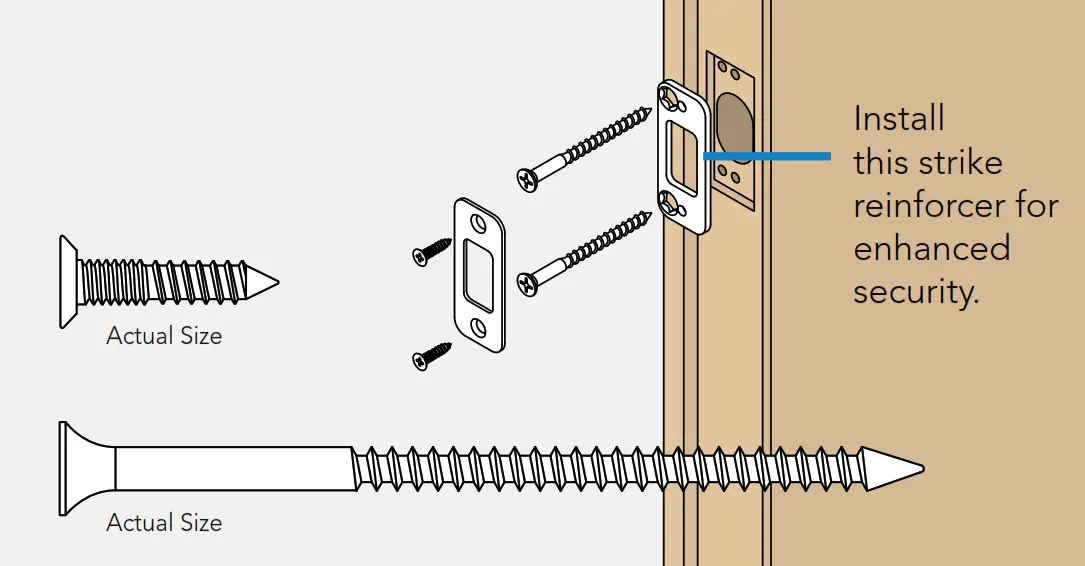
Step 4
Is it hard to install the touchscreen?
Is the tailpiece not installing correctly?
If your through-hole seems too small, you may need to remove the spacer. Visit schlage.com/faqs-encode.
Install the touchscreen.
Route the cable through the door BELOW the bolt. Align the tailpiece as shown and push the touchscreen onto the door.

Step 5

Phillips screwdriver Don’t use a power drill! You may damage your lock!
Install the backplate.
Route the cable under the bolt and through the hole on the bottom of the backplate. Secure the backplate with screws. Make sure the outside touchscreen is straight before tightening screws all the way.

Step 6
Connect the cable.
Tuck the cable and connector in the space above the spindle.

Step 7

Phillips screwdriver Don’t use a power drill! You may damage your lock!
Secure the lock to the door.
If the bump on the tailpiece doesn’t align with the slot in the back of the inside assembly, make sure your thumbturn is vertical (up and down).

Step 8
Install batteries and slide the cover on.

That wasn’t so bad, was it?
Your lock is now installed! Remember, you still have to set up your lock to use it.
Step 9
Set up your lock.
1. Open your door!
2. Enter one of the two default user codes.
3. Your lock will enter a setup routine. When the bolt stops moving, setup is complete.
Final test!
1. Close your door.
2. Extend and retract the bolt using the inside thumbturn.
3. Make sure the bolt retracts smoothly.
4. Open your door.
5. Extend the bolt using the inside thumbturn.
6. Now enter a user code at the touchscreen.
Need Help?
If the bolt doesn’t extend or retract during testing,visit schlage.com/faqs-encode.

Now that your lock is installed
you can use a smart home system to lock and unlock your door from anywhere and add user codes for guests and household members.
Visit schlage.com/encode-workswith for a list of compatible smart home apps that allow you to control your ![]() with your smartphone.
with your smartphone.
Lock and unlock
To lock your door just tap the lock icon.
You can also lock your door from inside by turning the thumb turn toward the door edge.

To unlock your door enter a user code.
You can also unlock your door from inside by turning the thumb turn away from the door edge.

Questions about your new![]() Smart WiFi Deadbolt?
Smart WiFi Deadbolt?
Please don’t return it to the store!
Let us help you first!


© Allegion 2018
Printed in U.S.A.
P518-415 Rev. 08/18-d
DOWNLOAD RESOURCES
- Schlage Encode Smart Deadbolt User Manual – Optimized PDF
- Schlage Encode Smart Deadbolt User Manual – Original PDF
FAQ’S
Code press the outside Schlage button enter the current programming. Code. Then press three enter. The new six digit programming. Code. Enter it again to confirm.
After the deadbolt is installed insert the battery pack and observe the power up confirm that the deadbolt beeps. And that the keypad lights. Up. If the lock does not beep or the keypad lights do not
It provides room for four AA batteries, which Schlage says can last up to six months when the lock is used on Wi-Fi or up to a year if you use it with Thread.
Our Schlage Encode Smart WiFi Deadbolt, Schlage Sense™ Smart Deadbolt, Schlage Connect™ Smart Deadbolt with Alarm, and Schlage Touch™ Keyless Touchscreen Deadbolt and Lever have all received a grade A in security, the best possible grade to keep your home, and everything inside it, safe.
Schlage provides the first set of four AA batteries needed to operate the lock, and it comes with one (and just one) mechanical key should the batteries die. As with most smart locks, the Encode has a too-short electrical cable that connects the lock’s circuit board to its power supply.
The default programming code is printed on a label on the programming guide that came with your lock. If you do not have access to the guide, remove the lock from the door and look on the back of the lock for a label containing the default code.
Touch a new high-quality alkaline 9-volt battery to the contacts below the bolt throw.
Wait for 1 red light and then 3 green lights with 3 beeps.
Present a valid credential.
Rotate the bolt throw away from the door edge.
Replace the batteries.
Schlage stands behind its products and will continue to do so with a limited lifetime mechanical and finish warranty, a three-year limited electronics warranty and dedicated resources, customer support and innovation.
The lock’s integration with Key enables users to operate their deadbolt in concert with Ring video doorbells and cameras, streamlining control of their home’s security. Ring customers will now be able to lock and unlock their door directly from the Live View of their camera in the Ring app.
The Schlage Encode comes with a backlit keypad and a traditional keyway. The lock is powered by four AA batteries, set in the back of the lock.
The Schlage button flashes red continuously. It”s mean… The battery is dead. You will need to replace the battery immediately.
If the battery is dead and you need to unlock the door, you can perform an emergency battery jump start. Follow these steps to perform an emergency jump start. Connect a new high-quality alkaline 9-volt battery to the contacts below the touchscreen and listen for the long beep.
VIDEO
www://schlage.com/











