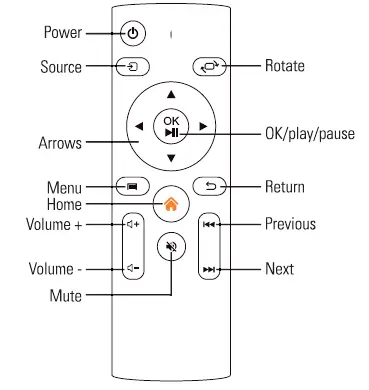Plexgear 24017 Full HD LCD Projector
Overview
- Lens
- IR receiver, front
- VGA port
- 3.5 mm jack
- HDMI ports
- AV port
- USB ports
- IR receiver, back
- Dust filter
- Power port
- Power switch
- Riser
- Rubber pads and screw holes
- Dust cover
- Focus
- Source button
- Previous button
- OK button
- Menu button
- Power button
- Indicator
- Arrow buttons
Remote control
Specifications
- Display: LCD
- Resolution: Full HD (1920x1080p)
- Light source: LED
- Light luminance: 2300-2500 Ansi lumens
- Projection area: 60-250″
- Contrast: 3000:1
- Aspect ratio: 4:3, 16:9
- Keystone correction: Manual, vertical and horizontal
- Ports: 2x HDMI, 2x USB (supports hard disk up to 1 TB), VGA, AV
- Audio output: Bluetooth, 3.5 mm audio port. Built-in speaker.
- Picture formats: JPG/JPEG/BMP/PNG
- Video formats: AVI/MP4/FLV/MOV/3GP/MPEG1/MPEG2/H.264/XVID
- Audio formats: AAC/MP2/MP3/PCM/FLAC
- Wifi (screen mirroring): 2.4 GHz and 5 GHz, supports iOS and Android
- Power supply: AC 100-240 V, 50-60 Hz, 130 W
- Weight 2.15 kg
- Dimension: 25.5x23x11 cm
Included
Projector, remote control.
Installation
The projector can be mounted on a projector mount in the ceiling or placed on a table or stand. Keep in mind that the projector needs to be at a height where the lens is perpendicular to the screen. If it is not possible, you can adjust the projection using the keystone correction (see page 6).
Installation methods
The projector can be placed in the following locations:
Ceiling
Use a suitable projector mount. Remove the rubber pads (13) underneath the projector to expose the screw holes. Use M4 screws for mounting.
Table
Place the projector on a stable surface and in a height where the lens is perpendicular to the screen.
Use
- Connect the power cable to the power port (10) and a wall outlet.
- Turn the Power switch (11) to On and press the Power button (20) on the projector or the remote control to turn the projector on.
- Connect your video source to the projector. You can use either a HOMI, VGA or AV cable. If you want to use an external speaker, connect it to the projector with a 3.5 mm cable.
- Press the Source button (16) on the projector or remote control to set the input source.
- Enter the settings menu to set a language in which to display the menu.
Focus adjustments
Turn the focus ring (15) or lens (1) slowly to adjust the focus and get a clear image. If the image is still blurry, try to move the projector further away from the screen.
Settings
Press the Home button ![]() on the remote control to enter the projector’s homepage. Navigate to the settings
on the remote control to enter the projector’s homepage. Navigate to the settings ![]() in the upper right corner and press DK to enter the settings menu.
in the upper right corner and press DK to enter the settings menu.
Use the Arrow buttons ![]() to navigate through the menus. Press the OK button (18) to enter the submenus and to confirm your options. You can use either the remote control or the buttons on the projector.
to navigate through the menus. Press the OK button (18) to enter the submenus and to confirm your options. You can use either the remote control or the buttons on the projector.
Input source
Choose the input source on the homepage or press the Source button (16) on the projector or the remote control. Select the same source as the corresponding cable you have connected your video source with.
USB mode
It is possible to project a video, picture, music or such from a USB device. Connect the USB device to one of the USB ports (7). Go to “Office suite” on the homepage and enter. Choose the kind of media you want to display. All files in the same category will show. Navigate to the file you want to view and press OK to project on the screen.
Wifi connection
It is possible to connect to the projector with wifi to mirror your phone’s screen.
Wifi. iOS devices
- Go to the settings menu. Enter the wifi settings and choose your home network from the list and add it.
- Go back to the homepage and enter “iOS cast”.
- Open the wifi settings on your iOS device and make sure the wifi function is on. Connect your device to the same wifi as the projector.
- Swipe down on the screen of your device to open the control centre. Select “Screen mirroring”. Connect to the iOS cast receiver named “Plexgear P100”. Your iOS device’s screen will be displayed on the projection screen after 3 seconds.
Wifi. Android devices
- Go to the homepage and enter “Miracast”.
- Swipe down on the screen of your Android device to open the control centre. Look for “Smart-view” and select the Miracast receiver named “Plexgear P1 OD”. Your Android device’s screen will be displayed on the projection screen after 3 seconds.
- Open the wifi settings on your device and connect to your home network.
Note! The instructions for screen-view might vary from different Android brands and devices. Refer to your device’s manual for correct instructions.Not all Android devices supports the Miracast function.
Pairing with Bluetooth
It is possible to pair the projector with Bluetooth devices such as headphones and speakers. Go to the settings menu and choose the “Bluetooth” option. Start your Bluetooth device and activate its pairing mode. The projector scans for Bluetooth devices automatically. Select your Bluetooth device, pairing occurs automatically.
Image settings
Go to the settings menu and choose “Projection mode”. Select the correct option based on the placement of the projector (see illustration on page 4).
Keystone correction
If the projection screen is not rectangular due to the projector not standing on a horizontal surface with the lens perpendicular to the screen, you can correct this with the 4-point keystone correction. Go to the settings menu. Select the “Keystone correction” menu and go to the “4-point keystone” option. Use the arrows to correct the coordinates of the projection and press OK to switch coordinates.
Digital zoom
Go to the settings menu and choose “Keystone correction”. Go to the “Digital zoom” option to be able to zoom the projection. Use the left and right arrow buttons on the remote control or the projector to zoom in and out.
Press and hold the Menu button (19) to reset the zooming.
Reset
Enter the settings menu and go to “Other settings”. Choose to reset to factory settings to reset. All your own settings will disappear.
Troubleshooting
The remote control does not work.
- Make sure the Power switch (11) is turned to On.
- The battery level might be low. Change the batteries in the remote control and try again.
- Make sure there is not anything in between the remote control and the IR receiver of the projector that can obstruct the signal. Make sure that there is no strong light directly on the IR receiver.
There is no image on the projection screen or only a blue screen and no sound.
Make sure all cables are correctly connected and that you have chosen the same input source as the kind of cable you are using between the video source and the projector.
There is no sound.
Make sure the input cables are correctly connected and that the sound is not muted or the volume is on minimum.
The projector turns off unexpectedly.
The ventilation is blocked or the over-heating system has been activated. Make sure the ventilation is not blocked and let the projector rest for a while before restarting it.
Safety information
- Do not block any air outlets. Keep the projector in a well-ventilated and dry location.
- Do not look directly at the lens when the projector is working.
- Keep the projector out of reach from children.
- Do not use chemicals, detergents or water to clean the projector. Keep the projector away from liquids. Do not repair the projector yourself.
Simplified EU Declaration of Conformity
Kjell & Company hereby declares that this device is in compliance with the essential requirements and other relevant provisions of Directive 2014/53/EU. Full text of the EU declaration of conformity is available at www.kjell.com/24017
Documents / Resources
 | Plexgear 24017 Full HD LCD Projector [pdf] Instruction Manual 24017 Full HD LCD Projector, 24017, Full HD LCD Projector |