 Honeywell Ademco Vista User Manual VISTA-20P / VISTA-20PSIA & VISTA-15P / VISTA-15PSIA
Honeywell Ademco Vista User Manual VISTA-20P / VISTA-20PSIA & VISTA-15P / VISTA-15PSIA
Honeywell Ademco Vista User Manual VISTA-20P / VISTA-20PSIA & VISTA-15P / VISTA-15PSIA
ADEMCO VISTA SERIES SECURITY SYSTEMS
Full User Guide Available Online: This Quick Guide describes the most frequently used features and functions of your system.
Congratulations on your ownership of a Honeywell Security System. This system provides:
- Three forms of detection: burglary, fire and emergency (see your installer for which forms of detection are installed)
- At least one keypad which provides control of system and displays system status
- Various sensors for perimeter and interior burglary detection
- Optional smoke or combustion detectors designed to provide early warning in case of fire.
Your system may also be programmed to automatically send alarm and status messages to a Central Monitoring Station.
SYSTEM BASICS
The following is a list of some of the most common features and functions of your system:
- Several modes of burglary detection: Stay, Night-Stay, Away, Instant, Maximum.
- Bypass feature lets you bypass selected zones while leaving the rest of the system armed.
- Chime mode alerts you to the opening of protected doors and windows while the system is disarmed.
- Fire and carbon monoxide detection are always active (if installed) and an alarm sounds if a fire or carbon monoxide condition is detected.
- Panic keys (if programmed) let you manually initiate a fire and personal alarms using the keypad.
- 4-digit security codes are used in conjunction with keypad command to perform system functions.
- Each user can be assigned a different security code, each with different authority levels.
- The system sensing devices have been assigned to various “zones,” which are specific areas of detection (e.g., front door, kitchen window, etc.).
- Zone numbers (points of detection) are displayed at the keypad when an alarm or trouble condition occurs.
- Partitions (VISTA-20P Series) provide two independent areas of detection plus an optional common zone area, with each partition containing a group of zones that can be armed and disarmed without affecting other zones or users.
- Function keys may have been programmed to perform various functions. Ask your installer if these keys are active.
- A Scheduling feature can be programmed to automatically perform certain functions (e.g., arm the system) at a predetermined time each day. See the full User Guide for details.
ENTRY/EXIT DELAYS
- Entry Delays give you time to disarm the system when you enter through the designated entrance door.
- You must disarm the system before the entry delay period ends, or an alarm will occur (keypad beeps during the entry delay period, reminding you to disarm the system).
- Exit delay gives you time after arming the system to leave through the designated exit door(s) without setting off an alarm. If programmed, a slow beeping will sound during the exit delay period until the last 10 seconds, which then changes to fast beeping (alerting you to the end of exit delay). If you cannot leave within this delay time period, you should stop, disarm the system, and start over to avoid a false alarm.
- See your installer for your delay times. See the full User Guide for details on Exit Error alarms.
NOTES on BURGLARY DETECTION
- The system must be armed before the burglary detection can sense intrusions.
- To arm your system, enter your security code followed by the desired arming key.
- To disarm the system, enter your security code then press the OFF key.
- When an alarm occurs, the keypad sounds and displays the zone(s) causing the alarm. The external sounder may also sound.
- If your system is connected to a Central Monitoring Station, an alarm message is also sent (delayed 30 seconds by default to reduce false alarms).
- To stop the alarm sounding, simply disarm the system.
- Memory of Alarm: When an alarm condition occurs, the keypad displays the number(s) of the zone(s) that caused the problem, and displays the type of alarm. Clear the Memory of Alarm display by entering another “off” sequence.
IMPORTANT: If you return to the premises and the main burglary sounder is on, or the keypad beeps rapidly upon entering the premises, it indicates that an alarm has occurred during your absence and an intruder may still be on the premises. LEAVE IMMEDIATELY and CONTACT THE POLICE from a nearby safe location.
CHECKING OPEN ZONES
Checking Zones: Before arming your system, all protected doors, windows and other
detection zones must be closed or bypassed; otherwise the keypad displays “Not Ready.” GOTO: If the user is authorized, a keypad in one partition can be used to perform system functions in the other partition by using the GOTO command. Must use an Alpha keypad.
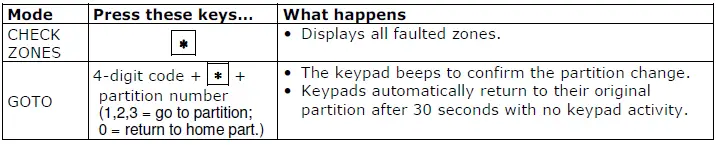
ARMING THE SYSTEM, CHIME MODE, and CONTROLLING DEVICES
Before arming, close all perimeter doors and windows and make sure the Ready to Arm
message is shown. After arming, leave the premises through an entry/exit door during the exit delay period and be sure the door is reclosed to avoid causing an alarm.
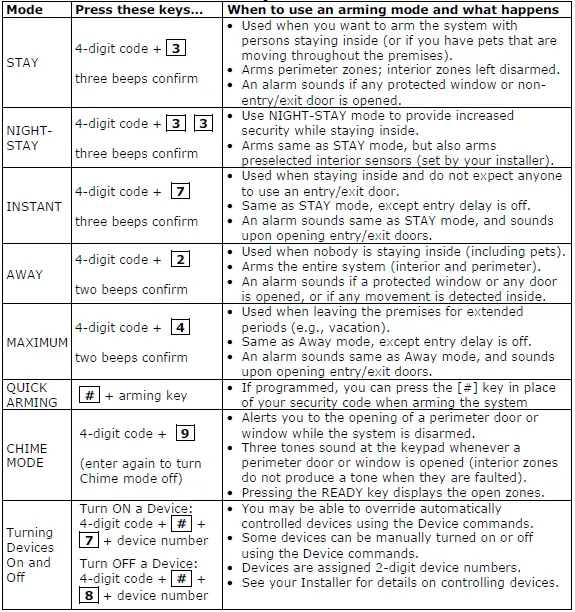
DISARMING THE SYSTEM and SILENCING ALARMS
The 1 OFF key is used to disarm the system, silence alarm and trouble sounds, and clear memory of alarm displays.

BYPASSING ZONES
Use the 6 BYPASS key when you want to arm your system with one or more zones
intentionally unprotected. The system must be disarmed first.
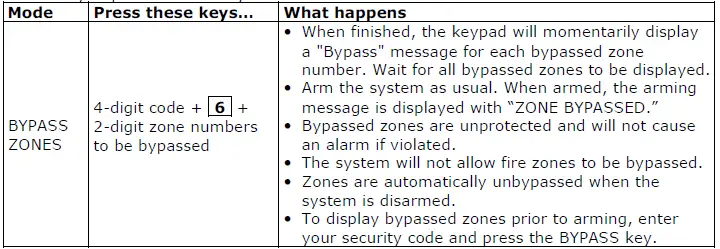
PANIC KEYS
Your system may have been programmed to use special keys or key pairs to manually
activate emergency (panic) functions as follows:
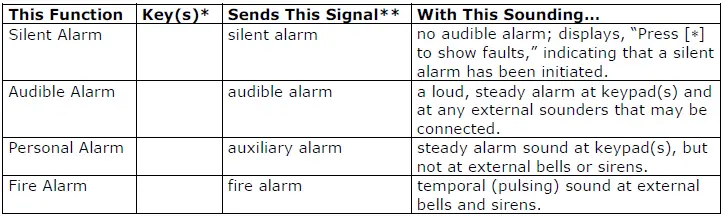
- * Enter the appropriate keys programmed by your installer for each function (see installer).
- ** All panic functions send signals to the Central Monitoring Station, if connected.
To activate a Panic Function:
Press and hold down for at least 2 seconds the programmed lettered key or key pair for the desired emergency function (or press both keys of the assigned key pair at the same time).
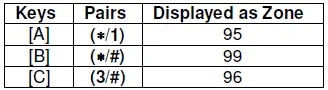
NOTE: The [D] key may be programmed for other purposes; see your installer.
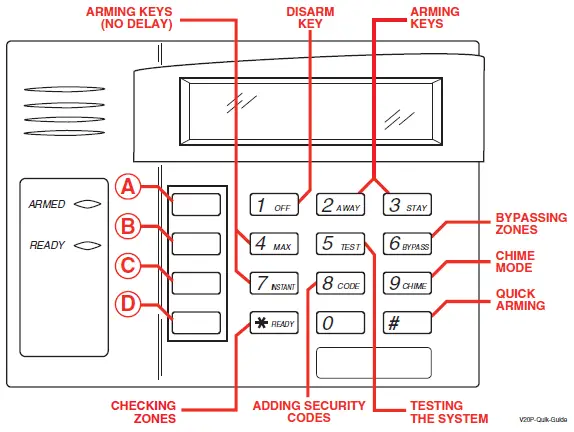
- When entering codes and commands, sequential key depressions must be made within 4-5 seconds of one another. If 4-5 seconds elapse without a key depression, the entry will be aborted and must be repeated from its beginning.
- If you make a mistake while entering a security code, stop, press the * key, and then start over. If you stop in the middle while entering a code, and then immediately start the entry over, an erroneous code might be entered.
SECURITY CODES
Your installer assigned a master code that is used to perform all system functions.
In addition, other security codes can be assigned for use by other users.
- Only the System Master and Partition Master can assign security codes to users.
- Users are identified by 2-digit user numbers.
- Only the System Master can change user partitions.
- In addition to a security code, each user is assigned an authority level and various system attributes. See the full User Guide for definitions of each Authority Level.
- Security codes can be used interchangeably within a partition when performing system functions (a system armed with one security code can be disarmed by a different security code), with the exception of the Guest and Arm Only codes.
- Security code programming involves these steps:
- Choose a user number from the set of users assigned to the partition in which the user
will be operating, and assign a 4-digit security code. - Assign an authority level to that user.
- Assign other attributes as necessary.
Assigning Security Codes and User Attributes
The following lists the various command strings for adding security codes and attributes.
NOTE: Partition Master codes (VISTA-20P Series only) apply only to those user numbers previously assigned (by the system master/installer) to the partition master’s partition.

NOTES on FIRE and CO DETECTION
- Your fire alarm system (if installed) is on 24 hours a day, for continuous detection. In the event of an emergency, the smoke and heat detectors sound their alarms, triggering a loud, interrupted pulsed sound from the Keypad(s) and any external sounders.
- You can silence the alarm at any time by pressing the OFF key (the security code is not needed to silence fire alarms).
- Carbon monoxide (CO) detectors, if installed, provide continuous detection. If a high level of carbon monoxide is detected, an interrupted pulsed alarm sound occurs at the keypads and the detector(s). Immediately move to a spot where fresh air is available, preferably outdoors. From a safe area, call your security service provider for further instructions. To silence the keypad sounding, press the OFF key. To silence the detector, see its instructions.
TESTING THE SYSTEM
Using the Test mode allows each detection point to be checked for proper operation. Testing should be conducted weekly to ensure proper operation.
- The keypad sounds a single beep about every 30 seconds as a reminder that the system is in the Test mode.
- Alarm messages are not sent to your Central Station while Test mode is on.
If a problem is experienced with any detection point (no confirming sounds, no display), call for service immediately.
- Disarm the system and close all protected windows, doors, etc. The READY indicator light should come on if all zones are intact
- Enter your 4-digit Master code + 5 + 0 (walk)
- Listen. The external sounder should sound for about 1 second then turn off. If the sounder does not sound, CALL FOR SERVICE. The “Test in Progress” display appears only on the keypad that started the test.
- Fault zones. Open each protected door and window in turn and listen for three beeps from the keypad. Each faulted detection point should appear on the display. The display clears when the door or window is closed.
- Walk in front of any interior motion detectors (if used) and listen for three beeps. Each detector should appear on the display when it is activated. The display clears when no motion is detected. Note that if wireless motion detectors are used, there is a 3-minute delay between activations to conserve battery life.
- Test all smoke detectors, following the manufacturer’s instructions.
- When all detection points have been checked and are intact (closed), there should be no zone numbers displayed.
- Exit test mode: 4-digit code + 1
TROUBLE CONDITIONS
The word CHECK on the keypad’s display, accompanied by a “beeping” at the keypad, indicates a trouble condition in the system at the displayed zone number sensor and requires your attention. Determine if the zone(s) displayed are intact and make them so if they are not. If the display persists, CALL FOR SERVICE.
To silence the beeping for these conditions, press any key.
Typical Trouble conditions include the following:
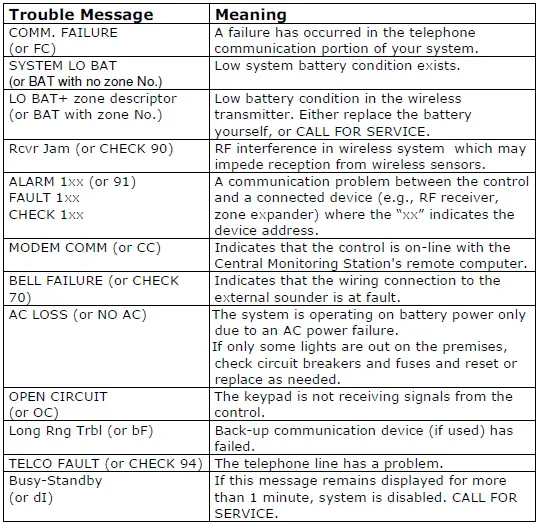
SETTING THE DATE AND TIME
NOTE: All partitions must be disarmed before date/time can be set.
You can set the time and date by doing the following:
- [ ] [ ] [ ] +[#] + [6] [3] (Master Code)
- Press [ * ] when the time/date is displayed. A cursor appears under the first digit of the hour. To move cursor ahead, press [ * ]. To go back, press [#].
- Enter the 2-digit hour setting.
- Enter the 2-digit minute setting.
- Press [1] for PM or [2] for AM.
- Enter the last two digits of the current year.
- Enter the 2-digit month setting.
- Enter the 2-digit day setting.
3. To exit, press [*] when cursor is at the last digit, or wait 30
seconds.
NOTES
SERVICING INFORMATION
Your local Honeywell dealer is the person best qualified to service your alarm system. Arranging some kind of regular service program with him is advisable. Your local Honeywell dealer is:
Name:______________________________
Address:____________________________
Phone:_____________________________
Honeywell 2 Corporate Center Drive, Suite 100 P.O. Box 9040, Melville, NY 11747
Copyright © 2011 Honeywell International Inc.
www.honeywell.com/security
Questions about your Manual ? Post in the comments!
FAQS
You have quite a few options: Install a 6160RF Keypad (alpha which is zone description read out), 6150RF (no zone description but has RF) You must be aware that a 6150RF has a medium receiver and a 6160RF has a high receiver and this means the 6150RF will allow 16 zones whereas the 6160RF will allow the max number of zones your panel can support. If you install a 6150RF and you try to place 17 wireless zones you will get an error. You can also do standalone receivers such as the 5881ENL (low range adds 8 wireless zones), 5881ENM (16 zones), 5881ENH (high range based on your panels max wireless zones) all of which can be used on a V15P, V20P, V32FB, V128BPT etc.. There is a 5881ENHC which is used in commercial applications.
To set your system to Away mode, press and hold the [STAY/AWAY] button for at least 4 seconds. The keypad will display “Away-Stay”. To return to Stay mode, press and hold the [STAY/AWAY] button for at least 4 seconds again. The keypad will display “Disarmed-Stay”.
A bypass zone is a zone that is bypassed when you enter a bypass code on your keypad or when you arm or disarm your system using a bypass code from a Central Monitoring Station (CMS). When you enter a bypass code on your keypad or when you arm or disarm with a CMS, all zones are armed except for those that are programmed as bypass zones. Bypass zones can be used as an additional security feature in areas where there is no need to constantly monitor those areas such as stairways or storage rooms that are not used very often. Bypass zones can also be used with motion detectors in areas where motion detectors are not needed such as hallways or large rooms where motion detectors would cause nuisance alarms due to normal room lighting conditions.
You can have up to 24 total zones including 8 hardwired zones and 16 wireless zones (4 wireless transmitters). Each wireless transmitter can control up to 8 wireless zones giving you
Yes, and the Tuxedo touch also has hidden in its menus a mode for basic keypad for use when you are doing the programming of the alarm panel during setup.
Yes that firmware will work.
Yes it is, you can find it by searching for V20PPCB. However please note that as the complete panel is a much more popular item, we have been able to purchase these at a lower cost and pass the savings on to you. As a result the VISTA20P listing you have referenced is less expensive than the V20PCB board-only.
Yes but needs programming.
You should be able to use the 20P without any issues. Does everything the 10P does, with more zones and more features.
The battery is not included. The metal can, the board and the power transformer are included in the factory sealed box. I don’t sell the board only.
You can put smoke and heat detectors on this Control panel but it is not a Fire Alarm Control panel
It’s complicated if you don’t know how to wire up at&t’s interphase box. You will have to direct the main line from att to your panel on one pair and send the outgoing signal from your panel back to the interphase box and connect to your house lines on the other pair. Then you will have to program your alarm panel to call some outside phone in case of an alarm.
Direct answer to your question, yes, but you need at least a 6160 for programming it. In case you need to install two keypads you can get a 6160 and a 6150, although the price difference is not significant. I ended up buying two 6160.
Yes this comes with the power supply wall transformer . It does not come with the backup battery.
Yes it can. You give the keypads separate addresses in programming. This is a very versatile alarm system.
Ours are 10.23, the most recent revision available!
Sure! The enclosure is 14.5 tall, by 12.5 wide and 3 in deep.
Ademco Vista Security System Quick Guide – Download PDF
Vista 20 P Series Security Systems User Guide – Download PDF
Vista Security System User’s Manual – Download PDF
Ademco Vista Security System User Guide – Download PDF





















