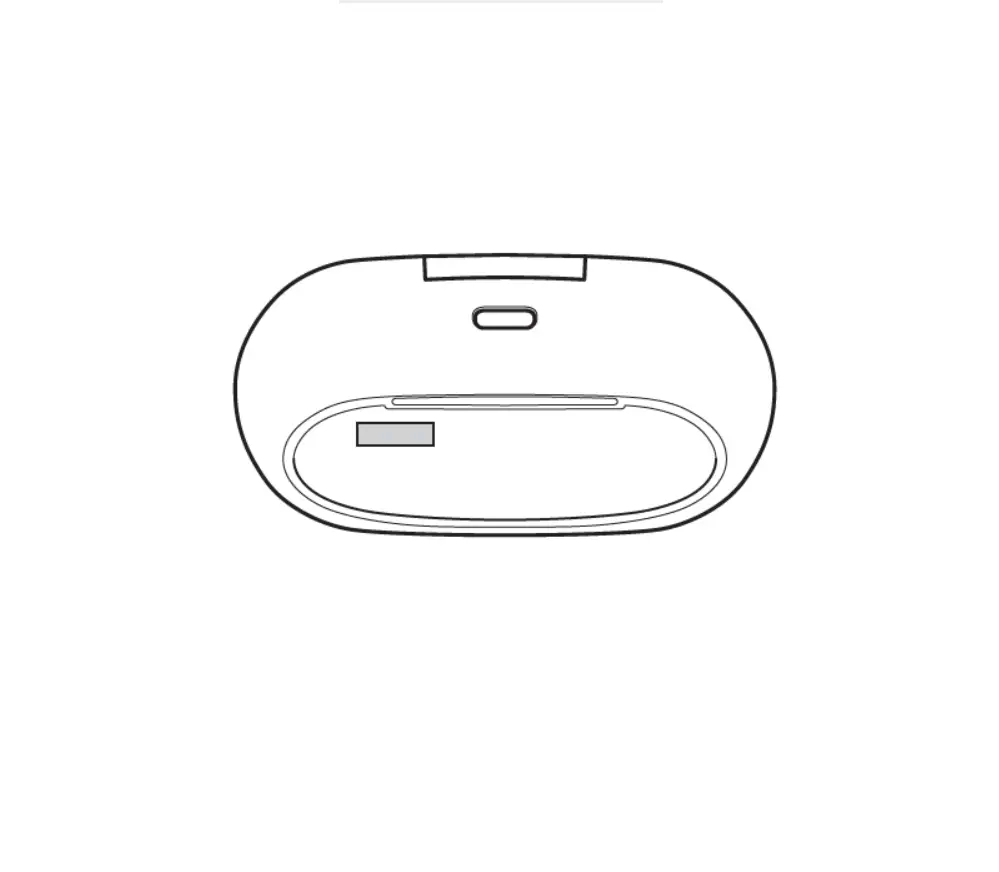![]()
SONY Bravia Television User Guide

SONY Bravia Television User Guide
 Read this manual before using this product Sony Customer Support U.S.A.: https://www.sony.com/tvsupport Canada: https://www.sony.ca/support United States Canada 1.800.222.SONY 1.877.899.SONY Call the telephone number that appears on your warranty card/policy. Please do not return the product to the store.
Read this manual before using this product Sony Customer Support U.S.A.: https://www.sony.com/tvsupport Canada: https://www.sony.ca/support United States Canada 1.800.222.SONY 1.877.899.SONY Call the telephone number that appears on your warranty card/policy. Please do not return the product to the store.
About Manuals
This TV comes with the following manuals. Please retain the manuals for future reference. Setup Guide • TV installation and setup.  Reference Guide (this manual) / Safety Documentation • Safety information, remote control, troubleshooting, wall-mount installation, specification, etc.
Reference Guide (this manual) / Safety Documentation • Safety information, remote control, troubleshooting, wall-mount installation, specification, etc.  Help Guide (On screen Manual) • Settings, functions, Internet connection, troubleshooting, etc. • To open it, press the HELP button on the remote control and select Help Guide.
Help Guide (On screen Manual) • Settings, functions, Internet connection, troubleshooting, etc. • To open it, press the HELP button on the remote control and select Help Guide.  • You can refer to the Help Guide with your smartphone.
• You can refer to the Help Guide with your smartphone. 
https://rd1.sony.net/help/tv/iusltn1/h_usltn/
Setting menus are subject to change without notice. IMPORTANT – Read the End User Software License Agreement before using your Sony product. Using your product indicates your acceptance of the End User Software License Agreement. The software license agreement between you and Sony is available online at Sony website (https://www.sony.net/tv-software-licenses/) or on your product screen. Press (Quick Settings) on the remote control and select [Settings] → [System] → [About] → [Legal information] → [End user license agreement]. Note • Images and illustrations used in the Setup Guide and this manual are for reference only and may differ from the actual product. The 75″ class has a 74.5 inch (189.3 cm) viewable image size, the 65″ class has a 64.5 inch (163.9 cm) viewable image size, the 55″ class has a 54.6 inch (138.8 cm) viewable image size and the 50″ class has a 49.5 inch (125.7 cm) viewable image size (measured diagonally) Location of the identification label Labels for the TV Model No. and Power Supply rating are located on the rear of the TV.
IMPORTANT NOTICE
Owner’s Record The model and serial numbers are located at the side and/or rear of the TV. Record these numbers in the spaces provided below. Refer to them whenever you call upon your Sony dealer regarding this TV. Model Name __________________ Serial No._____________________ IMPORTANT NOTICE FOR MEXICO Operation of this equipment is subject to the following two conditions: (1) it is possible that this equipment or device may not cause harmful interference and (2) this equipment or device must accept any interference, including interference that may cause undesired operation. For information related to the certificate number, refer to the package label and / or product. Note: This product uses the following module for wireless functionalities: Model: DHUR-SY63 Brand: Wistron NeWeb Corporation CAUTION To prevent electric shock and blade exposure, do not use this AC plug with an extension cord, receptacle or other outlet unless the blades can be fully inserted. • Operate the TV only on 110 V – 240 V AC (U.S.A./Canada 120 V AC). Note • This television includes a QAM demodulator which should allow you to receive unscrambled digital cable television programming via subscription service to a cable service provider. Availability of digital cable television programming in your area depends on the type of programming and signal provided by your cable service provider.
Safety Information
Notice for customers in the United States of America Supplier’s Declaration of Conformity Trade Name: SONY Model: XR-75X90J / XR-75X90CJ / XR-65X90J / XR-65X90CJ / XR-55X90J / XR-55X90CJ / XR-50X90J Responsible Party: Sony Electronics Inc. Address: 16535 Via Esprillo, San Diego, CA 92127 U.S.A. Telephone Number: 858-942-2230 FCC Related Information This equipment has been tested and found to comply with the limits for a Class B digital device, pursuant to Part 15 of the FCC Rules. These limits are designed to provide reasonable protection against harmful interference in a residential installation. This equipment generates, uses and can radiate radio frequency energy and, if not installed and used in accordance with the instructions, may cause harmful interference to radio communications. However, there is no guarantee that interference will not occur in a particular installation. If this equipment does cause harmful interference to radio or television reception, which can be determined by turning the equipment off and on, the user is encouraged to try to correct the interference by one or more of the following measures:
- Reorient or relocate the receiving antenna.
- Increase the separation between the equipment and receiver.
- Connect the equipment into an outlet on a circuit different from that to which the receiver is connected.
- Consult the dealer or an experienced radio/TV technician for help.
Pursuant to FCC regulations, you are cautioned that any changes or modifications not expressly approved in this manual could void your authority to operate this equipment. Safety and Regulatory 5 GHz bands are restricted to indoor operations only. Notice for customers in Canada This device contains licence-exempt transmitter(s)/receiver(s) that comply with Innovation, Science and Economic Development Canada’s licence-exempt RSS(s). Operation is subject to the following two conditions: (1) This device may not cause interference. (2) This device must accept any interference, including interference that may cause undesired operation of the device. To prevent radio interference to the licensed service, this device is intended to be operated indoors and away from windows to provide maximum shielding. Equipment (or its transmit antenna) that is installed outdoors is subject to licensing. High-power radars are allocated as primary users (i.e. priority users) of the bands 5250-5350 MHz and 5650-5850 MHz and that these radars could cause interference and/or damage to LE-LAN devices. Notice for customers in the United States of America and Canada This equipment complies with FCC/IC radiation exposure limits set forth for an uncontrolled environment and meets the FCC radio frequency (RF) Exposure Guidelines and RSS-102 of the IC radio frequency (RF) Exposure rules. This equipment should be installed and operated keeping the radiator at least 20 cm or more away from person’s body (excluding extremities: hands, wrists, feet and ankles). This device and its antenna(s) must not be co-located or operating with any other antenna or transmitter except Grant condition. Compatible Wall-Mount Bracket Information Use the following Sony Wall-Mount Bracket with your TV model.  Use with other Wall-Mount Brackets* 2 may cause instability and could result in property damage or injury. *1 Only on limited region/country/TV model. *2 For instructions on using the Wall-Mount Bracket with your TV please go to https://www.sony.com/am/support for your TV model and download “Wall-Mount Bracket”. To Customers Sufficient expertise is required for TV installations. Be sure to subcontract the installation to a Sony dealer or licensed contractor and pay adequate attention to safety during the installation. Before setting up your TV Some TV models are packaged with a detached Table-Top Stand so you can mount your TV to a wall right away. See “Installing the TV to the Wall” if you want to mount the TV to a wall. If you are not mounting the TV to a wall, you will need to attach the Table-Top Stand (refer to the Setup Guide). Be sure to consider the following while setting up your TV:
Use with other Wall-Mount Brackets* 2 may cause instability and could result in property damage or injury. *1 Only on limited region/country/TV model. *2 For instructions on using the Wall-Mount Bracket with your TV please go to https://www.sony.com/am/support for your TV model and download “Wall-Mount Bracket”. To Customers Sufficient expertise is required for TV installations. Be sure to subcontract the installation to a Sony dealer or licensed contractor and pay adequate attention to safety during the installation. Before setting up your TV Some TV models are packaged with a detached Table-Top Stand so you can mount your TV to a wall right away. See “Installing the TV to the Wall” if you want to mount the TV to a wall. If you are not mounting the TV to a wall, you will need to attach the Table-Top Stand (refer to the Setup Guide). Be sure to consider the following while setting up your TV:
- Disconnect all cables when carrying the TV.
- Carry the TV with the adequate number of people; larger size TVs require two or more people.
- Correct hand placement while carrying the TV is very important for safety and to avoid damage.

- Ensure your TV has adequate ventilation, refer to the safety documentation.
- For best picture quality, do not expose the screen to direct illumination or sunlight.
- Avoid installing the TV in a room with reflective wall and floor materials.
- Avoid moving the TV from a cold area to a warm area. Sudden room temperature changes may cause moisture condensation. This may cause the TV to show poor picture and/or poor color. Should this occur, allow moisture to evaporate completely before powering the TV on.
Securing the TV Sony strongly recommends taking measures to prevent the TV from toppling over. Unsecured TVs may topple and result in property damage, serious bodily injury or even death. Preventing the TV from Toppling
- Secure the TV to a wall and/or Stand.
- Do not allow children to play or climb on furniture and TV sets.
- Avoid placing or hanging items on the TV.
- Never install the TV on:
- slippery, unstable and/or uneven surfaces.
- furniture that can easily be used as steps, such as a chest of drawers.
- Install the TV where it cannot be pulled, pushed, or knocked over.
- Install the TV so that the TV’s Table-Top Stand does not protrude out from the Stand (not supplied). If the Table-Top Stand protrudes out from the Stand, it may cause TV set to topple over, fall down, and cause personal injury or damage to the TV.

- Route all AC power cords and connecting cables so that they are not accessible to curious children.
Recommended Measures to Secure the TV Consider the following measures when securing your TV to a Stand (not supplied).
- Secure the Stand for the TV. Make sure the Stand can adequately support the weight of the TV. Use two angle braces (not supplied) to secure the Stand. For each angle brace use the appropriate hardware to: • Attach one side of the angle brace to the wall stud. • Attach the other side to the Stand.

- Secure the TV to the Stand. Use the optional hardware listed as follows (not supplied): • M6 machine screws (screwed into the TV’s rear cover). • A screw or similar (attach it to the Stand). • Rope or chain (strong enough to support the weight of the TV). Make sure that there is no excess slack in the rope or chain.
 The length of the M6 machine screw differs depending on the rope or chain diameter. Please refer to below illustration.
The length of the M6 machine screw differs depending on the rope or chain diameter. Please refer to below illustration. 
- Anchor the TV to the wall by using bolts, wall anchor and chain (or rope).

 Please refer to below illustration for M6 eye bolt length.
Please refer to below illustration for M6 eye bolt length. 
Note
- Your TV is shipped with screws attached to the rear of the TV depending on the TV model. (They are fastened in the screw holes for wall mounting.) Be sure to remove the upper two screws prior to anchoring the TV to a wall.
- Securing the TV to the Stand without securing the TV and the Stand to the wall provides minimum protection against the TV toppling over. For further protection, be sure to follow the three measures recommended.
The BRAVIA® 4K TV Experience Thank you for choosing Sony! Your new BRAVIA® TV opens the door to the “4K TV Experience”. This document will help you get the most out of your TV. Please take a moment to register your TV at: U.S.A.: https://productregistration.sony.com Canada: https://www.sony.ca/registration Four Steps to a 4K TV Experience Set, Source, Sound, and Setup.
- Set Now that you have made the best selection in LED backlit LCD TV technology, be sure to remove all of the accessories from the packaging before setting up your TV.
- Source To experience the stunning detail of your BRAVIA TV, you need access to HD programming.
- Upgrade your signal or content source to high-definition (4K) by contacting your HD service provider.
- Bring the astonishing resolution of your Sony 4K Ultra HD TV to life with Sony 4K Ultra HD Blu-ray Player. (The availability depends on region)
- Receive over-the-air HD broadcasts with an HD-quality antenna connected directly to the back of your TV. Visit https://www.antennaweb.org for more information on antenna selection and setup.
- Discover the wealth of entertainment now available on super-high resolution Blu-ray Disc™ player and other Sony HD equipment.
- Sound Complete the high-definition experience with a BRAVIA Sync™ surround sound system or A/V receiver from Sony.
- Setup Install your TV and connect your sources. To help assure the highest quality for your HD experience, use Ultra High Speed HDMI (High-Definition Multimedia Interface) cables.
This TV displays all video input signals in a resolution of 3840 dots × 2160 lines. Note • For details of supported formats, refer to the “Specifications” in this manual. • For supported PC formats, refer to the online Help Guide.
Remote Control and TV


Guidelines for IR Remote Control
- Point your remote control directly at the IR sensor located on your TV.
- Make sure that no objects are blocking the path between the remote control and the IR sensor on your TV.

- Fluorescent lamps can interfere with your remote control; try turning off the fluorescent lamps.
- If you are having problems with the remote control, reinsert or replace your batteries and make sure that they are correctly inserted.
Installing the TV to the Wall
Using the optional Wall-Mount Bracket (SU-WL855 only)* (not supplied) To Customers: For product protection and safety reasons, Sony strongly recommends that installation of your TV be performed by Sony dealers or licensed contractors. Do not attempt to install it yourself. To Sony Dealers and Contractors: Provide full attention to safety during the installation, periodic maintenance and examination of this product. Wall-Mount Bracket Installation Information For instructions on Wall-Mount Bracket installation, see the Installation Information (Wall-Mount Bracket) on the Sony Customer Support website for your TV model at the following address. https://www.sony.com/am/support
- Follow the instruction guide provided with the Wall-Mount Bracket for your model. Sufficient expertise is required in installing this TV, especially to determine the strength of the wall for withstanding the TV’s weight.
- Sony is not liable for any damage or injury caused by mishandling or improper installation.
- The length of the screw for Wall-Mount Bracket differs depending on the Wall-Mount Bracket thickness. Please refer to below illustration.

- Be sure to store the unused screws and Table-Top Stand in a safe place until you are ready to attach the Table-Top Stand. Keep the screws away from small children.
Note • Read the supplied safety documentation for additional safety information. * Only on limited region/country/TV model. Using the optional Wall-Mount Bracket (Except SU-WL855) (not supplied) This TV’s instruction manual only provides the steps to prepare the TV for Wall-Mount installation before it is installed on the wall. Your TV can be mounted to a wall using a suitable Wall-Mount Bracket (not supplied). If the Table-Top Stand is attached to the TV, the TV may require detaching the Table-Top Stand; see “Detaching the Table-Top Stand from the TV”. Prepare the TV for the Wall-Mount Bracket before making cable connections. For product protection and safety reasons, Sony strongly recommends that installation of your TV on the wall be performed by qualified professionals. Do not attempt to install it yourself.
- Follow the instruction guide provided with the Wall-Mount Bracket for your model. Sufficient expertise is required in installing this TV, especially to determine the strength of the wall for withstanding the TV’s weight.
- The screws for installing the Wall-Mount Bracket to the TV are not supplied.
- The length of the screw for Wall-Mount Bracket differs depending on the Wall-Mount Bracket thickness. Please refer to below illustration.

- Refer to the following table for wall-mount hole pattern.

- Be sure to store the unused screws and Table-Top Stand in a safe place until you are ready to attach the Table-Top Stand. Keep the screws away from small children.
Note • Read the supplied safety documentation for additional safety information. • For more detailed information, visit Sony Customer Support website.* * Only on limited region/country/TV model.
- Remove the screws from the rear of the TV.

- Attach the Wall-Mount Attachment (supplied with the TV) to the rear of the TV (to make it parallel with the wall).

- Attach the Wall-Mount Bracket (not supplied) using the screws (not supplied).

Note • If using an electric screwdriver, set the torque at approximately 1.5 N·m {15 kgf·cm}. • Be sure to fasten the Wall-Mount Attachment when attaching them to the TV. Use only a flat head screwdriver to install the Wall-Mount Attachment. Use of another tool might result in over torqueing the Wall-Mount Attachment and damaging the TV. Detaching the Table-Top Stand from the TV
- Remove one side of the Table-Top Stand at a time. Firmly hold the Table-Top Stand securely with both hands while the other people lift up the TV.

- Repeat the previous step and remove the other side of the Table-Top Stand.
Note
- Three or more people are required to detach the Table-Top Stand.
- Be careful not to use excessive force while detaching the Table-Top Stand from the TV as it may cause the TV set to fall resulting in personal injury or physical damage to the TV.
- Take care when handling the Table-Top Stand to prevent damage to the TV.
- Be careful when lifting the TV as the Table-Top Stand is detached, the Table-Top Stand may topple over and cause personal injury.
- Take care when removing the Table-Top Stand from the TV to prevent it from falling over and damaging the surface that the TV is sitting on.
- Do not remove the Table-Top Stand for any reason other than to install corresponding accessories on the TV.
- Be sure the TV is vertical before turning on. To avoid uneven picture uniformity do not power on the TV with the LCD panel facing down.
Troubleshooting
General troubleshooting for issues like: black screen, no sound, frozen picture, TV does not respond, or network is lost, do the following steps.
- Restart your TV by pressing the power button on the remote control for about five seconds. The TV will restart. If the TV does not recover, try unplugging the AC power cord then press the power button on the TV and release it. Wait for two minutes, and plug in the AC power cord. Or, press the power button on the TV for about 40 seconds until the TV turns off.
- Refer to the Help menu by pressing HELP on the remote control.
- Connect your TV to the Internet and perform a software update. Sony recommends you to keep your TV software updated. Software updates provide new features and performance improvements.
- Visit Sony support website (information provided at the end of this manual).
- Perform the factory data reset.
When you plug in the TV, the TV may not be able to turn on for a while even if you press the power button on the remote control or the TV. It takes time to initialize the system. Wait for about one minute, then operate it again. How to reset the TV to factory settings WARNING: The reset will clear all of your customized settings including the parental lock setting.
- You can reset the TV to factory settings by selecting [Factory data reset]. How to select [Factory data reset], refer to the online Help Guide.
- To force factory data reset, unplug the AC power cord. Press and hold Power button on the TV, then plug in the AC power cord.
- For security purposes, be sure to remove all personal and account information before discarding, selling or passing your TV to someone else by: unlinking/unregistering, signing out of and deactivating all network services as well as factory reset the TV.
The remote control does not function. • Replace the batteries. The parental lock password has been forgotten. • Enter 4357 for the PIN and enter the new PIN. The restricted profile password has been forgotten. • Perform the force factory data reset. 
Specifications



- 2 – 36 for NEXTGEN TV scanning range in U.S.A.
- When 4096 × 2160p is input and [Wide mode] is set to [Normal], the resolution is displayed as 3840 × 2160p. To display 4096 × 2160p, set [Wide mode] setting to [Full 1] or [Full 2].
- Refer to the on screen menu to set [HDMI signal format].
- Refer to the online Help Guide for details.
- HDMI IN 3 & 4 only. Use the Ultra High Speed HDMI Cable to connect.
- Connect your audio system to the HDMI IN 3 to route TV audio to your audio system.
- Specified standby power is reached after the TV finishes necessary internal processes.
- Standby power consumption will increase when your TV is connected to the network.
Note • Optional accessories availability depends on countries/region/TV model/stock. • Design and specifications are subject to change without notice. • Subscriptions for services and applications may be required and additional terms, conditions and/or charges may apply when using Google Assistant. Licensing Information
- The terms HDMI, HDMI High-Definition Multimedia Interface, and the HDMI Logo are trademarks or registered trademarks of HDMI Licensing Administrator, Inc.
- Dolby, Dolby Vision, Dolby Atmos, Dolby Audio, and the double-D symbol are trademarks of Dolby Laboratories Licensing Corporation. Manufactured under license from Dolby Laboratories. Confidential unpublished works. Copyright © 1992-2020 Dolby Laboratories. All rights reserved.
- Gracenote, the Gracenote logo and logotype, “Powered by Gracenote” logo are either registered trademarks or trademarks of Gracenote, Inc. in the United States and/or other countries.
- Google TV and related logos are trademarks of Google LLC.
- For DTS patents, see http://patents.dts.com. Manufactured under license from DTS, Inc. DTS, Digital Surround, and the DTS logo are registered trademarks or trademarks of DTS, Inc. in the United States and other countries. ©2020 DTS, Inc. ALL RIGHTS RESERVED.
- Netflix is a registered trademark of Netflix, Inc.
- TUXERA is a registered trademark of Tuxera Inc. in the US and other countries.
- All other trademarks are the property of their respective owners.
Online Registration: Be sure to register your TV. United States https://productregistration.sony.com Canada https://www.sony.ca/registration

https://www.sony.com/tvsupport https://www.sony.ca/support https://esupport.sony.com/ES/LA/
© 2021 Sony Corporation Printed in Mexico
FAQS
Is this TV Wall Mount Compatible?
Yes, Hang your TV like a work of art with the SU-WL855 ultra-slim wall-mount bracket (sold separately) available for 55” class, 65” class, and 75” class X90J series TVs.
Does this TV work with Alexa?
Yes, through an Alexa enabled device (sold separately), ask Alexa to change channels, adjust volume, and turn your TV on/off.
Does this TV work with AirPlay 2?
Yes, with Apple AirPlay 2 you can share pictures, video or audio to your television right from your iPhone, iPad or Mac. Watch movies and shows from your favorite apps and the Apple TV app, or even Safari. Share your photos with everyone in the room.
Can you control this TV with your voice?
Yes, With Google Assistant you can use your voice to easily find your favorite movies, shows, and music
Is this TV good for gaming?
Yes, Sony BRAVIA XR TVs feature 4K/120fps as specified in HDMI 2.1, input lag as low as 8.5ms, and exclusive features for the PS5 console including Auto HDR Tone Mapping*.
What is so special about Sony Bravia?
The revolutionary upscaling technology on our latest TVs brings everything you watch to life in our stunning 4K quality. Discover a world of apps, movies, and music with seamless usability through Sony’s Android TV, and enjoy it all on our thinnest models ever.
How long do Sony Bravia TVs last?
Sony claims that their TVs have a lifespan that ranges between four to six years with heavy, continuous use. This means the TV is continuously running at the highest brightness settings.
What is difference between Sony and Sony Bravia?
Bravia (stylized as BRAVIA) is a brand of Sony Visual Products Inc., a wholly owned subsidiary of Sony Corporation, and used for its television products. Its backronym is “Best Resolution Audio Visual Integrated Architecture”.
Is Sony Bravia a good brand?
Sony TVs are generally a pretty safe bet when looking for the best TV for your needs. They tend to have great picture quality, a few extra features, and good color accuracy. Their build quality also tends to be better than average.
Is Sony Bravia a smart TV?
Android TVs have been included as part of Sony’s TV line-up since 2015, and Google TVs were introduced beginning in 2021.
Which TV brand is best?
The 6 Best TV Brands – Summer 2022 Reviews
Hisense. Hisense U9DG. SEE PRICE. Amazon.com. SEE PRICE. …
LG. LG G2 OLED. SEE PRICE. Amazon.com. …
Samsung. Samsung S95B OLED. SEE PRICE. Amazon.com. …
Sony. Sony A90J OLED. SEE PRICE. Amazon.com. …
TCL. TCL 6 Series/R646 2021 QLED. SEE PRICE. Amazon.com. …
Vizio. Vizio OLED 2020. SEE PRICE. Amazon.com.
Is a Sony Bravia an Android TV?
Sony Bravia smart TVs offer some of the best Android TVs on the market, but even the best smart TVs can be hard to navigate. Android TV offers a wide range of apps and services, with enormous libraries of both free and paid content, along with games, social media, and a rich assortment of smart home capabilities.
Why is Sony TV so expensive?
Sony TVs tend to be expensive in part because the company offers several OLED TVs, which tend to cost more, and because it stopped making lower-end LED/LCD sets.
What to do when your TV turns on but the screen is black?
Replace the HDMI cable as it may have a short or another defect which causes the black screen issue. Unplug the TV for 5 minutes to attempt a reset. Unplugging the TV will reset the television and clear any temporary issues. Factory reset of the TV to resolve the issue.
Is Sony Bravia a 4K TV?
4K TVs | Experience Sony Bravia 4K Ultra HD TVs | Sony LB. The revolutionary upscaling technology on our latest TVs brings everything you watch to life in our stunning 4K quality.
Why Sony is the best?
Sony is a electronics manufacturer who has gone above what many other electronic companies value, as such Sony has brought us many great inventions which have benefited mankind. Sony continues to innovate and be a world class leader in reliable electronics, with that elegant and ergonomic Sony style.
How many years does a Sony Bravia TV last?
Sony is known for its premium build and durability. With the proper care and maintenance, you can make it last from 7-10 years. With heavy, continuous use, you can expect between four and six years of lifespan with a Sony TV.
VIDEO
![]()
Documents / Resources
 | SONY Bravia Television [pdf] User Guide Bravia Television, XR-75X90J, 75X90CJ, 65X90J, 65X90CJ, 55X90J, 55X90CJ, 50X90J |
References
 Patents - DTS
Patents - DTS Select your country or region | Sony USA
Select your country or region | Sony USA Sony Corporation - NOTICES AND LICENCES FOR SOFTWARE USED IN THIS TELEVISION
Sony Corporation - NOTICES AND LICENCES FOR SOFTWARE USED IN THIS TELEVISION Asistencia a los productos Sony | Sony América Latina
Asistencia a los productos Sony | Sony América Latina Complete Your Registration (US) | Sony Product Registration en
Complete Your Registration (US) | Sony Product Registration en Sony Corporation - Home
Sony Corporation - Home AntennaWeb - Antenna Signal Prediction
AntennaWeb - Antenna Signal Prediction Sony América Latina
Sony América Latina Complete Your Registration (CA) | Sony Product Registration
Complete Your Registration (CA) | Sony Product Registration Sony Canada
Sony Canada Sony Canada
Sony Canada Sony Group Portal - Home
Sony Group Portal - Home Select your country or region | Sony USA
Select your country or region | Sony USA Support for TVs, Monitors & Projectors | Sony USA
Support for TVs, Monitors & Projectors | Sony USA  Sony Corporation - Home
Sony Corporation - Home
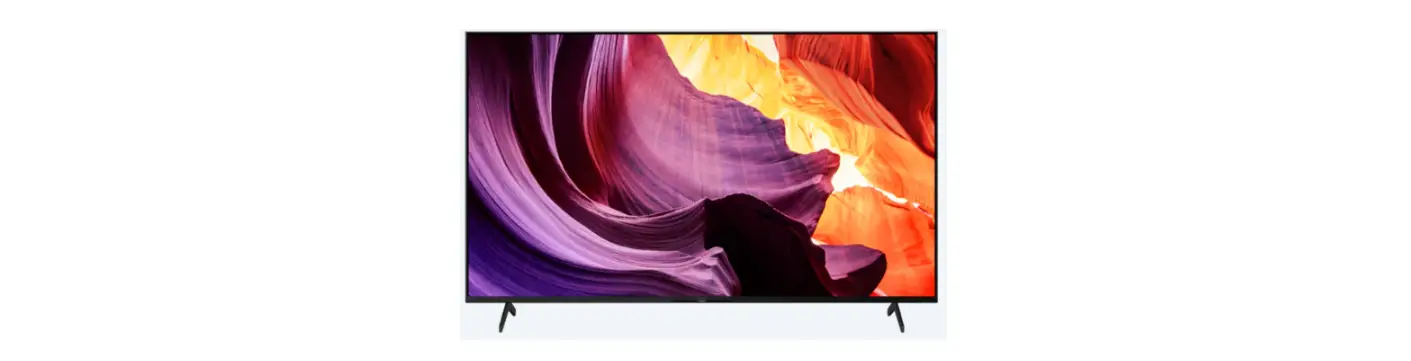

 The length of the M6 machine screw differs depending on the rope or chain diameter. Please refer to below illustration.
The length of the M6 machine screw differs depending on the rope or chain diameter. Please refer to below illustration. 
 Please refer to below illustration for M6 eye bolt length.
Please refer to below illustration for M6 eye bolt length.