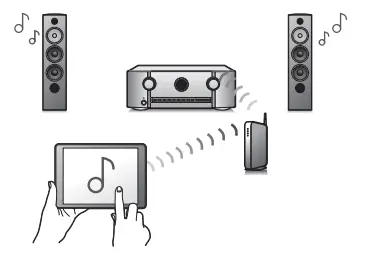YAMAHA RX-V6A TSR-700 AV Receiver

- Be sure to read the supplied “Safety Brochure” before using the unit.
- This document explains basic speaker system setup and unit configuration.
- For more information about this product, refer to the User Guide. Access the following website to view the User Guide.
AV SETUP GUIDE
AV SETUP GUIDE is an app that guides you through the process of connecting a TV, playback device, and speakers to the AV receiver. Search “AV SETUP GUIDE” on the App Store or Google Play for details.
Confirming accessories and preparing cables (not supplied)

Accessories
- Remote control (×1)
- Batteries (AAA, R03, UM-4) (×2)
- AM antenna (×1) 1)
- FM antenna (×1) 1) One of the above is supplied depending on the region of purchase.
- DAB/FM antenna 2)
- YPAO microphone (×1)
Cables (not supplied)
- Speaker cables (depending on the number of speakers)
- Audio pin cable (×1)
- HDMI cables (×3)
Connecting speakers/subwoofer

Precautions
- Do not prepare speaker cables in a place close to the unit. Accidentally dropping wire strands into the unit’s interior could result in a short circuit or malfunction of the unit.
- Do not connect speaker cables improperly. Failure to observe this precaution could cause a short circuit resulting in damage to, or malfunctioning of, the unit or speakers.

- Use a subwoofer equipped with built-in amplifier.

Connecting external devices

To play TV sound through this unit, configure settings on both the unit and TV.
Connecting the FM/AM antennas or DAB/FM antenna


Connecting the power cable to an AC wall outlet
Turning on the unit
Select this unit as the input source on the TV.
If “Check SP Wires” is shown on the front display when the unit is turned on, turn off the unit and be sure that speaker cables have not caused a short circuit.
The network setting screen is displayed on the TV. Press RETURN to cancel this screen and then go to step 7.
Connecting to a network with the MusicCast CONTROLLER app
- Download the dedicated MusicCast CONTROLLER app to your mobile device on the App Store or Google Play.
- Follow the app’s on-screen instructions to configure network settings.
Important notice regarding information security
Visit the website shown at right for details.

Playing a BD/DVD
- Press SCENE 1.
- HDMI1 is selected as the input source.
- HDMI1 can also be selected using INPUT.
- Start playback on the BD/DVD player.
- Adjust the volume using VOLUME.
Optimizing the speaker settings automatically (YPAO)
The Yamaha Parametric room Acoustic Optimizer (YPAO) function detects speaker connections, measures the distances from them to your listening position(s), and then automatically optimizes the speaker settings, such as volume balance and acoustic parameters, to suit your room.

Note the following regarding YPAO measurement
- Do not let children or pets into the room as test tones are output at high volume. (Test tone volume cannot be adjusted.)
- Keep the room as quiet as possible.
- Avoid becoming an obstacle between speakers and the YPAO microphone.
- Turn on the subwoofer and set the volume to half.
If the crossover frequency can be adjusted, set it to maximum. - Connect the YPAO microphone to the unit.
The start-up screen is displayed on the TV. A - Press ENTER on the remote control.
The measurement will start in 10 seconds.
It takes about 3 minutes to measure.
The measurement results screen is displayed on the TV when the measurement finishes. B - Confirm the results displayed on the TV and press ENTER on the remote control.
- Use the cursor keys (</>) on the remote control to select “Save” and press ENTER on the remote control.
- Disconnect the YPAO microphone from the unit.

If an error message (such as E-1) or warning message (such as W-2) is displayed, resolve the problem.

Playing music files on a Bluetooth® device
- Press BLUETOOTH.
- Select the unit from the available device list on the Bluetooth device.
- Select a music file and start playback on the Bluetooth device.
AirPlay
Click or tap the AirPlay icon in iTunes or on the iPhone, and select the unit as the audio output destination to listen to music using the AirPlay function.

Documents / Resources
 | YAMAHA RX-V6A TSR-700 AV Receiver [pdf] User Guide RX-V6A TSR-700 AV Receiver |