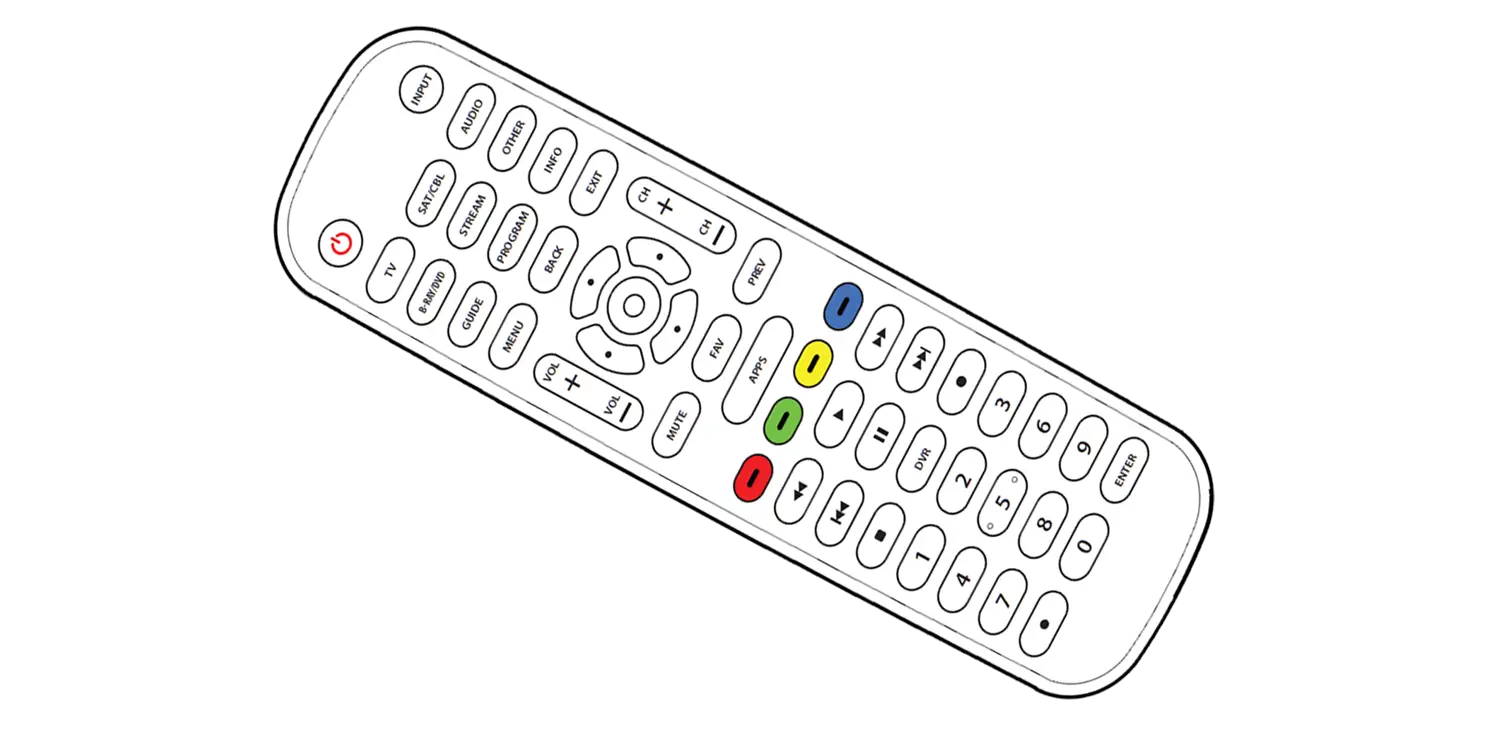Onn Universal Remote Manual and Codes [ONB13AV004]
Onn Universal Remote Manual and Codes [ONB13AV004]
Onn Universal Remote Manual and Codes [ONB13AV004]
IMPORTANT:
SAVE THIS MANUAL AND CODE LIST FOR FUTURE REFERENCE
QR code
Scan the QR code to view our helpful demonstration video for programming your QNN remote.
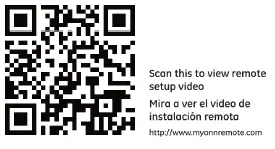
Battery Installation
Your universal remote requires two (2) AAA Alkaline batteries (not included).
To Install Batteries
1. Remove the battery compartment cover by sliding the cover down.
2. Match the (+) and (-) marks on the batteries to the (+) and (-) marks inside the battery compartment, then insert two (2) AAA Alkaline batteries, Be sure to use fresh batteries.
3. Slide the battery compartment cover back into place.
Note: If your remote stops operah”ng properly,
replace the batteries with new ones. The remote
will retain the codes you have programmed for up
to 10 minutes after the batteries are removed.
Battery Precautions:
– Do not mix old and new batteries.
– Do not mix allkahne, standard (carbon-zinc), or rechargeable (Ni-Cd, Ni-“MH, etc.) batteries.
– Always remove old, weak or worn-out batteries promptly and recycle or dispose of them in accordance with local and national regulations.
Care and Maintenance
– Keep the remote away from moisture, If it gets wet, dry it immediately.
– Use and store the remote at normal household temperatures.
– Use a soft, damp cloth to clean the remote.
– If the remote is not going to be used for a long period of time~ remove the batteries from the remote.
– Handle the remote with care.

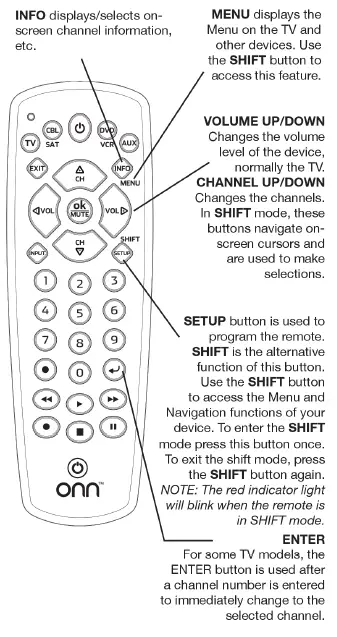
Programming Your Remote
Your ONN universal remote control is designed to control up to 4 different audio/video devices such as TV DVD, VCR, sate|lite, cable and audio using only one remote. To use this remote, you will need to program it to control the devices of your choice. There are two ways to program the remote – direct code entry or auto code search.
Direct Code Entry (Recommended)


To view a helpful demonstration video for programming your ONN remote, see OR code on page 2 of this manual.
Programming Notes
– If your device does not respond to the remote after trying all codes listed or your brand is not li3tcd in thc codc Ibt, u3c thc Auto Codc Search method to program your remote.
– Sometimes the first code that “worl<s” with your device may operate only a few functions of your device. There may be another code in the code list that performs more functions. Try other codes from the code list tor more functionality
– You can use any device button to control other devices in your home entertainment system. For example, you can use the AUX device button to control an audio receiver or a DVD, VCR, satellitel etc.
– For combination devices, you may have to enter a code for each device. FOr example, for a VCR/DVD device, you may have to enter a code for the DVD under the DVD button and enter a code for the VCR using a different device button on the remote .
– Write down the code found to operate your device for future reference.
Auto Code Search
The Auto Code Search searches automatically through all of the codes stored in this remote. Read all the following steps prior to starting the auto search as you will need to be prepared to lock-in the proper code when found.
To view a helpful demonstration video for programming your ONN remote, see QR code at the top of this manual
Programming Notes
– This process may take several minutes as the remote contains many codes.
– The SETUP button can be used during the search process to reverse the dlrectlon of the search of the remote codes. For example, if you miss the code for your device and the remote is continuing to search (as indicated by the blinking red Hght), press the SETUP button and the code search will reverse direction and return to the code.
– When using the Auto Code Search programming method, the device button corresponding to the type of device you want to control must be selected (for example, the TV device button must be selected in step 3 if you want to control a TV, the DVD/VCR device button for a DVD player, etc.)
– Sometimes the first code that “works with your device may operate only a few functions of your device. There may be another code In the code list that performs more functions. Continue the code search as directed above until the best code IS found.
Controlling Combo Devices
Some Combo devices Ce.g. TVNCR, TV/DVD, DVDNCR, etc~) will require you to setup up two diffell ent Mode buttons to Gont!oI both parts of the Combo device. For example, if you have a TV/DVD Combo, you might need to set up one code under the fV button to control the TV part AND a separate code (under any other Mode button) to control the DVD part.
Master Volume Feature
The Master Volume Feature allows you to select a single device (fV or audio receiver) that the volume control always controls. For example, the remote can be in TV mode while the volume buttons control the volume on your audio receiver instead of your TV.
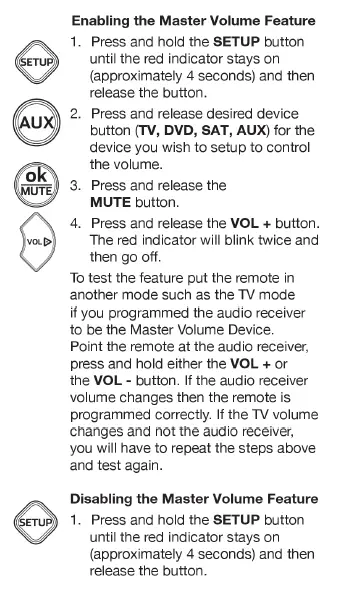
Master Volume Feature, Cont.
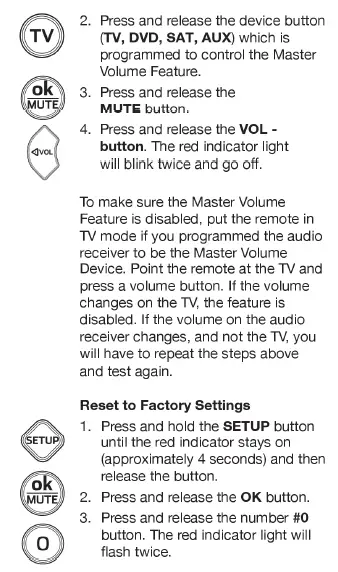
Troubleshooting
Remote does not operate your device.
– Make sure the batteries are fresh and installed correctly.
– Aim the remote directly at your device, and make sure that there are no obstructions between the remote and device.
– Make sure you select the appropriate device on the remote you wish to control, for example, TV for TV DVD for DVD, etc.
– Try programming the remote with a different code. See Direct Code Entry section.
– Remote may not be compatible with your device.
Remote does not operate some features of your device.
– Sometimes a particular code might operate a few features but not all. Try programming remote with a different code from the code fist. See Direct Code Entry section.
– Remote may not be able to operate all features of your device or button names may be different than that of you~ original remoles.
Remote Code is not available for a combo device ( e.g. TV/VCR, TV/DVD)
– Some Combo devices Ce.g. TV/VCR TV/DVD, DVDNCR, etc.) will require you to set up two different Mode buttons to control bofh parts of the Combo device. For example, if you have a TV/DVD Combo, you might need to set up one code under the TV button to control the TV part AND a separate code (under any other Mode button) to control the DVD part.
BEFORE YOU RETURN THIS PRODUCT TO THE STORE, PLEASE VISIT THE WEBSITE www.myOnnRemote.com FOR FURTHER ASSISTANCE; Or, contact us at 1-B7-654-B4B3 between 7:3OAM–5:00 PM CST.
FCC Statement
This device complies with Part 15 of the FCC Rules. Operation is subject to the following two conditions: (1) this device may not cause harmful interference, and (2) this device must accept any interference received , including interference that may cause undesired operation.
Warning: Changes or modifications to this unit not expressly approved by the party responsible for compliance could void the user’s authority to operate the equipment.
NOTE: This equipment has been tested and found to comply with file limits far a Class B digital
device, pursuant to Part 15 of the FCC Rules. These limits are designed to provide reasonable protection against harmful interference in a residential installation. This equipment generates, uses and can radiate radio frequency energy and if not installed and used in accordance with the instructions, may cause harmful interference to radio communications.
However, there is no guarantee that interference will not occur in a particular installation. If this
equipment does cause harmful interference to radio or television reception, which can be determined by turning the equipment off and on, the user is encouraged to try to correct the interference by one or more of the following measures:
. Reorient or relocate the receiving antenna.
. Increase the separation between the equipment and receiver.
. Connect the equipment into an outlet on a circuit different from that to which the receiver is connected.
. Consult the dealer or an experienced radio./fV
technician for help.
Distributed by WaI-Mart Stores, Inc.
Bentonville AR 72716
MADE IN CHINA
Code List

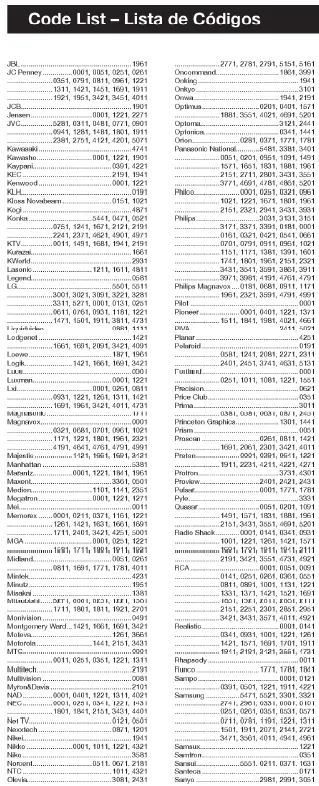
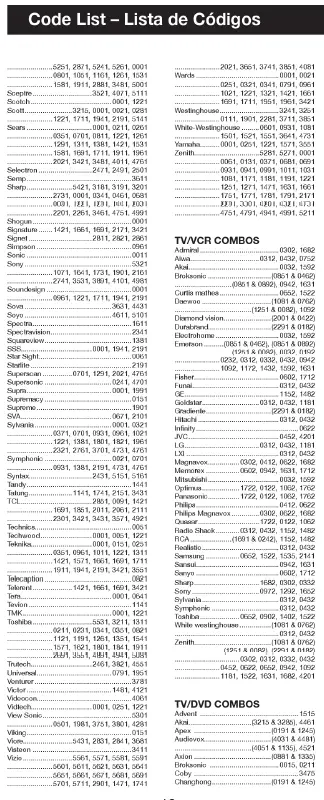
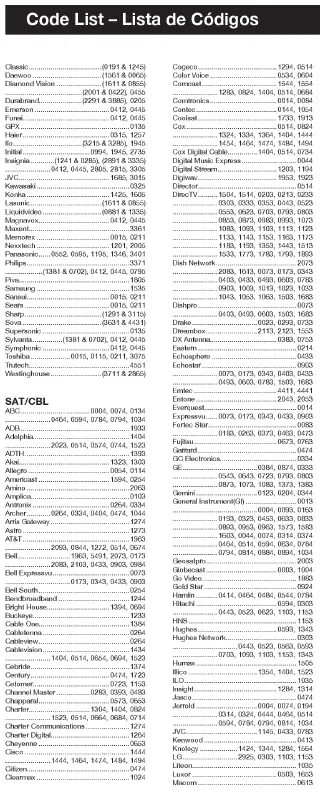


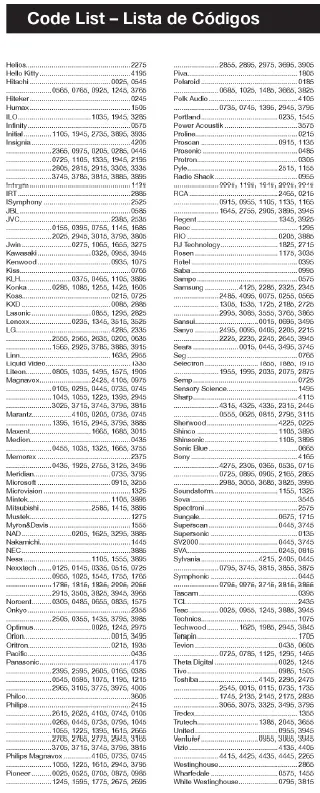
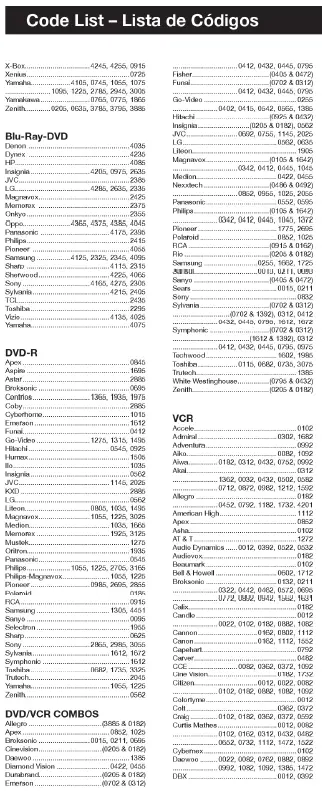
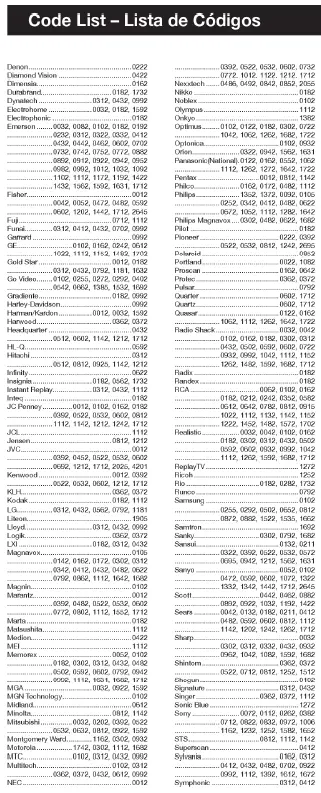
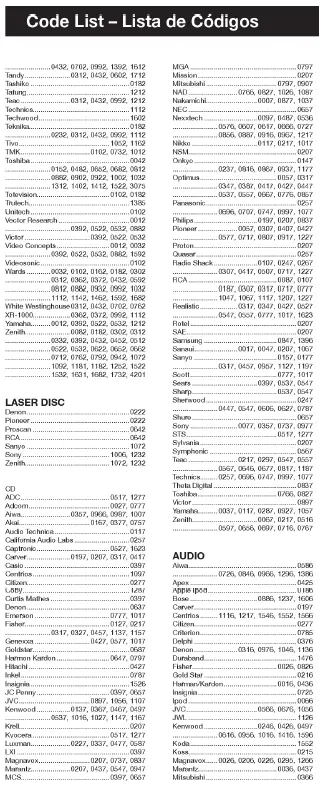
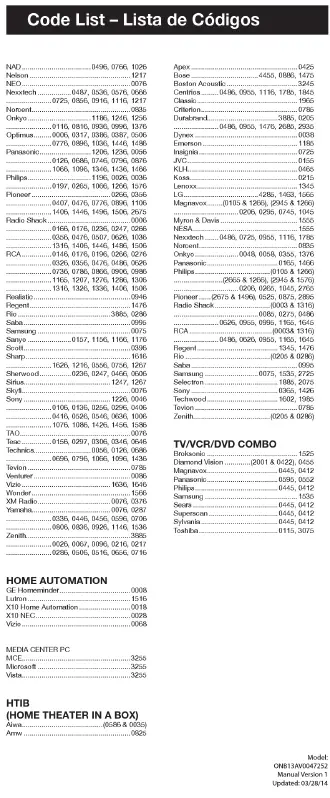
They are exactly the same remote. The only difference is the packaging.
Please try using Auto Code Search instead of Direct Code Entry. If that does not work, please contact us at www.ONNNOW.com or call our customer service department at 1-866-867-3269 for assistance.
Please try reprogramming your remote using Auto Code Search or Direct Code Entry, or resetting your remote to factory settings using the Reset to Factory Settings feature found in the Troubleshooting section of this user manual. If that does not work, please contact us at www.ONNNOW.com or call our customer service department at 1-866-867-3269 for assistance.
Onn TV remote application is specially designed specifically to control Onn TV. Simple design, intuitive interface and simple buttons. Simply point remote to Onn TV and use remote by pressing any button.
onn. ItemTracker on the App Store.
ONN is a Walmart-only TV brand made by one of Walmart’s private label tradenames, Durabrand, and their warranty repair service is handled by an American company called Element Electronics. Onn TVs are manufactured at least partially in China and Thailand.
TCL does not make Onn TVs. Instead, it is a Walmart-only TV brand made by Walmart’s private label trade name known as Durabrand. Therefore, Onn’s parent company is Walmart. Furthermore, Walmart is the exclusive retailer than sells Onn TVs.
Even though ONN TV is manufactured by Durabrand, it remains to be Walmart’s generic brand.
While they ARE the same, remember that if there’s an issue with something, WalMart might just swap your TV with another, no big deal….or they might make it torturous.
65-inch TVs are now the most popular choice for North American households: report.
Onn is a decent brand from Walmart that makes budget TVs that do all the basic things you would expect when you pay the prices they are asking for.
The Roku mobile app is a free application for iOS® and Android™ devices that turns your mobile device into a control center for your Roku streaming player or Roku TV™. The Remote feature of the mobile app allows you to control your Roku device without a remote using your phone or tablet.
To use your Roku player without a remote, download the Roku app on your smartphone or tablet. Connect the device with the app to the same WiFi network as your Roku player. Then select Devices in the app and tap the remote icon.
Once your TV completes the software update and restarts, a TV activation screen will come up. …
Go to Roku.com/link on your PC or smartphone browser.
Enter the link code (activation code from your TV screen)
Open News Network (online resource)
VIDEO

![Onn Universal Remote Manual and Codes [ONB13AV004] - Manualsee](https://manualsee.com/img/48/566/2018/05/Onn-Universal-Remote-Manual-and-Codes-FEATURED.jpg)