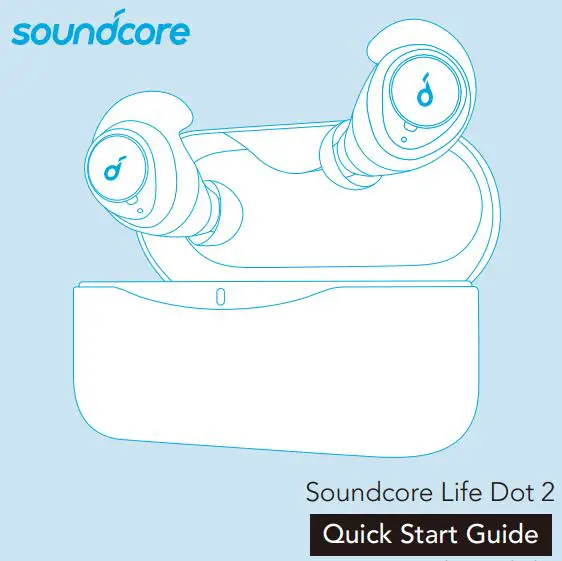Soundcore Liberty Air 2
USER MANUAL
Charging

- Open or close the charging case to activate the LED battery indicator.
- Fully charge both the earbuds and the charging case before the first use.
- To prevent damage, use the provided USB-C cable.
- You can charge the charging case by using a certified wireless charger (not provided).
- Fully dry off the earbuds and the USB port before charging.

Powering On/Off
Open the charging case, the earbuds will automatically power on.
Place the earbuds back into the charging case and close the case, the earbuds will automatically power off.

![]() To manually power on, tap and hold the touchpad on either earbud for 2 seconds until The LED indicator flashes white once.
To manually power on, tap and hold the touchpad on either earbud for 2 seconds until The LED indicator flashes white once.
Pairing
True Wireless Stereo Connection
Open the charging case, the earbuds will automatically power on. The right earbud will automatically connect with the left earbud.
LED behavior (Earbuds)
| Breathing white | TWS connecting | |
| Steady white for 1 second | TWS connected |
Bluetooth Pairing with your Device
The earbuds will enter pairing mode when TWS connected or when powered on in mono mode. You are requested to confirm the connection when you see a pop-up.

LED behavior (Earbuds)
| Rapidly flashing white | Bluetooth pairing | |
| Slowly flashing white | Bluetooth connected |
![]()
- In the pairing process, some devices are incompatible with Qualcomm True Wireless Primary-Secondary dual pairing names, it may notice “connection unsuccessful” when you tap “Pair” or even no screen popped up. Don’t worry and it will not influence the use.
- Once successfully paired, the primary earbud connects with your device and transfers signal to the secondary earbud, the latter one will not connect with your device. As a result, in the Bluetooth pairing list on your device, it may indicate that only one side is connected while the other side is not.
 To pair with another Bluetooth device, place the earbuds back into the charging case and make sure they are being charged, keep the cover open, then press and hold the button on the bottom of the charging case for 3 seconds until the LED indicators on the earbuds flash white rapidly.
To pair with another Bluetooth device, place the earbuds back into the charging case and make sure they are being charged, keep the cover open, then press and hold the button on the bottom of the charging case for 3 seconds until the LED indicators on the earbuds flash white rapidly.
![]()
- Each time you power on your Soundcore earphones, it will automatically connect to your last successfully connected device if available within the Bluetooth range.
- Mono mode: When Bluetooth is connected, you can use either one of the earbuds only by putting the other one back into the charging case and closing the cover.
Wearing
- Choose the Ear Tips that fit your ears best.
- Insert the earbuds into the inner canal of your ears.
- Turn and find the most comfortable position.
Controls
![]() All of the controls in stereo mode can be customized in the Soundcore App.
All of the controls in stereo mode can be customized in the Soundcore App.


Mono mode (controls in mono mode cannot be customized in the App)
| Play / Pause | Tap twice |
| Answer / End a call | |
| Reject a call | Tap and hold for 2 seconds |
| Activate Siri or other voice assistant software |
Soundcore App
![]() Make sure the earbud’s firmware is always up-to-date before using.
Make sure the earbud’s firmware is always up-to-date before using.
Download the Soundcore App for HearID, UI customization, EQ settings, and earbuds firmware update.
- HearID: HearID maps your personal hearing sensitivity at multiple frequencies and analyzes the results. It tailors the EQ settings and creates a personalized sound profile for you.
- UI customization: In stereo mode, all of the controls can be customized in the App. In mono mode, the controls are fixed.
- EQ settings: There’re more than 20 EQ settings you can choose in the App to optimize your experience while enjoying different music genres.
- Earbuds firmware update: The earbuds firmware can be updated in the App. You will be informed once the new version of firmware is detected when you connect the earbuds with the App.

Reset
Reset the earbuds if the earbuds cannot connect with each other properly or cannot connect with your device properly.
- Place the earbuds into the charging case and make sure they are being charged.

- Keep the charging case open, then press and hold the button on the bottom of the charging case for 10 seconds until the LED indicators on both earbuds flash red 3 times.
→All the memory data will be cleared.
Specifications
![]() Specifications are subject to change without notice.
Specifications are subject to change without notice.
| Input | 5 V= 500 mA |
| Rated output power | 5 mW @ 1% THD |
| Battery capacity | 55 mA x 2 (earbuds); 500 mA (charging case) |
| Charging time | 1.5 hours (for earbuds); 2 hours (for charging case via USB); 3.5 hours (for charging case via wireless charger)) |
| Playtime (varies by volume level and content) | 7 hours (Totally 28 hours with the charging case) |
| Driver size | 6 mm diamond coated driver x 2 |
| Frequency response | 20 Hz – 20 kHz |
| Impedance | 16 Ω |
| Bluetooth version | V 5.0 |
| Bluetooth frequency | 2402-2480 MHz |
| Bluetooth range | 10 m / 33 ft |
Qualcomm®aptX ™ Technical specifications
Compression ratio: 4:1
Word Depth: Support 16 bit and 24bit
Decoding delay: Sample Rate 48kHZ<2ms
Dynamic range: 16bit>92dB, 24bit>120dB
Data rates: 352kbps
Decode mode: Stereo
Qualcomm aptX is a product of Qualcomm Technologies, Inc. and/or its subsidiaries. Qualcomm is a trademark of Qualcomm Incorporated, registered in the United States and other countries. aptX is a trademark of Qualcomm Technologies International Ltd., registered in the United States and other countries.
Documents / Resources
 | soundcore Liberty Air 2 [pdf] User Manual Liberty Air 2, Earbuds |
 | soundcore Liberty Air 2 [pdf] User Guide Liberty Air 2 |