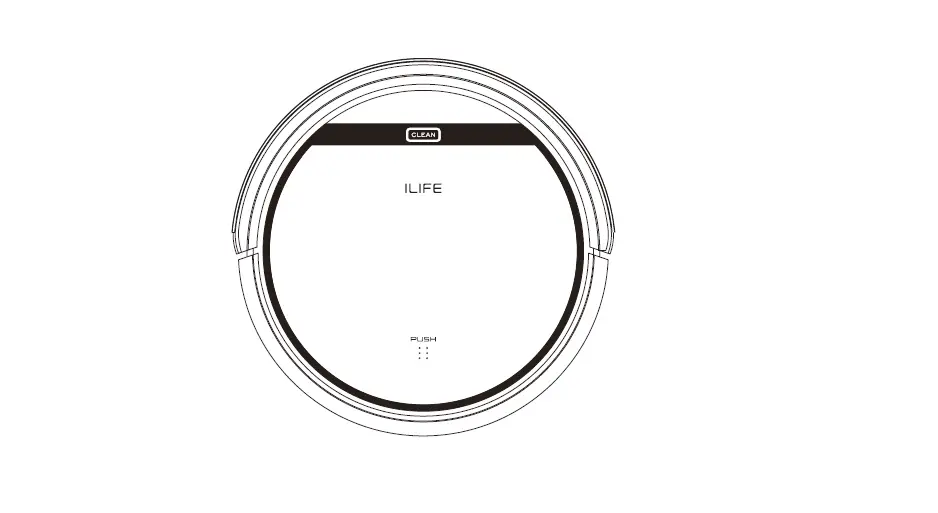Robotic Vacuum Cleaner
Model: V55
User Manual

Dear Customer,
Thank you for purchasing (LIFE V55 robotic vacuum cleaner! You’ve joined the millions of people who clean with robots – the smarter way to get it down.
Please take a few moments to read this manual and get acquainted with your robot, to get the best performance from your robot If you have any problem, please don’t worry, you are supposed to contact our customer service first or visit our website at www.iliferobot.com for more information.
Stay connected with us on Facebook and Twitter to enjoy these exclusive benefits:
– Get support tailored to your specific robot, including answers to questions, maintenance tips, video demos, live chat, and more
– Get product updates and other valuable information about new robots, exclusive discounts, and special promotions.
Connect with us right now at Facebook: Facebook.com/liferobotics
Twitter twitter.com/ILIFEROBOTIC
Enjoy a thorough clean every day in your life! Best regards, ILIFE Innovation
ILIFE Customer Service
Russia![]() 89299401228 ( Mon-Fri: 9:00 – 18:00 )
89299401228 ( Mon-Fri: 9:00 – 18:00 ) [email protected]
[email protected]
Important Tips
- Before using the robot, please ensure the power switch is on. Take a few moments to survey the area to be cleaned and remove any obstacles.

- The robot will pass over the same area of the floor multiple times to ensure thoroughly clean.
- The spinning brushes may flick small granules (clog food, cat litter) here and there, but finally, the robot will vacuum them all in.
- Before replacing side brushes, check and match “L” “R” marks on both the side brush and bottom of the robot.
- When you set the schedule, the final operation will be confirmed by a beep from the robot. If no tone is received, your setting is unsuccessful.
- Empty the dustbin. You could notice the robot vacuum less, even spits out. when the dustbin is full. though there is no warning beep sound.
For Best Performance
- Empty V55’s dustbin and clean its filter after every use.
- The filter could not be washed by water
- Replace a new filter when you notice the V55 vacuum gets weaker and pick up less than before.
- Put charging dock against the wall and remove obstacles about 1 meter at two sides and about 2 meters forward.
- Fully charge the robot’s battery before each cleaning cycle.
Battery Life
To extend V55’s battery life and keep its cleaning at peak performance:
- Charge the robot overnight before first-time use.
- If the robot is not used for a long time, please turn off the power switch.
- Recharge the robot as soon as possible. Waiting several days to recharge may damage the battery.
- Use the robot frequently.
 Warning:
Warning:
The product contains electronic parts. Do not submerge V55 or spray it with water, clean with a dry cloth only.
Safety Instructions
Before using this product, please read the following safety instructions and follow all normal safety precautions.
- Read this user manual thoroughly and carefully before using this product.
- Keep this user manual.
- Any operation or use of this product in any way other than that described in this manual may lead to serious injury or product damage.
WARNING
- Only certified technicians may disassemble the product. Users are not allowed to disassemble or repair the product.
- Only use the AC adapter provided by the factory. Using other AC adapters may cause electric shock. fire or product damage.
- Do not touch the power cord, plug, or adapter when your hands are wet.
- Keep loose nothing and fingers away from being drawn into the product’s wheels.
- Keep the robot vacuum away from all flammables.
- Never clean the robot while it is on the charging dock or plugged in directly. Unplug the robot and turn off the power switch when cleaning.
- Keep the AC power cord tucked away from becoming damaged in any way.
- This product is to be used only indoors. Not intended for outdoor use.
- Do not sit on top of the product or attach an object to the top of it.
- Do not use this product in wet or moist environments.
- Before use remove all the objects that could get caught in the brushes or suction passage.
- Do not place this product on furniture or platforms where it can fall and be damaged.
- Tum the power switches off when not in use for a long period of time or when transporting the unit.
- To avoid battery damage please check whether the adapter and outlet are properly connected.
- To avoid any tripping hazards or injuries please inform all the people in the house when this product is in use
- Do not use this product when the dustbin is full.
- Normal operating temperatures -10 to 50 (centigrade).
- Do not operate this product in high-temperature environments.
- The battery must be removed from the product before it is scrapped.
- Unplug the vacuum from the power source when removing the battery.
- The battery is to be disposed of safely. 22. Use factory authorized battery only. Do not use an unmatched battery.
 NOTE: This product is not a toy and should not be used by children or people with a lack of related experience or knowledge.
NOTE: This product is not a toy and should not be used by children or people with a lack of related experience or knowledge.
Product Composition
List of Accessories
| Serial Number | Description | Q’ty |
| 1 | Main Body (battery included) | 1 |
| 2 | Charging Dock | 1 |
| 3 | Remote Control (battery not included) | 1 |
| 4 | Electrowal I | 1 |
| 5 | Power Adapter | 1 |
| 6 | Water Tank | 1 |
| 7 | Mop Cloth | 1 |
| 8 | User Manual | 1 |
| 9 | Extra Side Brushes | 2 |
| 10 | High-Performance Filter | 2 |

Product Composition
Robot Anatomy
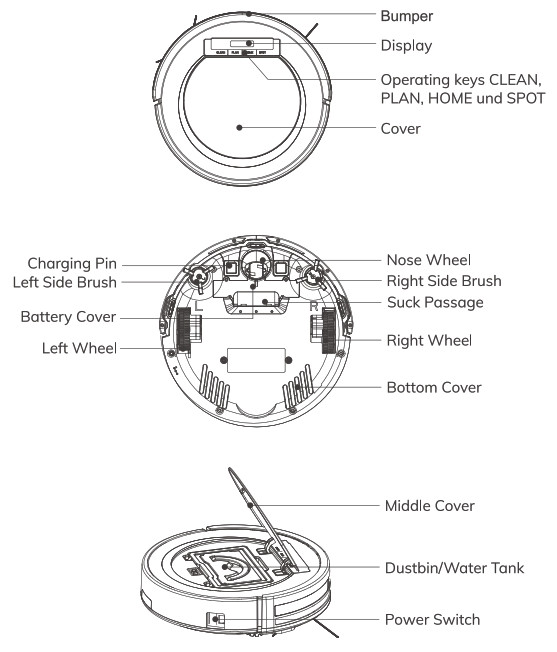
Dustbin
Remote Control

- Direction Buttons
- Auto Mode
- Self-charge Button
- MAX Mode
- Clean/Pause Button
- Spot Mod
- Edge Mode
- Search the robot (The robot must be within the field of view and within 3 meters)
1. Clean/Pause Button ![]()
- Press the button to switch the robot from Sleep Mode to Select Mode.
- Press the button when in Select Mode to start cleaning.
- Press the button to Pause the robot during its operation.
2. Direction Buttons
A. “![]() ” Forward Press the button to move the robot forward.
” Forward Press the button to move the robot forward.
B. ” ![]() ” Backward Press the button to turn the robot 180° to the right, then go backward.
” Backward Press the button to turn the robot 180° to the right, then go backward.
C. ” ► ” Right Press the button and the robot will turn right.
D.”.►” Left Press the button and the robot will turn left.
Note: ” ![]() ” “
” “![]() .” cannot be used during a cleaning cycle.
.” cannot be used during a cleaning cycle.
3. MAX Mode
Under the Cleaning Mode, to clean the dust traffic area, please press “®” to increase the suction level, and then the vacuum will go to deep cleaning mode, Press ” ![]() ” again to switch back to normal cleaning mode.
” again to switch back to normal cleaning mode.
4. Self-charge Button 
Press the button and the robot will return to the charging dock for recharging.
5. Edge Mode Button ![]()
Press the button to start border cleaning.
6. Spot Mode Button ![]()
Press the button to start the spot cleaning.
7. Search the robot Button ![]()
If the robot is in sleep mode, press the button to wake it up. If the machine is in other modes, press this button, the machine will respond with a beep.
Reminder:
Please install two AAA/R03 batteries before using the remote control. Please take out the batteries if the remote control won’t be used for a long time.
How to Use
Getting Started
- Place charging dock on the floor and plug adapter. The signal light on the charging dock will turn solid.

Note: Put charging dock against a wall and remove obstacles about 1 meter on both sides and about 2 meters in front. - The display panel will flash after the power switch (near the power socket) is turned on. (If no command is received, the robot will switch to sleep mode after 30 seconds) Note A. Always keep the power switch on. otherwise, the robot will not work B. if the power switch is turned off, all scheduled cleaning will be lost
- The robot can be recharged by:
A. Plugging into an electrical outlet.
B. Press the HOME button on the robot or © on the remote control – the robot will return to the charging dock for auto recharge.
Extending battery life:
A. Before first use, charge the robot overnight. B. Always place the robot on the charging dock that is connected to power. C. If the robot will not be used for a long time, fully recharge it and turn off the power switch before storing it in a cool, dry place. - Auto charging The robot will automatically return to the charging dock when the battery runs low.
Start/Pause/Sleep
Sleep mode: The robot is not working, ![]() the display panel is off and the power switch is on.
the display panel is off and the power switch is on.
Selected mode: The robot is not working, ![]() epee on the display panel flashes.
epee on the display panel flashes.
Cleaning mode: The robot is working and different icons are always on the display.
- Starting up
A. Make sure the power switch is on.
B. In selected mode or Auto charging mode, press the CLEAN button on the robot or /
/ on the remote control to start cleaning.
on the remote control to start cleaning.
Note: If the robot is in sleep mode, press the CLEAN button on the robot or /
/  / @ on the remote control to recover it. Press the CLEAN button on the robot or
/ @ on the remote control to recover it. Press the CLEAN button on the robot or  /
/  on the remote control to start the cleaning cycle again.
on the remote control to start the cleaning cycle again. - Pause Press the CLEAN button on robot or Clean mode to the selected mode.
Note: When the robot is paused from Clean mode, press the CLEAN button to resume the cleaning cycle. /
/ on the remote control to change from
on the remote control to change from - Sleep Change from selected mode to sleep mode:
A. Press and hold the CLEAN button on the robot for 3 seconds.
B. Robot automatically enters sleep mode if no command is received after 30 seconds.
Schedule
You can use the PLAN button on the main body to schedule the robot to clean from a specific time. (For example, if the scheduled time is set to 06:30, the robot will start cleaning after 6 hours and 30 minutes, and before the schedule is cleared, the robot will work at this time every day.)
-Once the schedule takes effect, the robot will start work on time every day of the scheduled time. If the power switch on the side of the robot is turned off. the schedule will be cleared, and you need to set the schedule again.
Make a schedule on the display
- Turn on the power switch and press the PLAN button to enter the schedule mode.
- In the setting, press the PLAN button to switch between hours(0-23) and minutes(0,15,30,45), press the SPOT button to decrease the number, and press the HOME button to increase the number.
- After setting the schedule, press the CLEAN button to confirm the schedule. To cancel the schedule, press and hold the PLAN button for 5 seconds and then press the CLEAN button to confirm the setting.
Cleaning Mode
1. Auto cleaning
The robot will clean a room automatically and adjust its cleaning according to the situation.
Note In selected mode or Auto charging mode, press the CLEAN button on the robot or ![]() /
/![]() on the remote control to start Auto Cleaning.
on the remote control to start Auto Cleaning.
2. Spot cleaning
Press![]() on the remote control toward the robot when the robot is in selected mode and the robot will begin to circle around. The robot will turn into selected mode after Spot dean is finished.
on the remote control toward the robot when the robot is in selected mode and the robot will begin to circle around. The robot will turn into selected mode after Spot dean is finished.
3. Edge deaning
In selected mode, press ![]() on the remote control to start edge cleaning.
on the remote control to start edge cleaning.
Note: The robot will enter auto cleaning mode automatically after cleaning around the wall for 10 minutes.
Display Notifications
When the robot is working or operating, the display screen will show the current status of the robot with various icons.
Display | Status |
 | The robot is in selection mode, desired function can be selected through the operating button. The robot is in Edge mode. The robot is in Auto mode. The robot is in Spot mode. The robot is in Self-charge mode which is searching the charging dock for charging. The battery is almost empty and must be charged soon. The battery is completely charged. The battery is being charged. The fewer bars that blink, the more completely charged the battery is. The robot is in directional control. |
Electrowall
Electrowall creates an invisible barrier that V55 will not cross. This invisible bonier can be used to confine V55 to a particular room or area.
 Install battery first, then turn it on.
Install battery first, then turn it on.- Put the electron all on the outside of the doorway you wish to block.
- Ensure the signal logo is facing forward and toward the opening, you would like to block.
- Turn off the electron all after each use.

TIPS:
- Make sure which side is working area according to the stickers on the electron all.
- Place the robot in the “working area” to do the cleaning.
Maintenance
Cleaning Side Brushes
Clean the side brushes when it gets dirty and replace if its are damaged.
Note:
Before replacing side brushes, chedi and match “L” “R” marks on both and bottom of the robot.
Cleaning Dustbin and Filter
Clean and empty dustbin after each use, steps are as shown in below figures.
- After taking the dustbin, check whether there is foreign matter stuck in the suck passage and clean it.
- Clean Filter after 15-30 days’s. And replace it after use for 6 months at maximum.
- Install both Filter and primary filters when they are dry.
- Filter and primary filter could be replaced if needed.

Cleaning Cliff Sensors and Charging Pins
Slightly clean the sensor window and onto charging pins with a soft dry cloth.
Note: Charging pins on the charging dock need to clean if dirty.

Cleaning Nose Wheel
When there is foreign matter in nose wheel, it will affect the cleaning performance, please clean it follow the way below:
- Pull the wheel up vertically and clean it. Please note whether the gasket is off.
- It should be noted whether the gasket is installed well after cleaning the nose wheel.

Error Codes
When it comes to technical problems these are partly recognized and in the form of an error code are shown in the display.
| Error code | Possible cause | Possible solution |
| E01 | Left side wheel does not turn. | Check the left side wheel and clean it if necessary. |
| E02 | Right side wheel does not turn. | Check the right side wheel and clean it if ecessary. |
| E04 | The robot was lifted. | Place the robot back on the ground. |
| E05 | The cliff sensors malfunction. | Clean the cliff sensors and restart. |
| E06 | Bumper doesn’t work. | Check whether the bumper is contaminated and clean it if necessary. |
| E08 | Side brushes malfunction | Check the brushes and clean it if necessary |
 NOTE:
NOTE:
If the repair is unsuccessful shut the robot off (on/off switch on 0) and then on again. If the error reoccurs turn to our service department or get help from specialist help. Do not try to repair the device yourself.
Troubleshooting
Error Appearance
| Error appearance | Likely Cause | Solution |
| Circle around a small area | Side wheels are jammed | – Remove hair and debris from side wheels. – While reinstalling, push the wheels in and out to make sure they can rotate freely. – Restart the robot in another spot. |
| Keep moving backward | Cliff sensor is dirty or broken | Check the cliff sensor lens. Clean or replace it if needed. |
| Bump into obstacles repeatedly | The bumper is stuck | – Tap the bumper 10-20 times to remove debris lodged in it. – Loosen the screw of the bumper. |
| Working time shortened | – Battery capacity dropped – Robot is not fully charged | – Replace battery – Recharge robot |
| When the battery is low, no icon appears on the display during charging | – Hair or small debris stuck in charging pins. – Robot is not properly connected to charging pins. | – Clean charging pins – Check if the robot is connected to charging pins |
| Pick up less dirt and debris | Filter is dirty or wet | Clean or replace the filter |
| Spit out litter | Dustbin is full | Empty the dustbin |
| Robot doesn’t at the scheduled time | – Schedule was not saved successfully – Schedule was canceled after you restarted red robot – Power Switch is off – Battery is low – Debris jammed in components | – Reset schedule. Wait for a beep to confirm the completion of the schedule. – Turn on the power switch on the robot – Keep the robots power switch on and put it on the charging dock to make sure the robot is fully charged for the next job – Turn off the power switch on the robot and empty the dustbin – Clean side brushes and main brushes |
Product Specifications
| Classification | Item | Detail |
| Mechanical Specifications | Diameter | 300mm |
| Height 78mm | ||
| Weight | 2.3kg | |
| Electrical Specifications | Battery type | Li-ion |
| Power | 22W | |
| Cleaning Specifications | Dustbin capacity | 0.3L |
| Water tank | 0.3L | |
| Charging type | Auto Charging / Manual Charging | |
| Cleaning mode | Auto. Spot. Edge, daily schedule | |
| Charging time | <300 mins | |
| Cleaning time | >90 mins | |
| Main Body Button Type | Touch button | |
Annex-Operation Manual
(For model with water tank only)
 Dry clean is made with dustbin, and wet clean is made with a water tank
Dry clean is made with dustbin, and wet clean is made with a water tank- The mop bracket with mop should be on the robot when the water tank is used.
- Pour the water into the water tank.
- Open the robot lid and put the water tank onto the body, the weep hole of the water tank should be aligned with the weep hold on the robot body.
- Close the robot lid, press the CLEAN button to start the wet cleaning, There is no vacuum suction function during the wet cleaning.
- It is suggested to make the suction (dry clean) before wet clean for a better cleaning result.
- The water in the water tank flows out automatically. so it is prohibited to let the water tank be still inside or outside of the robot when there is still water in the tank. This will cause the waterlogging on floor.
- Please take out the water tank when you charge the robot vacuum cleaner.
For more detailed information, please visit: www.iliferbot.com
Documents / Resources
 | ILIFE Robotic Vacuum Cleaner V55 [pdf] User Manual ILIFE, Robotic, Vacuum, Cleaner, V55 |




 Install battery first, then turn it on.
Install battery first, then turn it on. Dry clean is made with dustbin, and wet clean is made with a water tank
Dry clean is made with dustbin, and wet clean is made with a water tank